MemberPress supports the same currencies as online payment gateways that can be integrated with MemberPress (Stripe, PayPal, Square, and Authorize.net). You can add a currency code to the MemberPress currency list by adding a code snippet to your website.
This document provides a code snippet to add a currency code to the MemberPress currency list. It also explains how to modify the code based on your needs.
Add Currency Code To MemberPress – Code Snippet
This code snippet will add a currency to the MemberPress currency list under the Currency Code option. The Currency Code option lets you choose the currency MemberPress should use on your website. This option is available under the General tab at Dashboard > MemberPress > Settings.
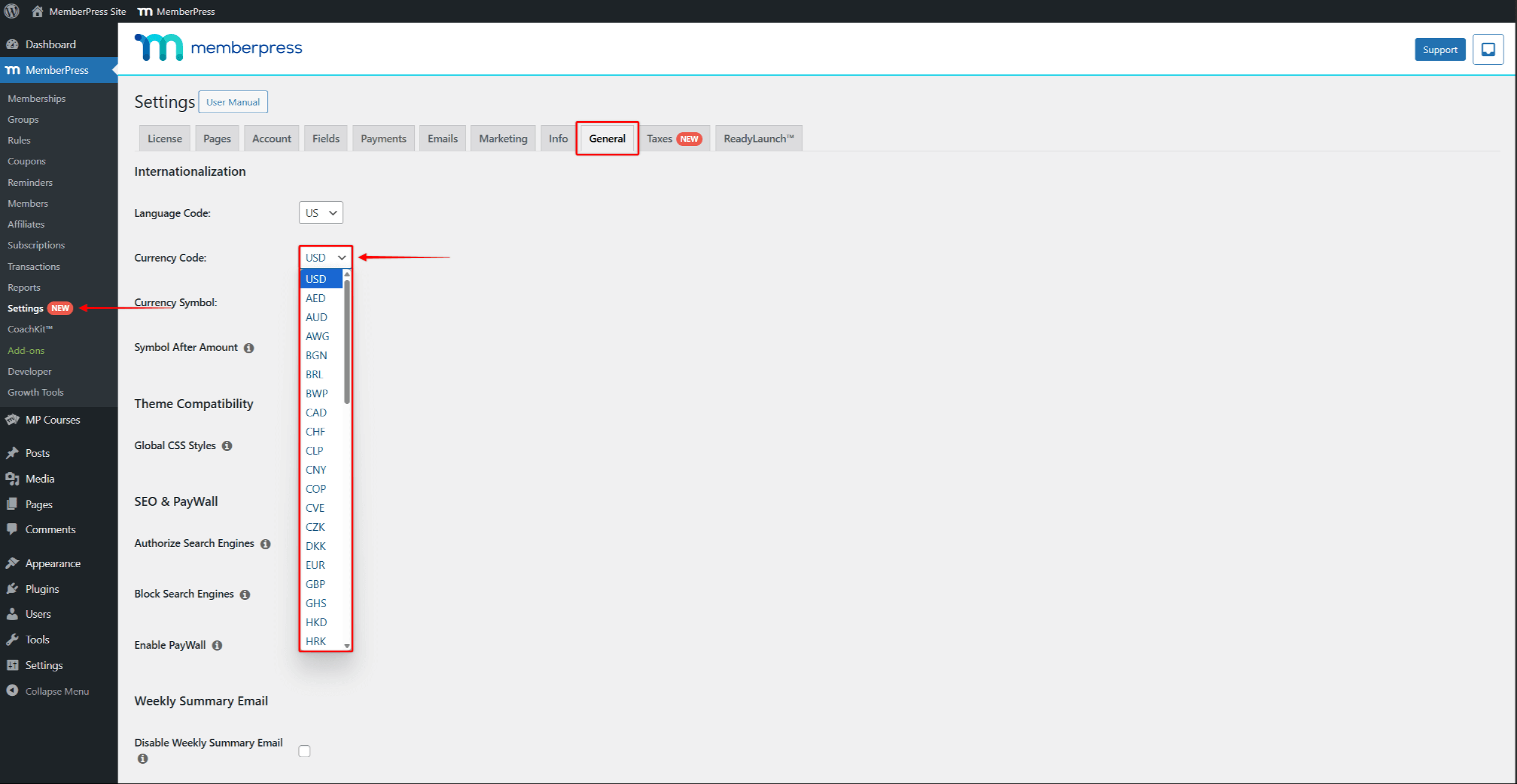
The sample code will add the Egyptian Pound (EGP) to the currency list.
//Add Currency Codes To MemberPress
function mepr_currency_codes( $codes ) {
array_push( $codes, 'EGP' ); // Adds 'EGP' to the list of currency codes. To add a different currency, replace EGP with the three-letter currency code of the needed currency.
return $codes; // Return the modified list of currency codes.
}
add_filter( 'mepr-currency-codes', 'mepr_currency_codes' );
You can add the code snippet to your website to the functions.php file of your child theme. As an alternative, you can use the WPCode plugin. Please check the following document for step-by-step instructions on How To Add Custom Code Snippets in WPCode.
Modifying Code Snippet
To add a different currency, you should replace EGP with the three-letter currency code of the needed currency, on this line:
array_push( $codes, 'EGP' );
You can also add multiple currencies if needed. To do this, add the three-letter currency codes of the needed currencies, separating them with a comma.
For example, to add both Egyptian Pound (EGP) and Indian Rupee (INR), the above-mentioned line of code would look like this:
array_push( $codes, 'EGP', 'INR' )











