When running the learning platform, you often want your students to learn in a particular order or follow specific dynamics. This is possible using MemberPress rules or the built-in course dripping options. You can drip MemberPress courses, individual sections, lessons, and quizzes.
This document will show you how to drip MemberPress courses using either MemberPress rules or the built-in course dripping.
Drip MemberPress Courses
Dripping means that your protected content is being made available to members based on the specified schedule.
Thus, you would first need to protect the MemberPress courses you wish to drip. Further, to drip MemberPress courses using rules, you would use the dripping feature within rules protecting courses.
Here, you can specify the time frame for your courses to drip. Drips can be triggered based on the fixed date or the date a member registers or purchases a membership.
Once set, your members can access the course only once the scheduled drip date has passed. Before that date, the entire course content will be protected from members, and the unauthorized message will be displayed instead.
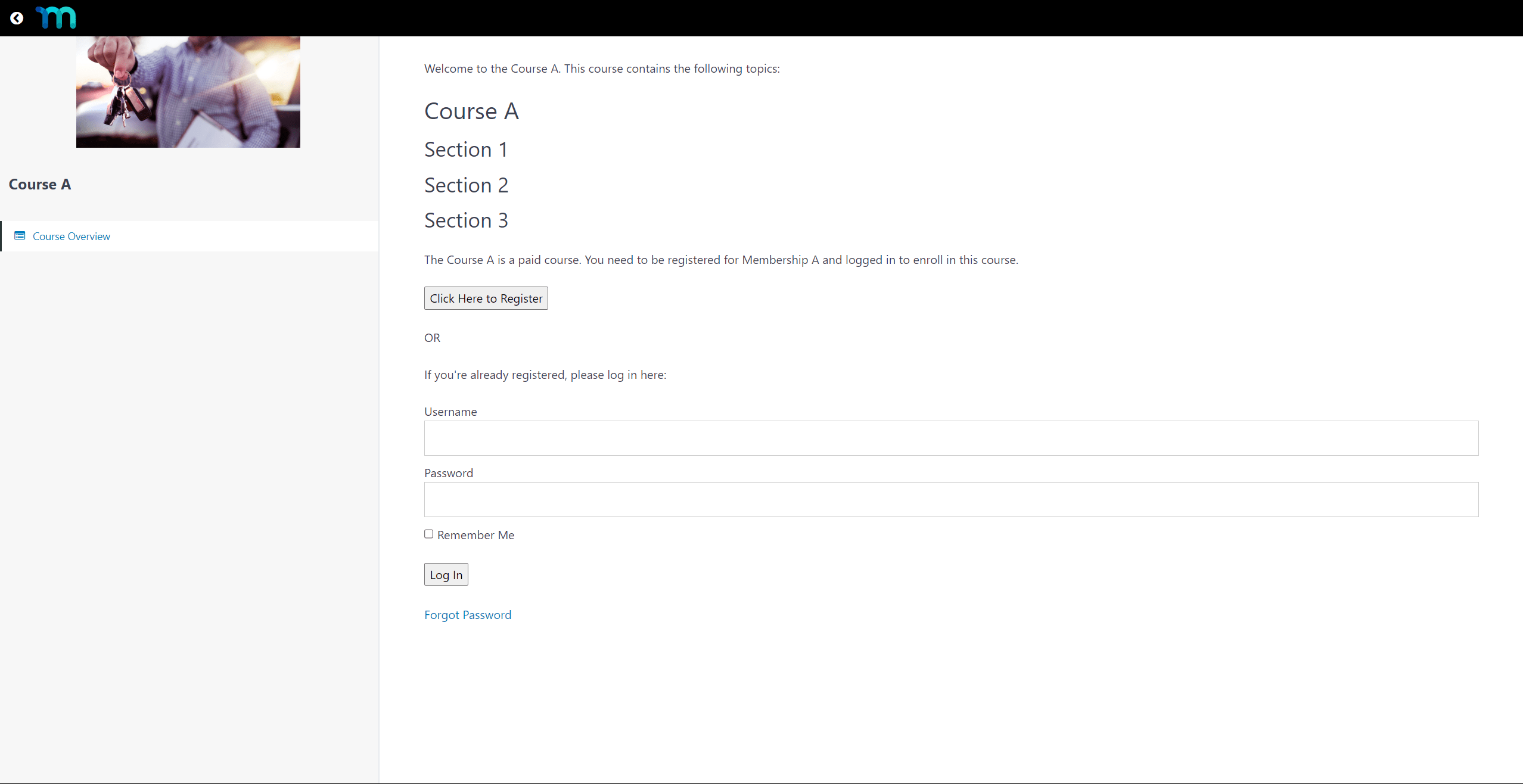
Drip A Course Content
Next to dripping your entire courses, you can also drip the course content using MemberPress rules. Here, you should use dedicated rule types for lessons, quizzes, or sections to protect the course content.
In addition, as mentioned previously, you can drip individual sections, lessons, and quizzes with the built-in dripping settings.
Drip MemberPress Courses Content With Built-In Dripping Settings
There are two types of built-in dripping: by section and by item. The By Section dripping will drip entire sections, one by one, including all lessons and quizzes within each section. In contrast, the By Item dripping will drip one item per drip, following the order set in the curriculum.
On the front end, the built-in dripping works similarly to dripping with MemberPress rules. Therefore, when built-in dripping is set, members can access the specific course content once its drip date is reached. Before that date, the content will be protected, and the Not Dripped Message will be displayed instead.
Course Drip Triggers and Frequency
The dripping starting date can be related to different triggers. Available triggers are:
- Course Start Date – this trigger will drip the first course section or item at the moment when a student enrolls in the course (course start date);
- Fixed Date – this trigger will drip the first course section or item on a custom fixed date you set;
- Previous Section/Item Completed – the first section or item of the course won't be protected in this case. This trigger will drip the second section or item when a student completes the first one.
Further, the following sections or items will become available to students based on the set drip frequency. The built-in dripping is a recurring feature based on equal intervals. You can set the number of days, weeks, or months between each drip.
Enable Course Dripping
You can enable the built-in dripping settings for every course individually:
- Navigate to Dashboard > MP Courses > Courses, and find the course for which you want to enable dripping.
- Hover over the course name, and click the Edit link to start the course editor.
- In the course editor, click the Settings tab.
- Toggle on the Enable Dripping option.
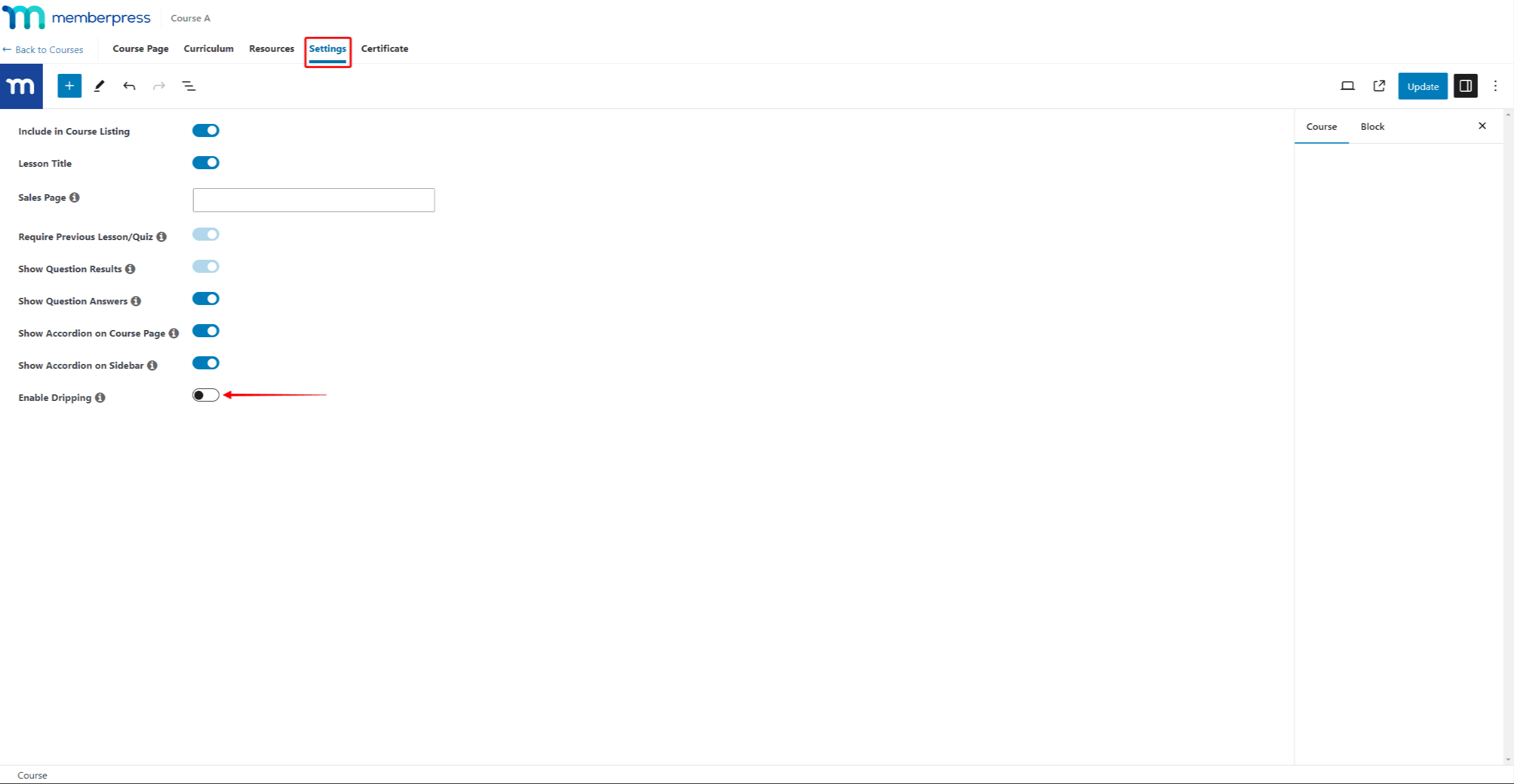
- Apply your dripping settings.
- Click the Update button to save changes.
Course dripping comes with the following dripping settings:
- Drip Type: here, you can choose to drip the course content By Section or By Item.

- Items to Drip: This option is visible if the Drip Type is set to By Item. Here, you should select what content you want to drip.
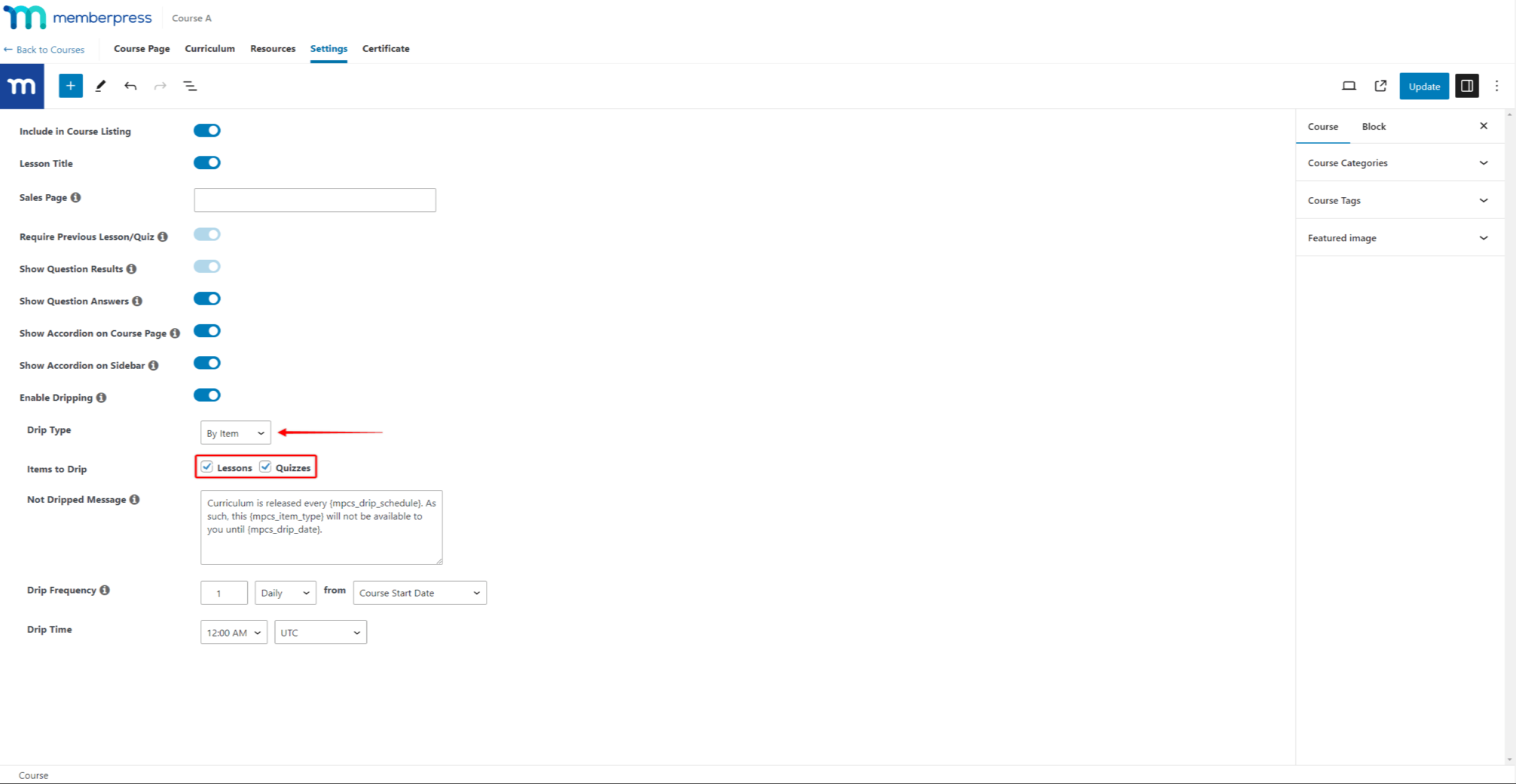
- Not Dripped Message: the content of this message will be shown to members until the content is dripped.
- Drip Frequency: choose how often the next piece of content should be dripped and the starting date.
- Drip Time: set the drip time and the time zone.
Now, the course sections and items will become protected. The first section or item of the course will drip based on your chosen trigger. The following sections or items will drip based on the drip frequency you set.











