Boleto is an official national payment method in Brazil. This cash-based payment method is regulated by the Central Bank of Brazil and allows customers to purchase memberships on your site using vouchers. Your Brazil-based customers can pay these vouchers in cash or via bank transfer.
MemberPress integration with Stripe allows you to receive Boleto payments. This document will show you how to set this up and provide more details on Boleto payments.
Receiving Payments With Boleto
Boleto is supported only through the built-in MemberPress integration with Stripe. Thus, before enabling Boleto, please connect Stripe to MemberPress on your site, and test the connection to make sure it’s functioning well.
After your Stripe connection is properly set, please enable Boleto as the payment method in your Stripe account, and then in MemberPress. You will find the Boleto option in your Stripe account by navigating to Settings > Payment Methods and scrolling down to the “Vouchers” section.
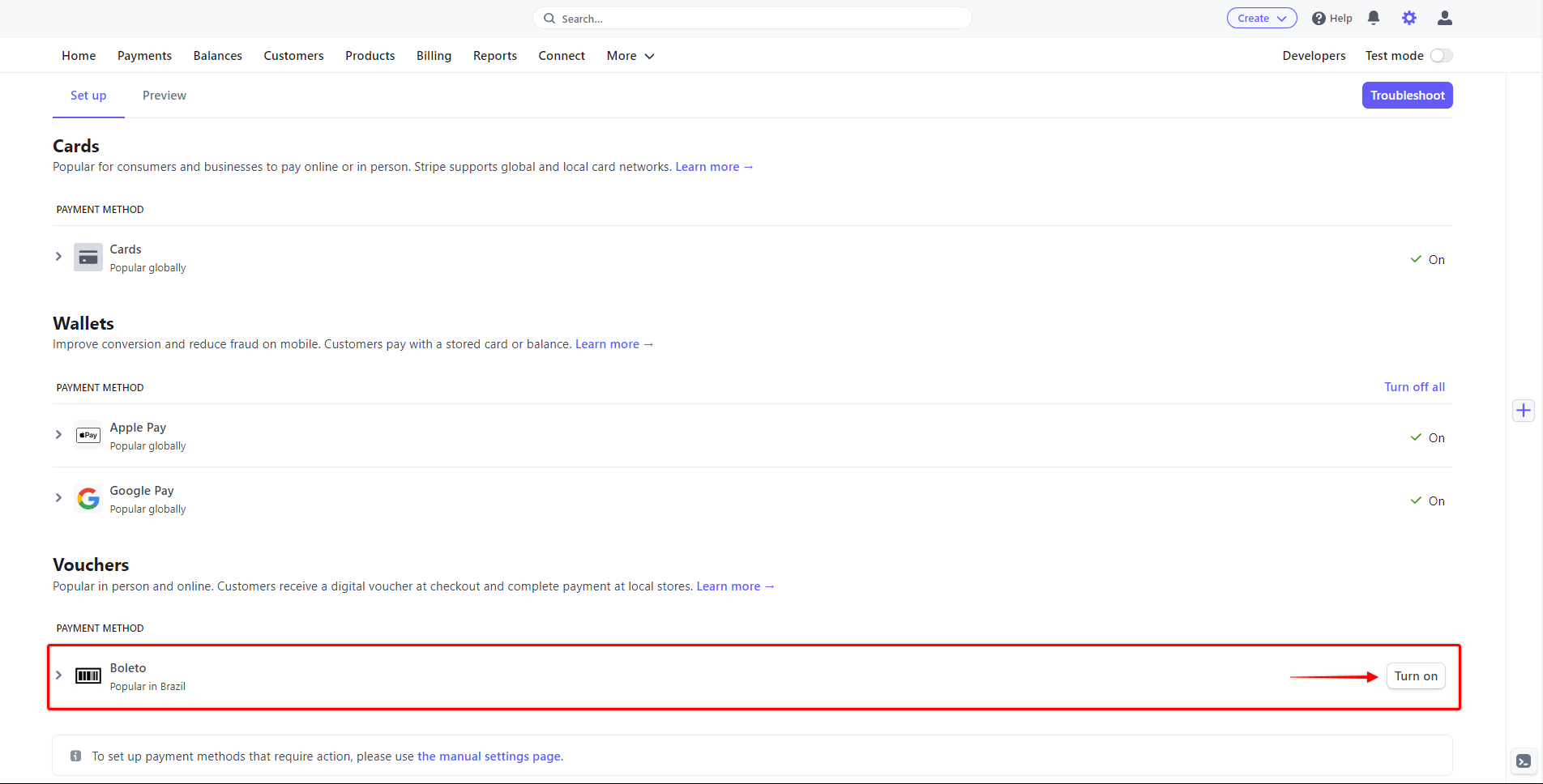
Please check more details on setting this up in the “How To Enable Payment Methods With Stripe and Memberpress” document.
Once Boleto is enabled, your membership registration forms will show this new payment option. The Boleto payment option will be available on both Stripe Checkout and Stripe Element forms.
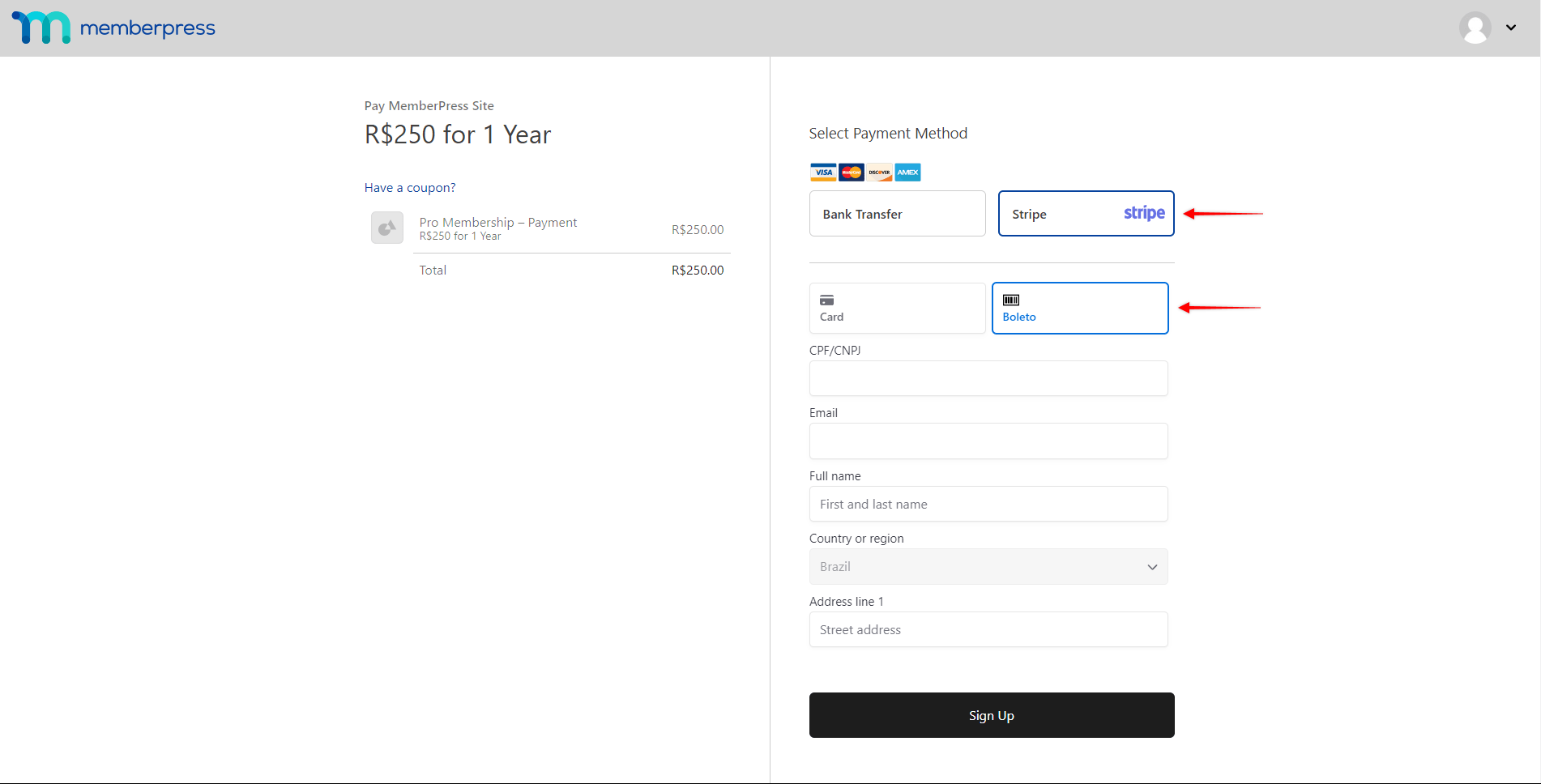
When your users submit the registration form, they will receive a voucher that includes payment codes and a confirmation number. Your customers will then need to take that voucher to an authorized processor of their choice and pay in cash to complete a transaction. Authorized processors are drugstores, supermarkets, agencies, banks, ATMs, post offices, etc. that accept Boleto payments.
The successful payment notification will be sent to your site by Stripe on the next business day. On the other hand, if the voucher is not paid until the expiration date, Stripe will send a failed transaction notification.
What’s Important to Know About Using Boleto?
The Boleto payment option will show only if all conditions are met, as Boleto integration comes with several limitations imposed by Boleto or Stripe.
Firstly, it’s important to mention that Boleto can only be used for non-recurring payments. Thus, this payment method will not be visible on the registration pages of your recurring memberships. Also, Boleto doesn’t support delayed payments. Accordingly, Boleto as a payment option will not be available for memberships with free or paid trials.
Also, the minimum accepted amount per transaction is R$5.00, while the maximum amount charged can be R$49,999.99.
Further, as vouchers must be paid in cash in Brazilian Real at authorized processors (like stores, post offices, agencies, etc.) that accept Boleto payments, this payment method is only available to Brazil-based customers. To use Boleto with MemberPress, please make sure that the currency in MemberPress settings is set to BRL.
In addition, both the country selected for your Stripe account and the country set in your MemberPress settings must be Brazil.
Finally, as your users need to pay in cash, the payment notification will be delayed. Next to the time your customer needs for paying, Boleto will need an additional 1 business day to process the payment and send the notification of success or failure to MemberPress.
By default, MemberPress creates subscriptions on your site with a 1-day grace period to compensate for the payment processing time. This means that your users will gain instant access to your protected content, and then lose the access in 24 hours. Here, you could extend the default grace period to accommodate time until the payment is done and confirmed.
On the other hand, you can disable the grace period entirely by checking the “Disable the 1 day grace period after signup” option in MemberPress settings (Dashboard > MemberPress > Settings > Account tab).
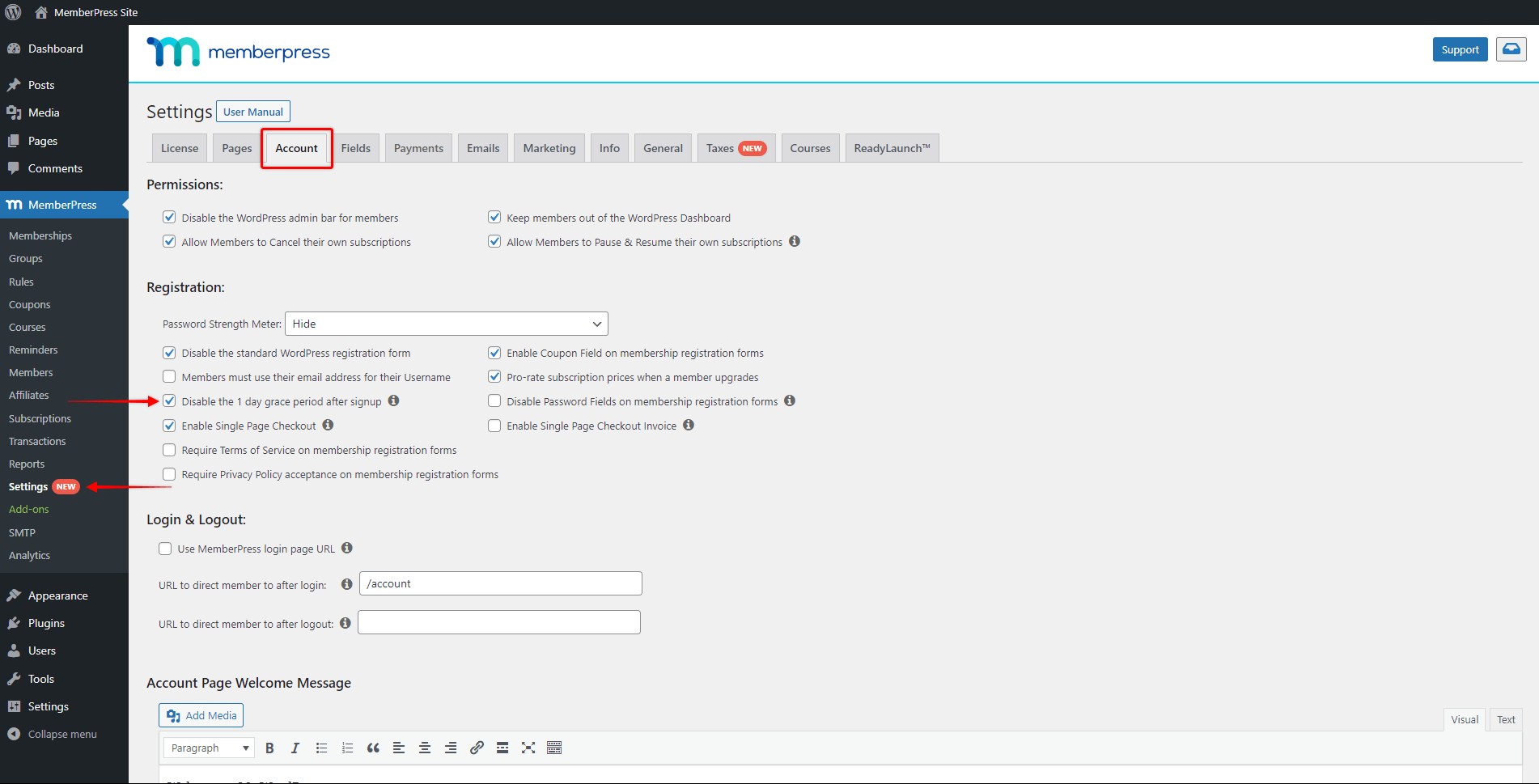
You can find more information about Boleto payments in Stripe documentation.











