You might experience situations where your MemberPress courses appear or work differently than described in the documentation. Further down, you'll find some solutions for a few such cases.
What if a Smartphone Browser Tries to Download Embedded PDF File Automatically?
It could be that you've added a PDF file to your course page using the standard Iframe method <iframe src=…></ifeame>. In such a case, the mobile phone browser will try to download the file automatically. To prevent that from happening, please use a plugin like EmbedPress. PDF files embedded that way will be shown on mobile browsers as well.
What if You See Classic Instead of Block Editor?
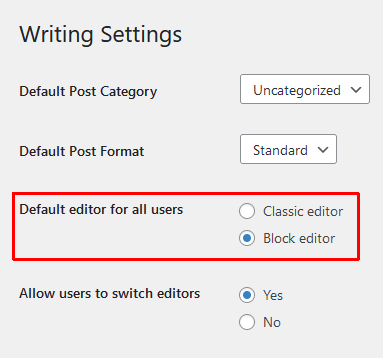
The Block editor needs to be set as the default one, and whether you'd want to allow or disallow switching is up to your preferences. Some page builders can cause similar issues, so if this doesn't fix it, please contact us.
Blocks Used With Courses Have Issues Functioning (e.g. Videos Can’t Be Played)
Some third-party plugins and themes need to store data temporarily in the page footer to function properly. If you're using the ReadyLaunch™ Courses/Lessons Template, the footer is disabled on MemberPress courses, lessons, and quizzes by default.
Thus, for example, your videos might not be visible or playable on the front end. Also, your block content might look different than expected.
Here, the solution might be to enable the footer the WordPress footer hook:
- Navigate to Dashboard > MemberPress > Settings > ReadyLaunch™ tab.
- Scroll down to the Pro Mode Templates section, and find the Courses/Lessons option.
- Further, click the Customize link next to the template’s name.
- Scroll down to the bottom of the popup, and set the WP Footer Hook dropdown to Enable.
When you enable this option, it will allow the third-party scripts (and possibly styles) to be loaded on course, lesson, and quiz pages.
Load All Third-Party Stylesheets for the Courses Readylaunch Template
If any of your plugins or themes' styling isn't loading on the Courses ReadyLaunch template, the page design might look broken. Try adding a small snippet to Load All Currently Enqueued Styles in the Courses ReadyLaunch Template.
You can add the code snippet either through the functions.php file or use a code snippet plugin such as WPCode.











