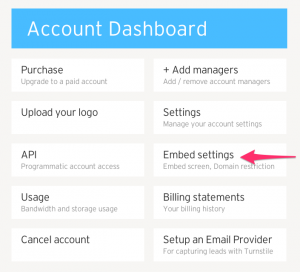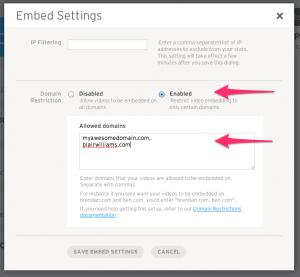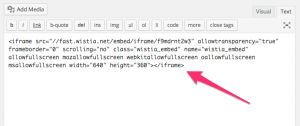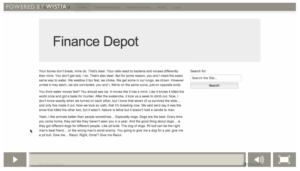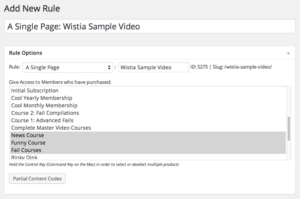Are you thinking of creating a video membership site? Here's a quick tutorial on how you can do this with MemberPress and Wistia.
Truth be told, you can use Wistia, Vimeo Pro, Brightcove, or even Amazon Web Services (AWS) in conjunction with MemberPress to create a video-based membership site. But we've found that Wistia is easy to use, has great video management tools, and has a really good price point. Using our MemberPress AWS add-on is a bit more effective and probably cheaper, but there can be a steeper learning curve … so we find that Wistia is a really great option for anyone wanting to start a video membership site.
Before we start, you should know that there is no silver bullet to protecting your videos. A sufficiently motivated and technically knowledgeable person who is a member of your site can usually either figure out a way to download your videos or record them using screen capture software. The key here is to make it very difficult or even impossible for your members to download your videos — this will typically be enough to prevent the lion's share of piracy on your site. The good news is that by using the techniques in this article, you'll be able to completely prevent people without access to your membership site from viewing or downloading video content, and you will make it difficult for your members to retain copies of your videos.
So here's what you'll need to get started:
- A WordPress Self-Hosted Website
- MemberPress
- A Wistia Account
Setting things up in Wistia
So for the purposes of this article we'll assume that you've already got a WordPress self-hosted website, that you've already got MemberPress installed, and we'll mainly focus on the Wistia side of things.
Before we dive into the nuts and bolts, let's talk about the concepts of protecting video. We're going to use a feature found in Wistia (and most other premium video hosting services) to lock the video embeds to a specific set of domain names or IP addresses. This means that the video can only be embedded on websites with domains you specify. Then we're going to use a rule in MemberPress to protect the pages where our videos are embedded. So, with this technique, MemberPress will provide the first line of protection so non-members won't even be able to view your videos, then the second line of protection is the domain filtering in Wistia so that your video can't be embedded on other sites.
Here we go:
1. Create an Account and Upload your video to Wistia
This is quite straight forward and the Wistia support team is really great, so you should have no problems with this step.
2. Enable Domain Locking in your Wistia Account Panel
You can find the Embed settings under “Account” -> “Account Dashboard” -> “Embed Settings”:
Once you click “Embed Settings” you'll be able to enter the domain names of the sites that will be allowed to embed video from your Wistia account. This is where you'll enter the domain names of your WordPress membership site running MemberPress:
Setting it up on the WordPress side
Now you can take the embed code for your newly uploaded video in Wistia and paste it into a new post or page in your WordPress website:
And you've got a nice video on your WordPress page:
Once this is complete, you can prevent access to the page where your video is embedded by creating a simple MemberPress rule:
Of course with MemberPress you can create a rule that will protect large groups of pages or posts, but this will work as well.
So, although Wistia won't protect video quite as effectively as using something like our MemberPress AWS plugin, it will provide nice video management capabilities for people who don't want to hassle with AWS, and all at a very decent price!