As an online coach, your clients come to you to learn something new. So, it’s your job to create high-quality content and services that people can engage with and absorb at their own pace.
Self-taught instruction is one of the many benefits of online learning. But clients should never feel alone under your training.
If a client gets stuck on an objective or needs additional information, they should have an easy way to get in touch with you, face to face.

You might have a contact form they can fill out, or you might even have a live chat feature. And those are both awesome for online coaching.
But let’s face it. Sometimes you just need to talk out the problem, not drag out the confusion in a long text thread.
That’s where Zoom coaching sessions can up-league your coaching game – and inspire your clients to stick around!
Zoom is one of the most popular video communications services out there. It lets you join and host virtual video and audio conferences, as well as webinars, live chats, screen-sharing, and other forms of collaboration.
And Zoom coaching comes with all kinds of two-sided perks.
First, your clients get the benefits of face-to-face interactions and a more personalized learning experience.
Second, you get the convenience of being able to set up different meeting types (free or paid) and connect with your clients individually or in a group setting.
Not long ago, we recommended Simply Schedule Appointments (SSA) as one of the best appointment scheduling plugins – mostly due to its ease of use and growing list of features.
In this post we’ll go over the SSA Zoom integration. And we’ll show you how you can use it and MemberPress to take your WordPress coaching business to the next – no coding required!
What’s Simply Schedule Appointments all About?
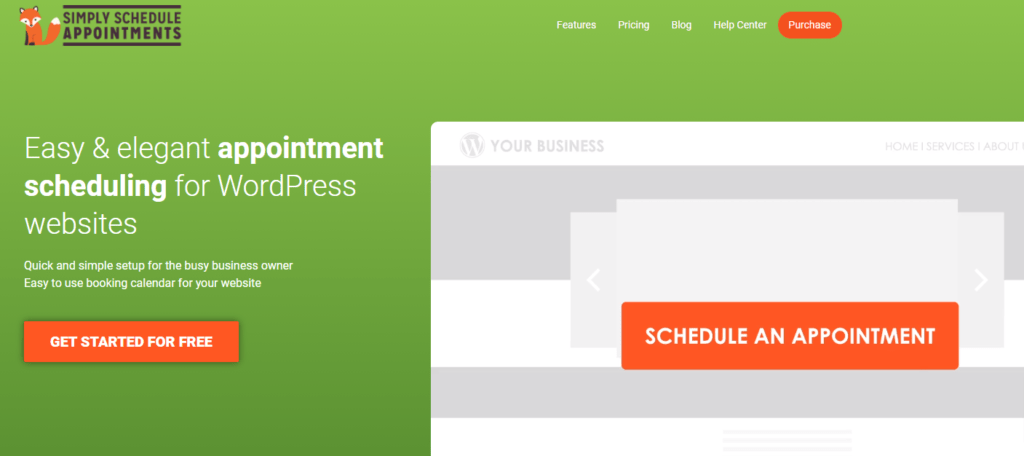
Simply Schedule Appointments is an easy-to-use appointment management tool for online businesses and organizations.
This WordPress plugin provides an easier way for members to get in contact with you by scheduling a phone call, an online meeting time, booking a coaching session, and more.
With SSA, you basically get your own personal secretary when it comes to meeting scheduling. You just set up your different meeting types…
- Phone call
- Video call
- Individual consultation
- Training session
- Group workshop, etc.
Then confirm your availability, and post your calendar on your site. Members can then go in and book appointments based on your pre-set availability.
For a seamless fit into your workday, SSA has several features that can be personalized for your needs, including customizable design elements and automated email and SMS notifications.
Plus, SSA integrates with your favorite tools and plugins. Tools like Elementor, Google Meet, Mailchimp, and Formidable Forms.
Most importantly, SSA is an official integration for CoachKit™ by MemberPress.
What’s MemberPress CoachKit™?
CoachKit™ revolutionizes the way you interact with your clients, making the learning and coaching experience more dynamic and interactive.
It also makes MemberPress the only WordPress coaching platform and membership platform combined.
CoachKit™ brings unlimited capabilities to the table, allowing for seamless client management, fast and easy course creation, and efficient practice expansion.
You even have the option to include other coaches under your brand.
Integrated, Scalable Coaching Tools
The platform is totally unified. So you get one, single system for client interaction and course management.
That means you can focus more on coaching and less on admin tasks. Its scalable design makes it perfect for growing your coaching business.
Efficient and Economical
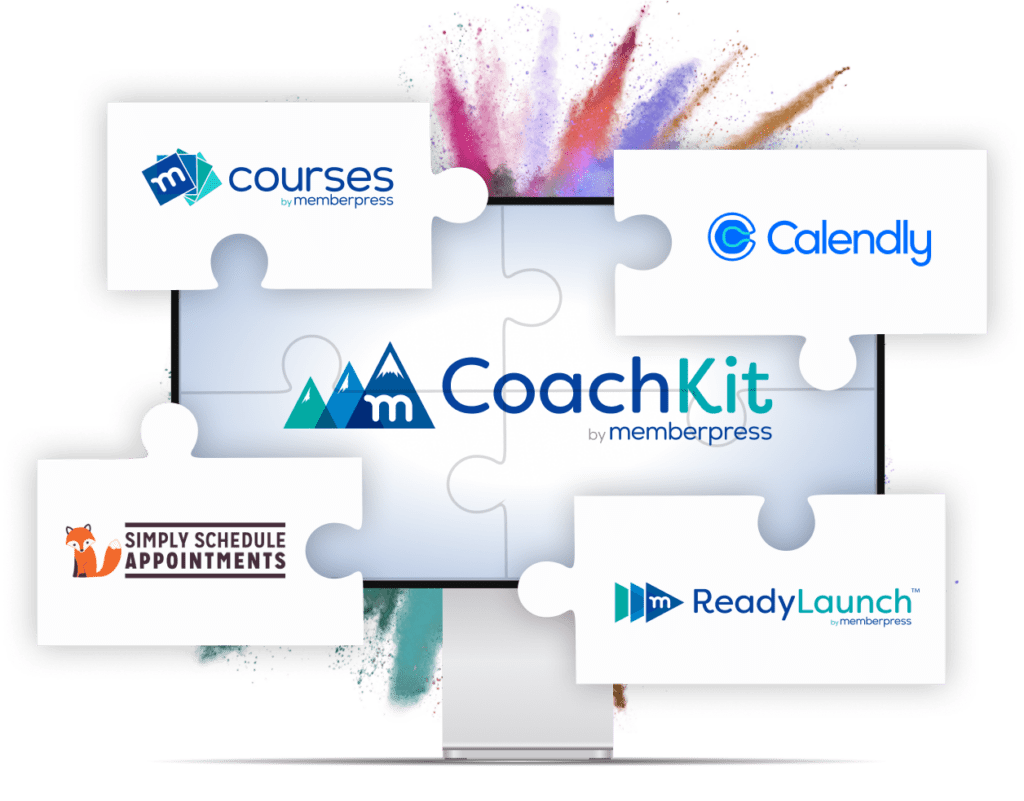
As an all-in-one solution, CoachKit™ eliminates the need for multiple plugins. So you don’t have to piece together a ton of expensive, complicated tools to make things work.
With MemberPress’ built-in ReadyLaunch™ page styler, you don’t even need to hire a designer (if you don’t want to spend the money).
The setup is designed to meet the diverse needs of coaching professionals by streamlining operations, enhancing client engagement, and making everything more affordable.
The CoachKit™ Simply Schedule Appointments Integration
One of CoachKit™’s most standout features is its integration with SSA.
Together, the two tools make it incredibly easy to create a more personalized learning environment for students and clients by giving them:
- Options: You decide which session types and formats to offer – Zoom, phone, group, one-on-one, etc. So your clients get options.
- Independence: Your clients are empowered through self-service scheduling. They can effortlessly book time, ensuring they receive the support they need when they need it.
Essentially, the integration combines the powerful functions of these well-known platforms into one ultimate meeting scheduling tool for coaches.
The best part? SSA is super easy to set up!
Simply Simple SSA + Zoom Setup
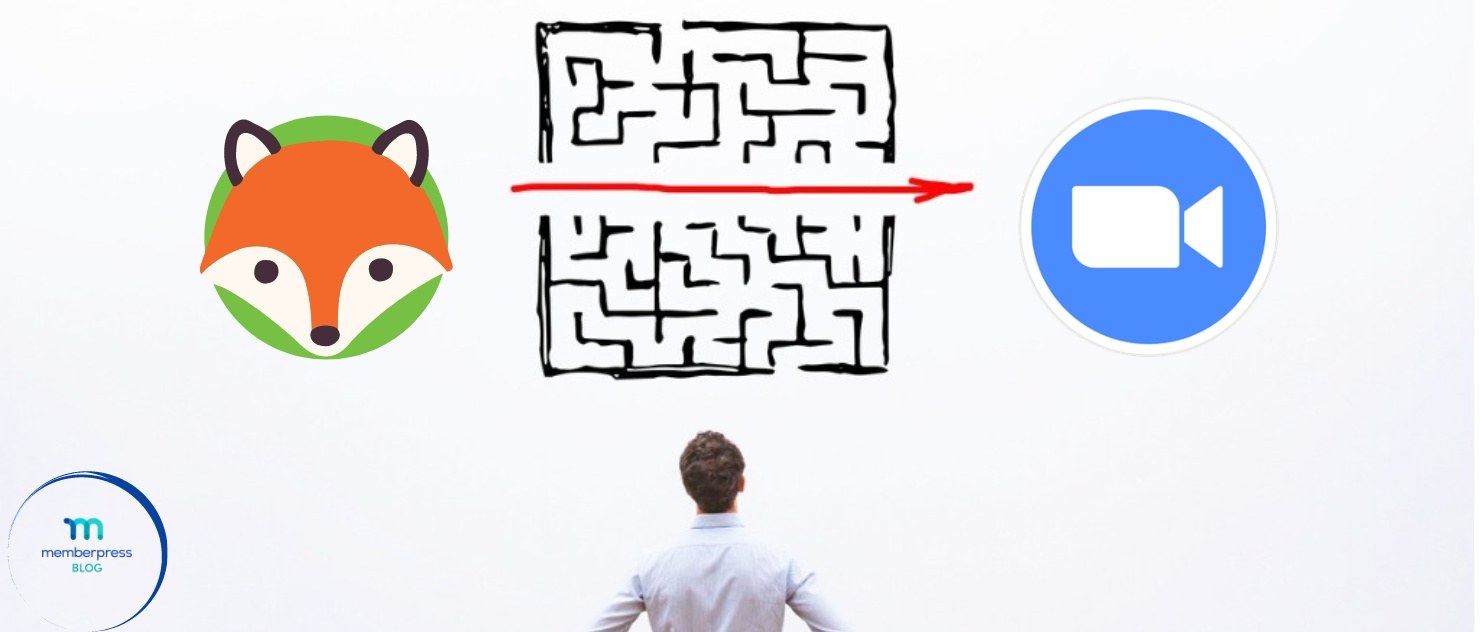
Setting up your virtual meeting space is straightforward with SSA’s Zoom integration.
After installing and activating the SSA plugin, you can use the Setup Wizard to customize your meeting types and availability.
Then, integrating Zoom is as basic as authorizing your account and configuring your meeting preferences.
Keep reading for the nitty gritty details.
To set up your first meeting, you’ll need to install and activate the Simply Schedule Appointments plugin. Once the plugin is completely installed, it will show up as Appointments on your WordPress dashboard, as in the video below:
Next, you’ll use the SSA Setup Wizard to customize the basics settings based on your business’ website, such as date, time, business name, and contact information.
After confirming your business information, you can officially create your first appointment type.
Here, you’ll enter meeting specifics, including the name, duration, capacity, availability, scheduling options, and more. See the clip below:
On the final screen, you’ll see the full details of your appointment type, including the Booking Info shortcodes.
These shortcodes are very important when it comes time to let members book a meeting time. We’ll be sure to circle back to these shortly.
Enable the SSA Zoom Integration
After you have your appointment set up, you’ll need to configure the platform. Thanks to SSA’s integration with Zoom Meetings, this is a quick click-and-go process.
Just go to SSA Settings > Zoom. If Zoom is “greyed out”, just click the toggle switch on, then click Edit (see the clip below):
On the next screen, click the green Authorize Zoom button. This will take you to the Zoom login page where you can create a new account or log in to an existing Zoom account (see below):
Now that you’ve successfully paired Zoom with SSA, go back to your Appointment Types page and select which appointment you’d like to make a video meeting (see below):
Under the Web Meetings tab, select Zoom – generate a unique meeting URL. This will display two Zoom Meeting Options:
- Private Meeting: Requires the host/admin to accept and allow attendees into the meeting.
- Open Meeting: Allows anyone with the link to join a meeting immediately, and can leave freely.
Choose whichever option you want to make available for that meeting. Then click Save (see below):
If you use Google Workspace, this Zoom integration will also allow you to add a unique meeting link to your Google Calendar events and notifications – helping to avoid double booking.
On the site, you can learn more on how SSA works with Google Calendar.
Making Your Calendar Visible on Your Site
Remember the Booking Info shortcodes we mentioned earlier? You’ll make your calendar available to clients by embedding shortcodes on your site.
There are a couple of ways you can display your booking calendar, which SSA covers in their helpful support doc here.
Here’s a quick clip on how you can embed your Booking shortcode using a page builder like Elementor:
A few ideal places to display your booking calendar include…
- Contact page
- Homepage
- Within a course lesson
Thanks to shortcodes, you can make your calendar available to clients pretty much anywhere you want!
Conclusion
Today’s technology has made things a little easier for us to all stay connected in times where we’ve been forced apart.
Online business owners, like coaches, can also benefit from technological advancements to create a more personalized online experience and to scale up.
The Simply Schedule Appointments plugin is one of the easiest ways you can truly connect with your customers through virtual meetings.
Whatever kind of coach you might be, offering face-to-face video calls through CoachKit™ and SSA will help add an exclusive feel to your online business.

Get CoachKit™ by MemberPress Now!
The industry’s only membership-coaching platform for WordPress
Like to learn more about SSA and Zoom?
Visit their Help Center to find everything you need from installing SSA to enabling the Zoom integration and more.
If you liked this article, be sure to follow us on Facebook, Twitter, Instagram, and LinkedIn!

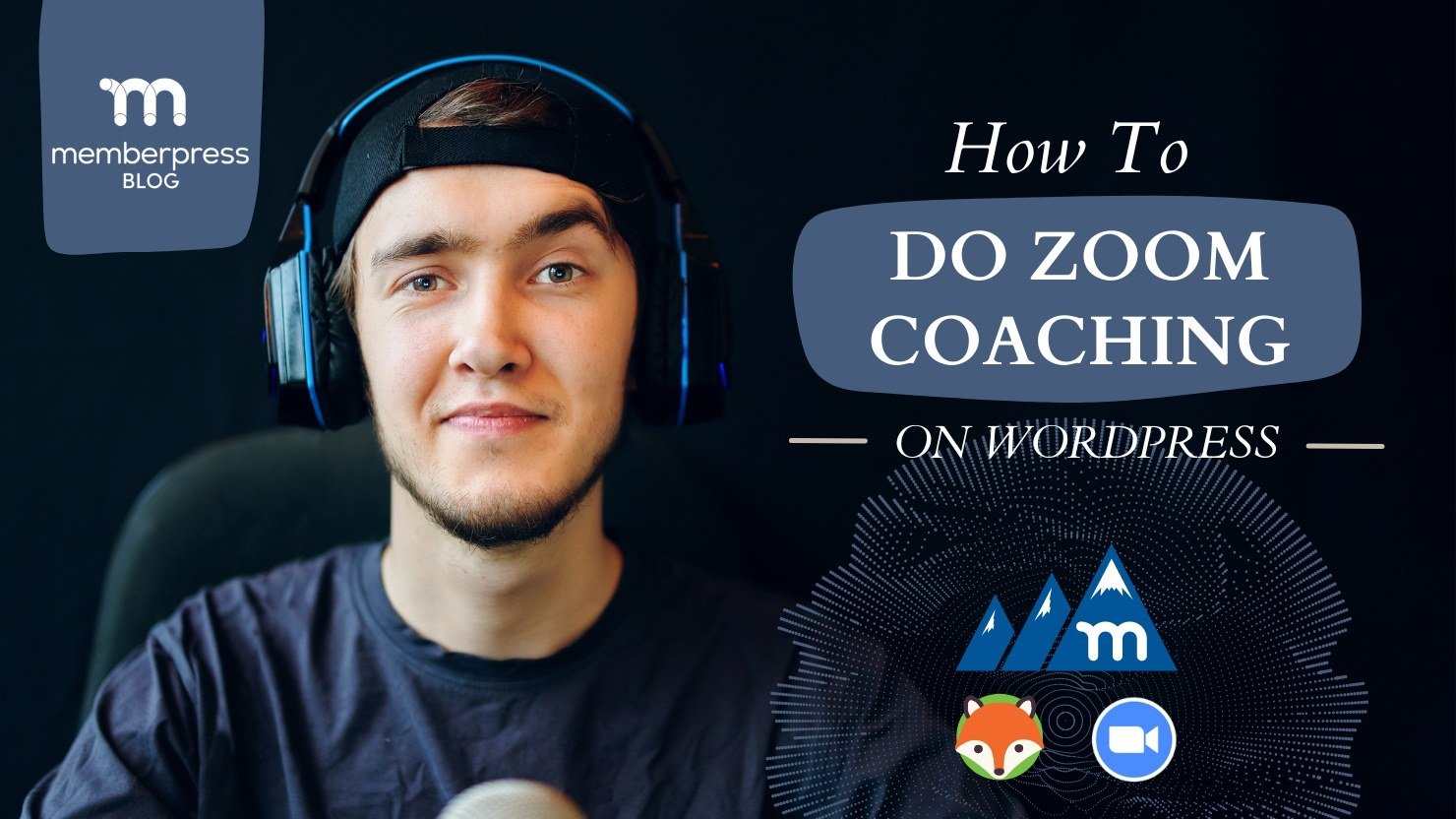
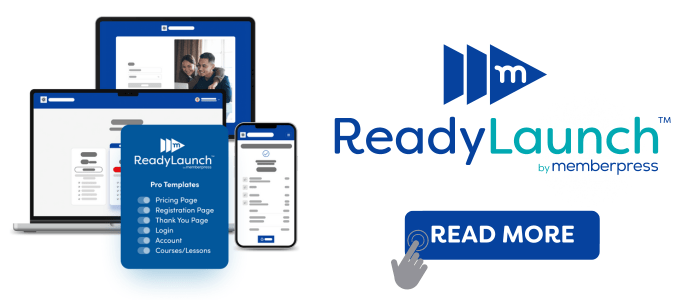











Thanks for this info.
I was hoping this may be the first plugin to include a way to accept recurring payments for recurring Zoom appointments but it seems not.
Is there anybody out there who can find a way to do this? If there is, please let me know!
Thanks again.
Kieran, with MemberPress handling your recurring payments, you can add Simply Schedule Appointments to manage the recurring zoom appointments. This integration is built to do exactly what you’re asking. If I’m missing something in your use case, please let me know.