Designing professional-looking, mobile-responsive, and fully optimized membership pages can be time-consuming and often require coding knowledge. Thus, if the MemberPress Classic templates don't entirely fit your needs, you can switch to ReadyLaunch™ templates.
MemberPress has built-in and mobile-responsive ReadyLaunch™ templates, with customization and branding settings for all default pages.
ReadyLaunch™ Templates
ReadyLaunch™ comes with pre-made templates for the following pages:
Also, if you have MemberPress Courses on your website, there will be a ReadyLaunch™ option for all course-related pages. This template applies to Courses, Lessons, Quizzes, and Assignments:
Furthermore, if you're running a membership-based coaching site with the CoachKit add-on, you can enable the Coaching page ReadyLaunch™ template:
ReadyLaunch™ templates will be applied to your website by default, and you can edit each of them at Dashboard > MemberPress > Settings > ReadyLauch™ tab.
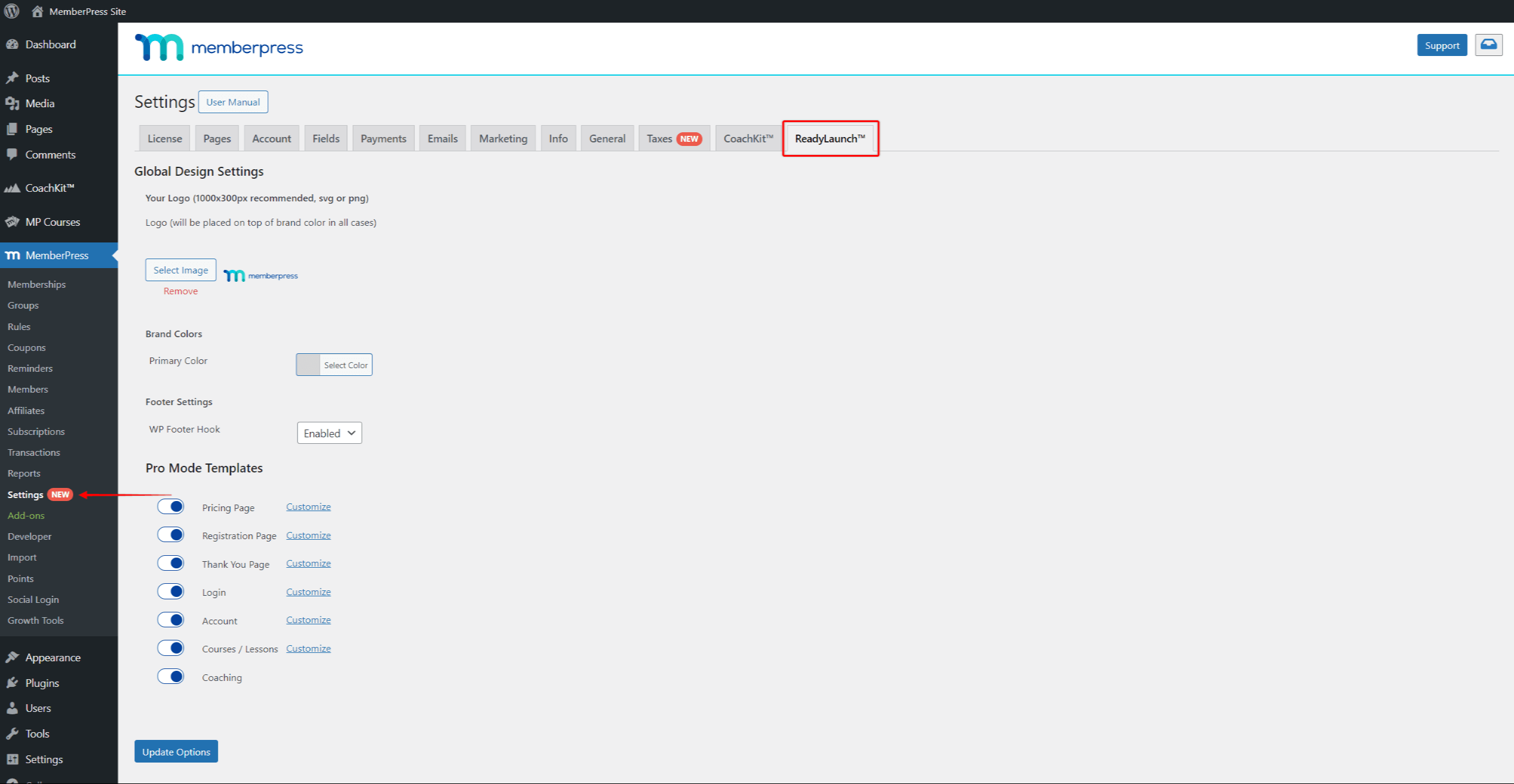
Global Settings
With brand colors and logo options, ReadyLaunch™ Global Design Settings will help you keep brand consistency across all templates.
Set Your Logo
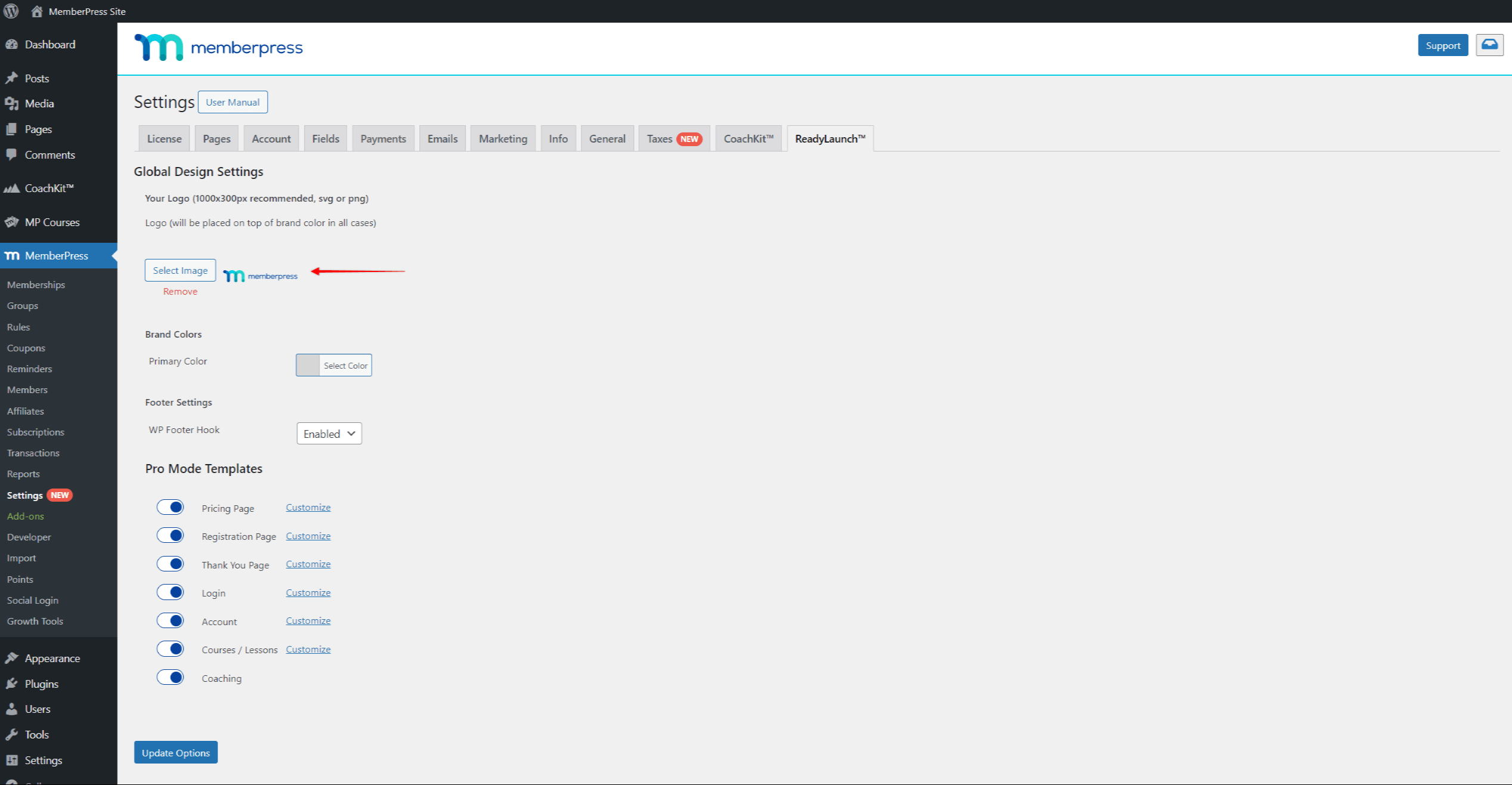
You can select a logo that'll be positioned at the top of your template pages. To do this, click on the Select Image button, and upload your logo file. Keep in mind that your logo will appear on top of your primary brand color.
For best results, use an image with these parameters:
- Filetype SVG or PNG
- Transparent background
- Max width 1000px
- Max height 300px
Set Your Brand Colors
Click the Select Color button under Brand Colors to set the primary brand color used on all ReadyLaunch™ templates. Here, you can use the color picker or add your color's hex code.
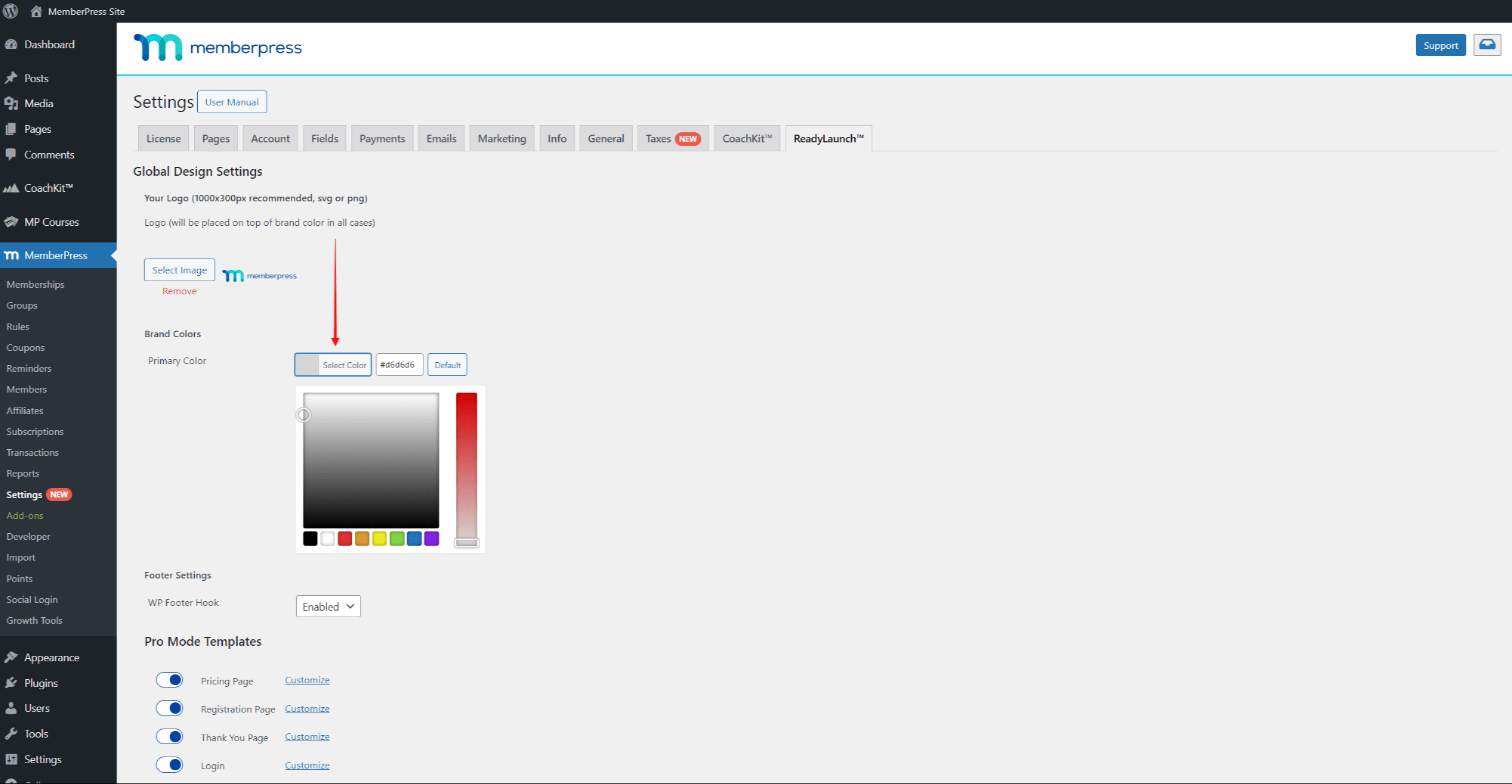
In addition, you can click the Default button to return to the default blue color (hex code: #06429e).
WP Footer Hook
By default, all ReadyLaunch™ templates come with their built-in styling and the disabled WordPress Footer Hook. Thus, all other styles and scripts will be stripped down on these pages. Adding some third-party plugin content to the pages with the ReadyLaunch™ templates could cause some issues.
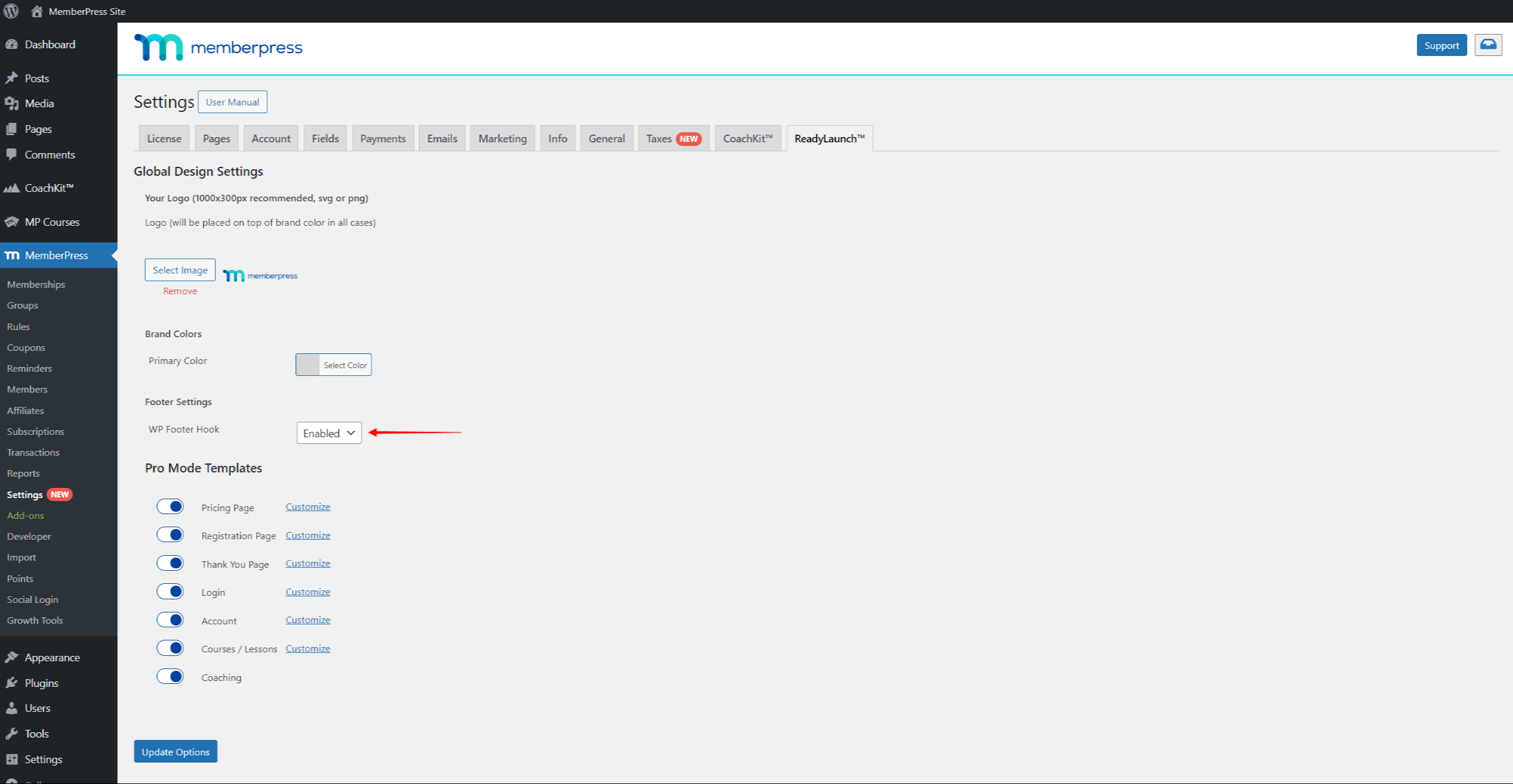
Sometimes, third-party plugins require the WordPress Footer Hook to be enabled for proper functionality. To enable it, select Enabled under the WP Footer Hook dropdown.
Can I Still Use Classic MemberPress Templates?
You can still use MemberPress classic templates for any of your pages. You can even use ReadyLaunch™ for some pages, and the classic templates for others.
To do this, just go to the ReadyLaunch™ settings, and toggle off the templates you want to deactivate.
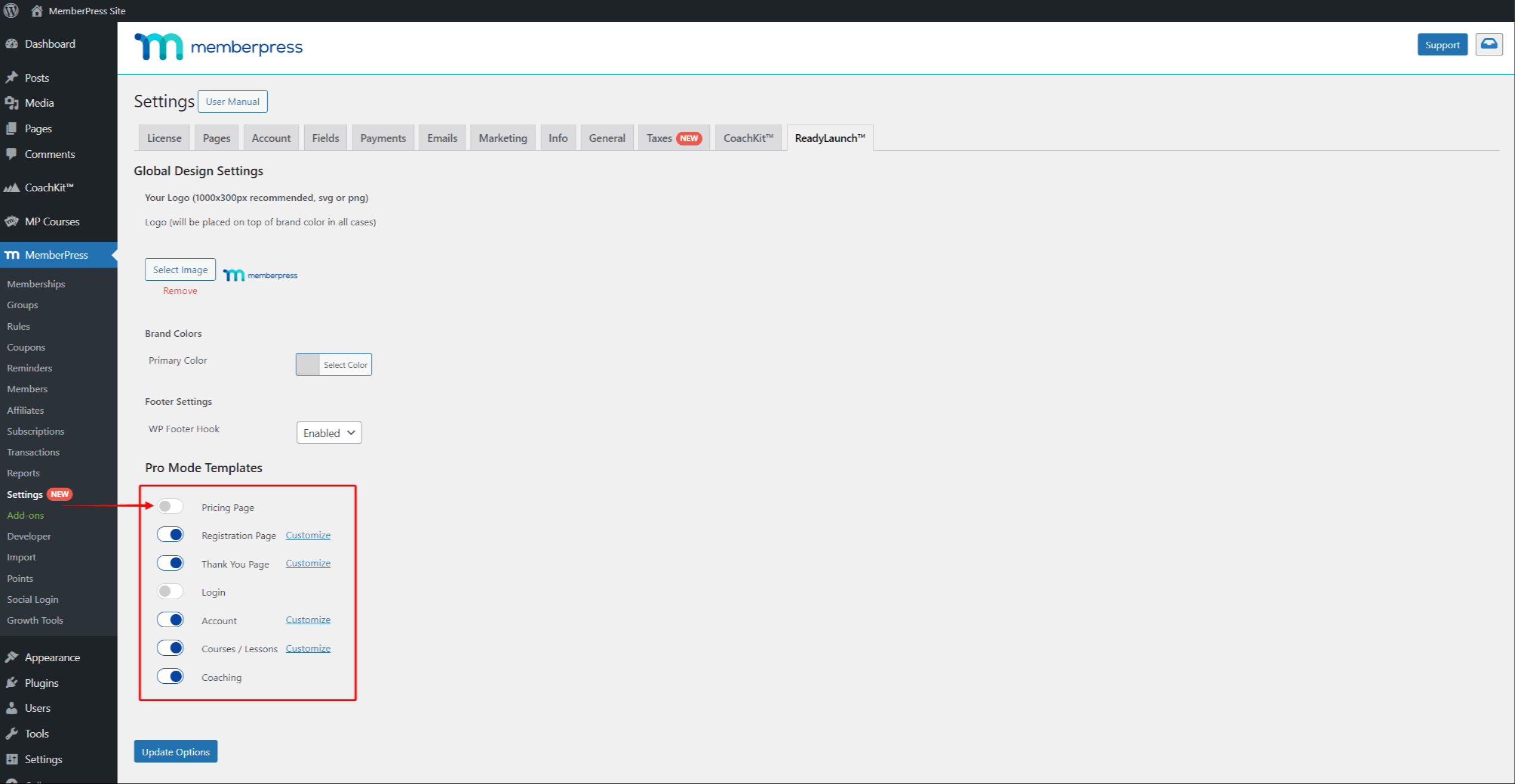
You can re-enable templates anytime by toggling them back on.











