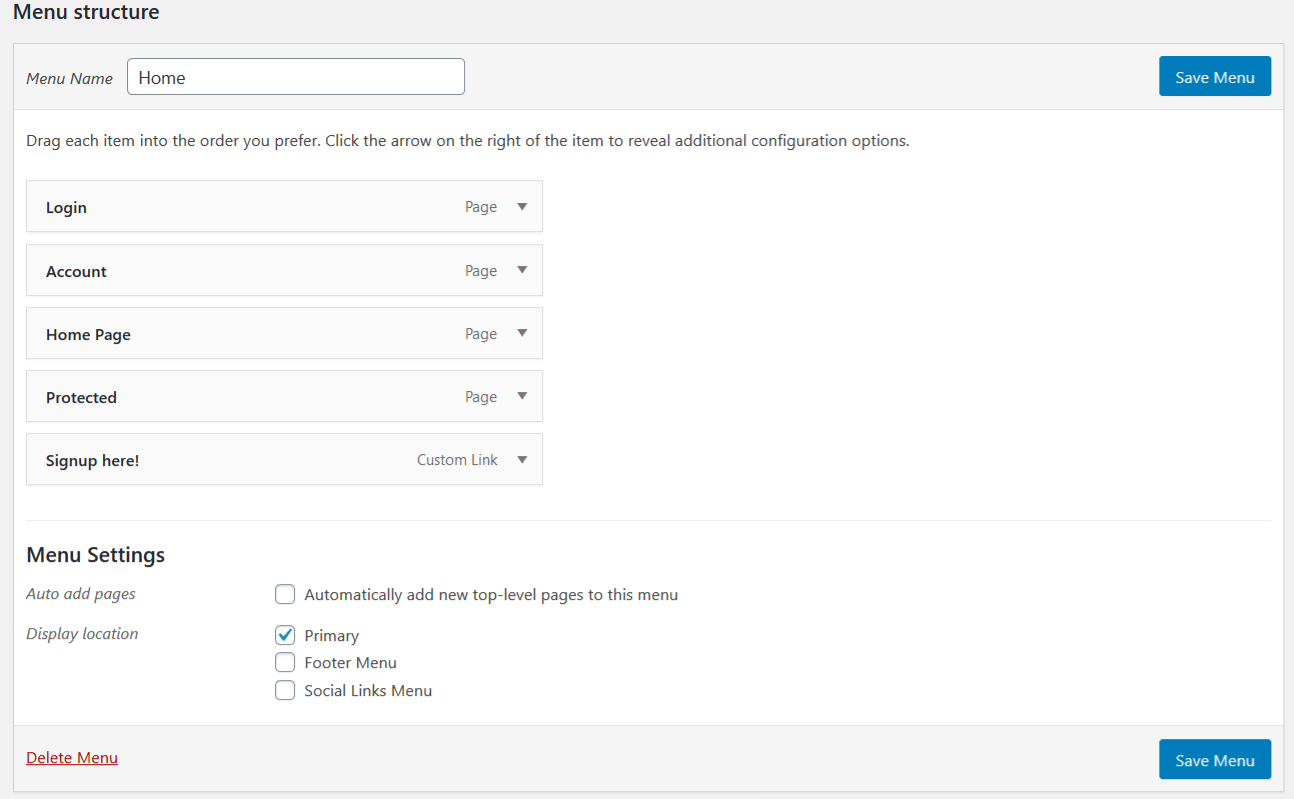How to add a signup link to your menu.
MemberPress automatically sorts and saves your Groups and Memberships to easily add them to your Menus.
1. Navigate to your WordPress->Appearance->Menus.
2. On the top right of your screen click the “Screen Options” to bring down a list of Boxes and Advanced Properties.
3. Make sure your “Groups” and “Memberships” have been checked
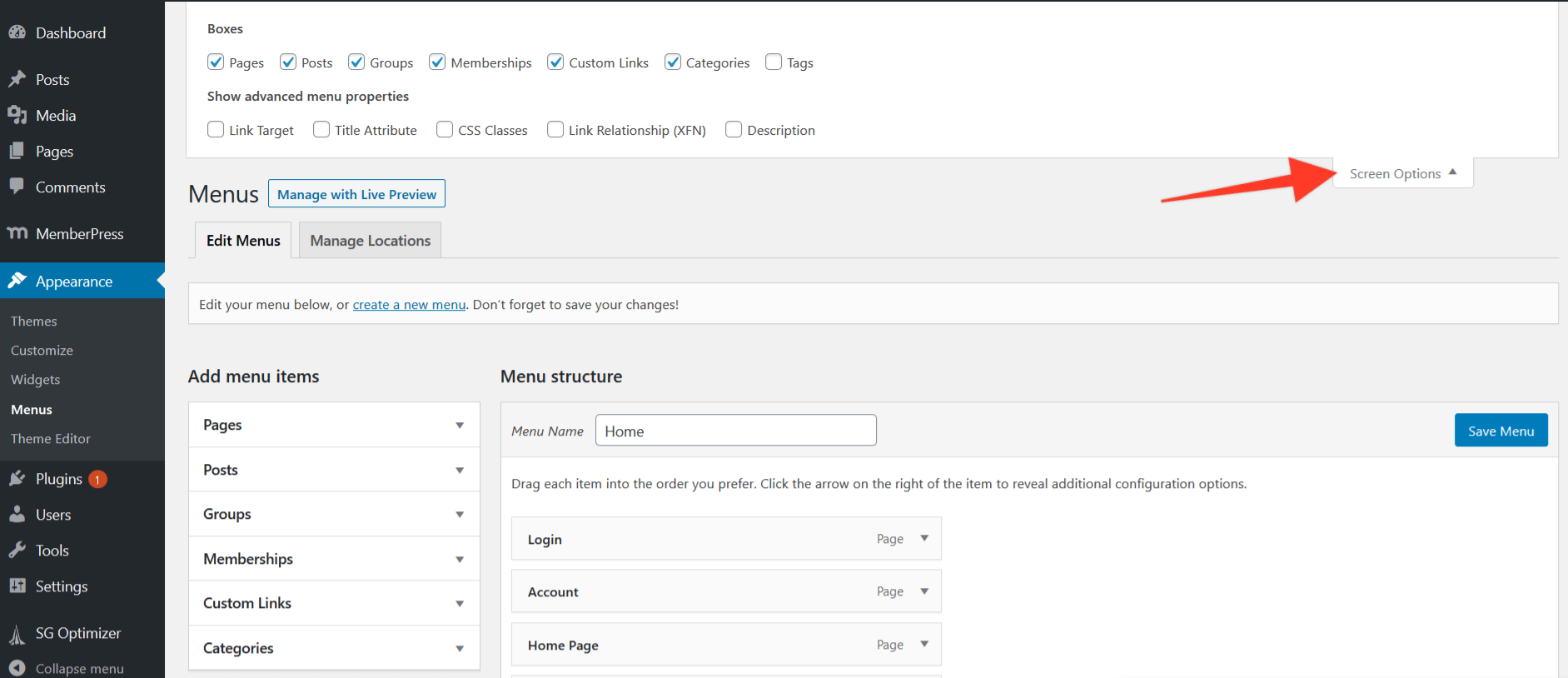 4. Next, click the “Groups” or “Memberships” menu items to expand and see your options.
4. Next, click the “Groups” or “Memberships” menu items to expand and see your options.
5. Click on the Groups or Memberships you want to add to your Menu, then click “Add to Menu”
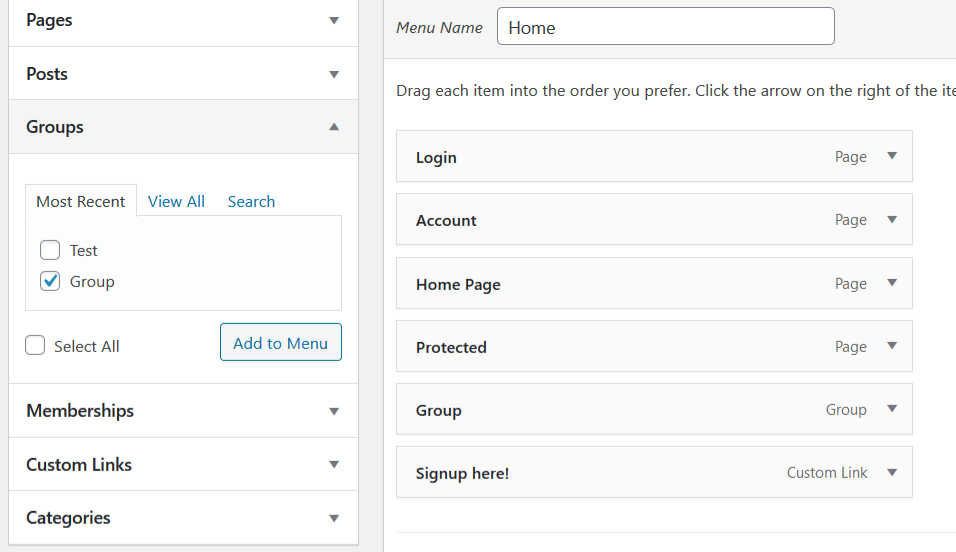
6. Arrange the menu how you would like then hit the “Save Menu” button and you are all set.
Manual Links
If you have trouble seeing the groups and memberships as an option or want to send them to a custom page here are the steps to add in your own URL.
1. Navigate to your MemberPress->Memberships, or MemberPress->Groups page. (for the example I will be using the groups page, however if you don't have groups and just a membership the steps are the same)
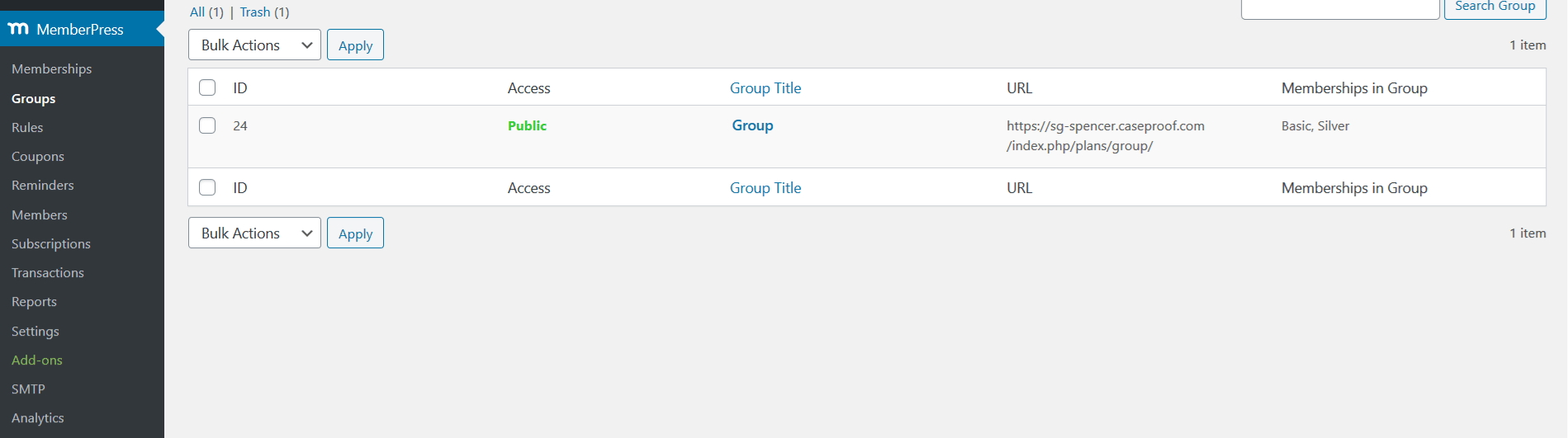
2. Highlight and copy (
ctrl+c for PC, cmd+c for Mac) the URL of your Group/Membership
3. Navigate to WordPress->Appearance->Menus (1) then Paste (
ctrl+p for PC , cmd+p for Mac) in the “Custom Links” drop-down in the URL section (2)
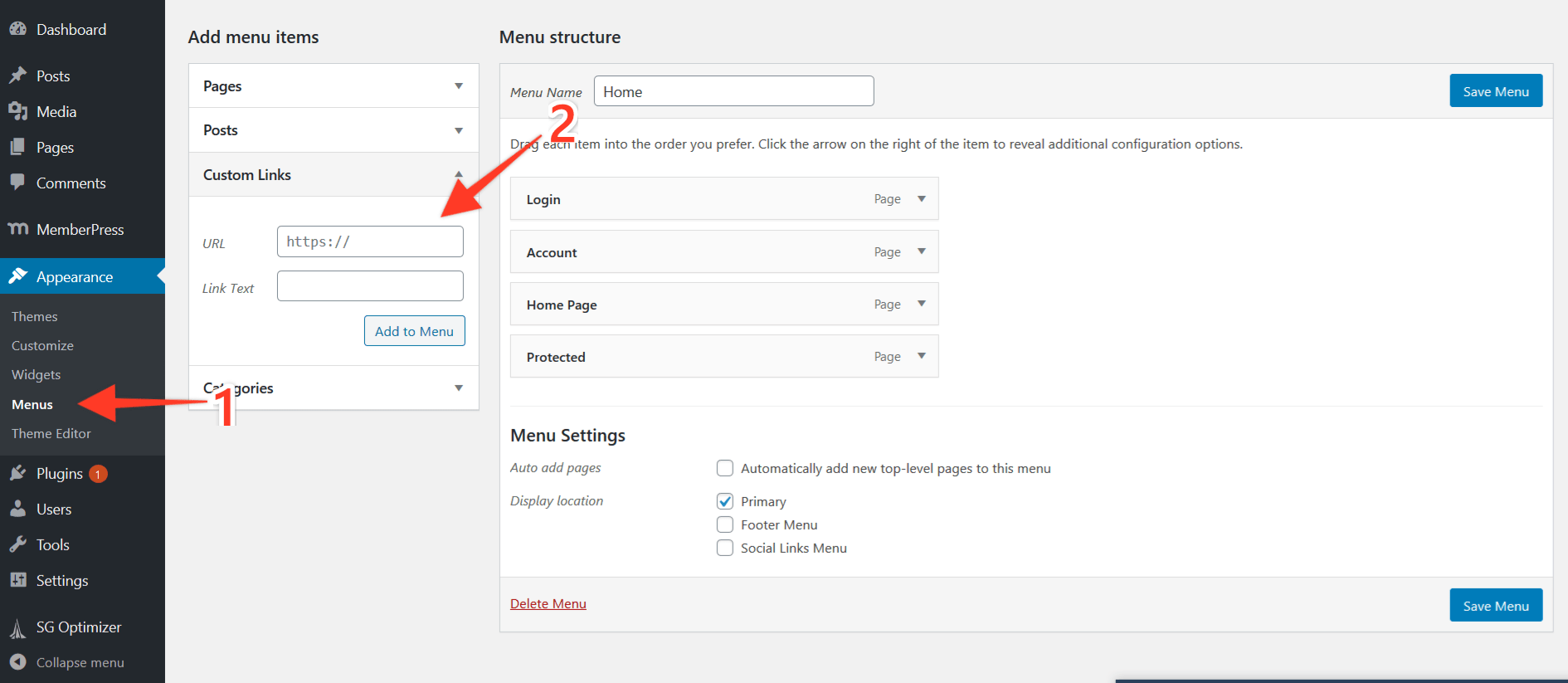
4. In the “Link Text” section you can have it say whatever you want, like “Signup” or “Choose your membership” it is up to you, Then click the “Add to Menu” button
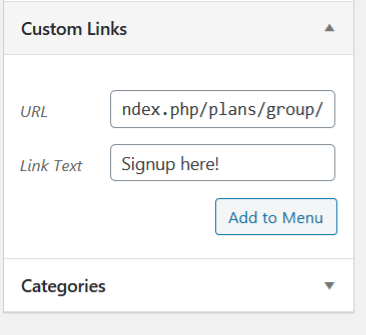
5. Now you will see your link in the list of menu items you have, here you can rearrange as you see fit. Then simply hit the “Save Menu” button,and you are all set!