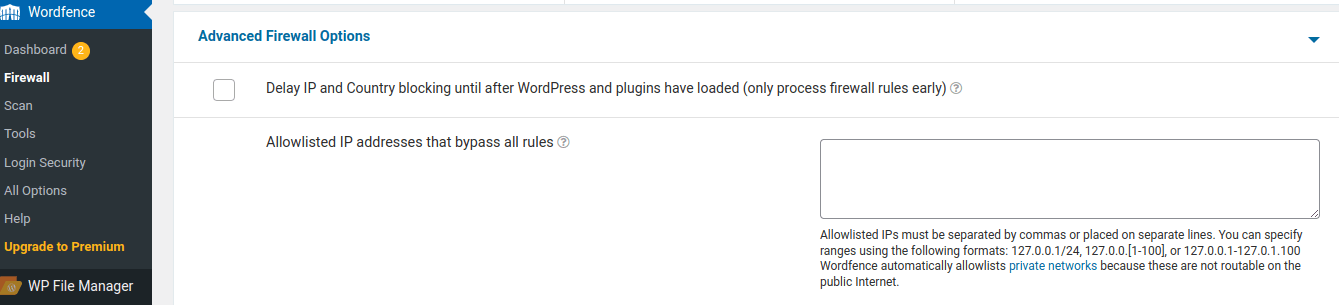With so many risks threatening sites today, making sure yours is protected is critical. Unfortunately, figuring out the best WordPress security plugin to use can be challenging.
In this article, we’ll introduce you to some of the best WordPress security plugins and discuss how to configure them and prevent some unwanted issues that could happen within MemberPress.
When using a security plugin, you might see some subscriptions and transactions in MemberPress that are not recorded correctly, meaning they don't have valid id numbers and instead you will see temporary ones (for example: mp-sub-xxxxx). When it comes to subscriptions and mp-txn-xxxxxx related to transactions one of the things that could be causing this is a security plugin that is not properly configured.
To resolve this, you will need to allow the following IP addresses through (called “whitelisting”) based on the gateway you are using:
- PayPal – you will need to allow the PayPal IP addresses;
- Stripe – you will need to allow the Stripe IP addresses;
- Square – this integration uses dynamic addresses for both production and sandbox (if connected) connections. If you experience any issues with Square payments, submit a ticket to the MemberPress support;
- Authorize.Net – you will need to allow the Authorize.Net IP addresses.
Whitelisting IP Addresses in your application firewall
So, here they are, in alphabetical order:
BBQ Pro
The whitelisting options are found in the WordPress backend at Dashboard > BBQ Pro > Settings > Whitelist IPs.
Clean Talk
Instructions on whitelisting for CleanTalk can be found on the developer's website.
Defender Security
The whitelisting options are found in the WordPress backend under Dashboard > Defender > Firewall > IP Banning > Allowlist.
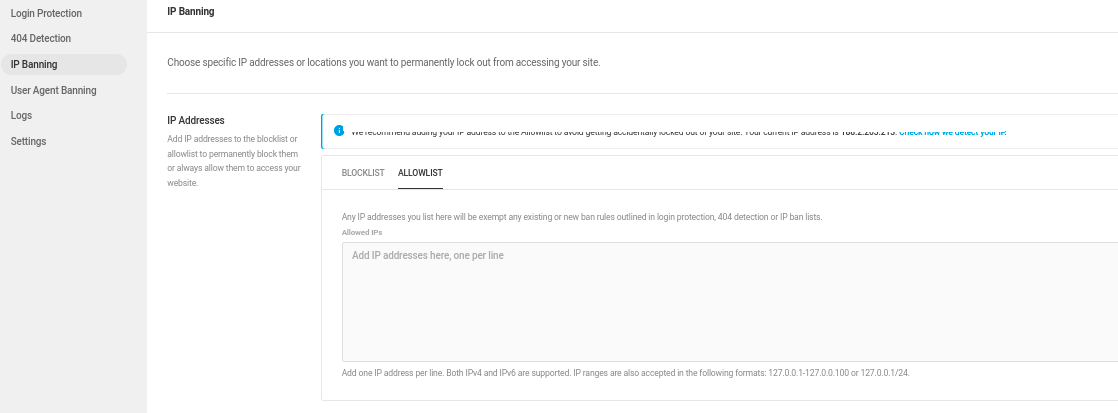
iThemes Security
In this application, whitelisted IP addresses are authorized hosts and added through the setup wizard. Once the setup wizard is complete, you can also enter or modify the IP addresses under Security > Settings > Configure > Authorized Hosts.
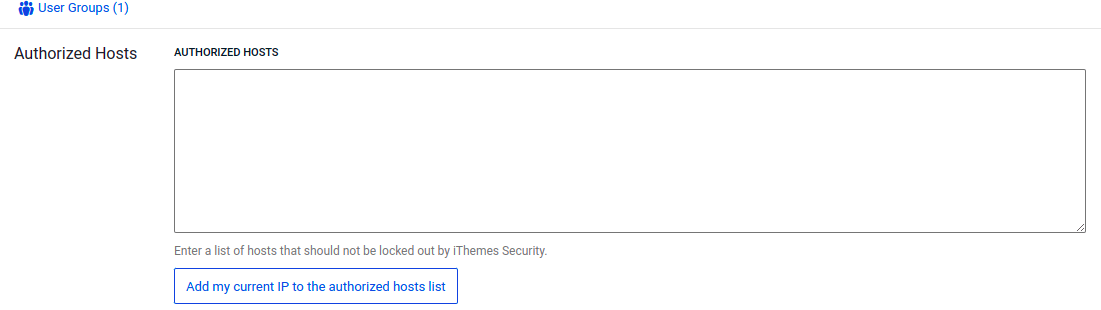
OSE Anti-Hacker
The whitelisting options can be found in Components > OSE Anti-Hacker > IP Management.
RS Firewall
The whitelisting options can be found in Components > RSFirewall > Blacklist/Whitelist.
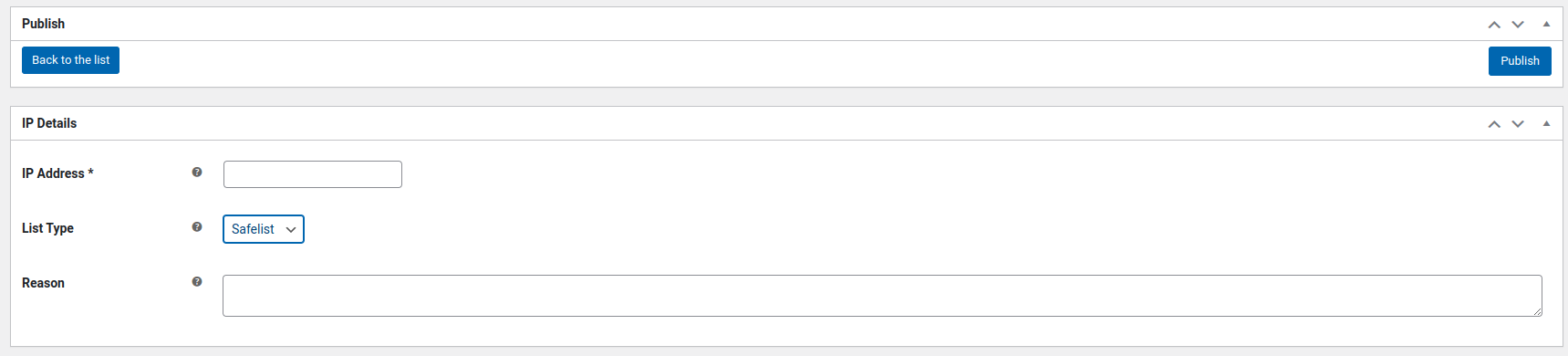
SecurityCheck
The whitelisting options can be found in Components > Securitycheck > Main menu > Web Firewall Configuration > Lists.
Sucuri Firewall
The whitelisting options could be found in your Sucuri Settings Panel where you should enter your current IP address under the Whitelist IP Addresses section.

Click on Whitelist to whitelist your IP address once you have typed it into the box.
Wordfence
The Wordfence whitelisting options are available in the WordPress backend at Dashboard > WordFence > All Options > Firewall Options.

Here, click the Advanced Firewall Options option to expand it.