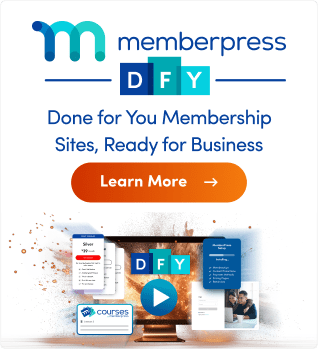When you install the MemberPress plugin on your website, it must be activated within the 21-day grace period. You need to have a valid MemberPress license to activate the plugin. If you miss activating the license within the grace period, the MemberPress Backend will be deactivated.
This also applies if you cancel your subscription and the subscription ends. MemberPress will display a notification informing you that your MemberPress Beckend is deactivated.
This document will show you how to fix this and get your MemberPress Backend active again.
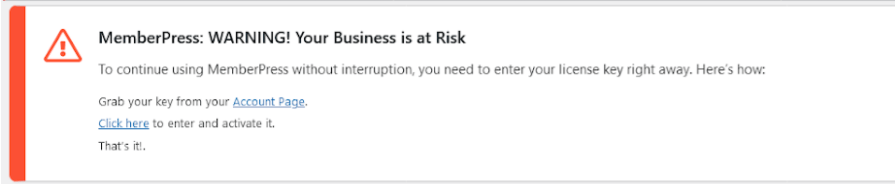
Missing Valid License
As mentioned, the MemberPress backend will become deactivated if a valid license key has not been added to the plugin. This can happen if you change your MemberPress plan or re-purchase a license without changing the key in your plugin.
In this case, you only need to add a valid license key from your MemberPress account.
- Go to your MemberPress.com Account Page, and find your MemberPress license key.
- Next, in your website backend, navigate to Dashboard > MemberPress > Members.

- Here, you will see the “MemberPress Backend is Deactivated” popup. Paste your license key in the provided field.
- Click the Submit button.
Adding a valid license key will activate your MemberPress plugin. The backend will be unlocked, and all options will be available again.
No Licenses Found
If your subscription has expired, the license key you used with it will be removed. Thus, you will see the “No licenses found.” message under the Downloads tab on your MemberPress.com Account Page.
In this case, you need to resubscribe or purchase a new license.