The MemberPress ClubDirectory™ add-on extends your membership-based website with interactive community platform features. It adds customizable member Profiles and Directories to your MemberPress website, helping your members connect and interact.
This document covers the basics of the ClubDirectory™ add-on, including installation and configuration of Profiles and Directories.
What Is ClubDirectory™?
MemberPress ClubSuite™ is a member networking and community pack that includes the ClubDirectory™ and ClubCircles™ add-ons.
The ClubDirectory™ add-on adds Profiles and Directories features, enhancing your MemberPress site with social networking capabilities.
Member Profiles are individual member pages displaying their personal information, photos, and custom details. Members can edit their profiles and present themselves to the rest of the community.
Member Directories serve as searchable catalogs of communities organized by specific criteria. They automatically collect and display member profiles based on criteria you define, such as membership level or user role. Directories update automatically as members join or leave, keeping listings current.
Installing ClubDirectory™ Add-on
The ClubDirectory™ add-on requires an active MemberPress installation to function. Furthermore, before installing, ensure MemberPress is properly activated with a valid license.
Follow these steps to install the add-on:
- Navigate to Dashboard > MemberPress > Add-ons.
- Search for the “ClubDirectory” term using the search tool on the page, or browse the list to find the add-on.
- Click the Install Add-on button.
The system automatically downloads, installs, and activates the add-on. Once complete, you'll see a new ClubSuite™ menu item in your WordPress Dashboard.
Enabling ReadyLaunch Templates
In addition, installing the ClubDirectory™ will add options to enable or disable ReadyLaunch™ templates for Profiles and Directories. To enable these templates, follow these steps:
- Navigate to Dashboard > MemberPress > Settings > ReadyLaunch™ tab.
- Scroll down to the ReadyLaunch™ Templates section, and enable User Profiles and Directories options.
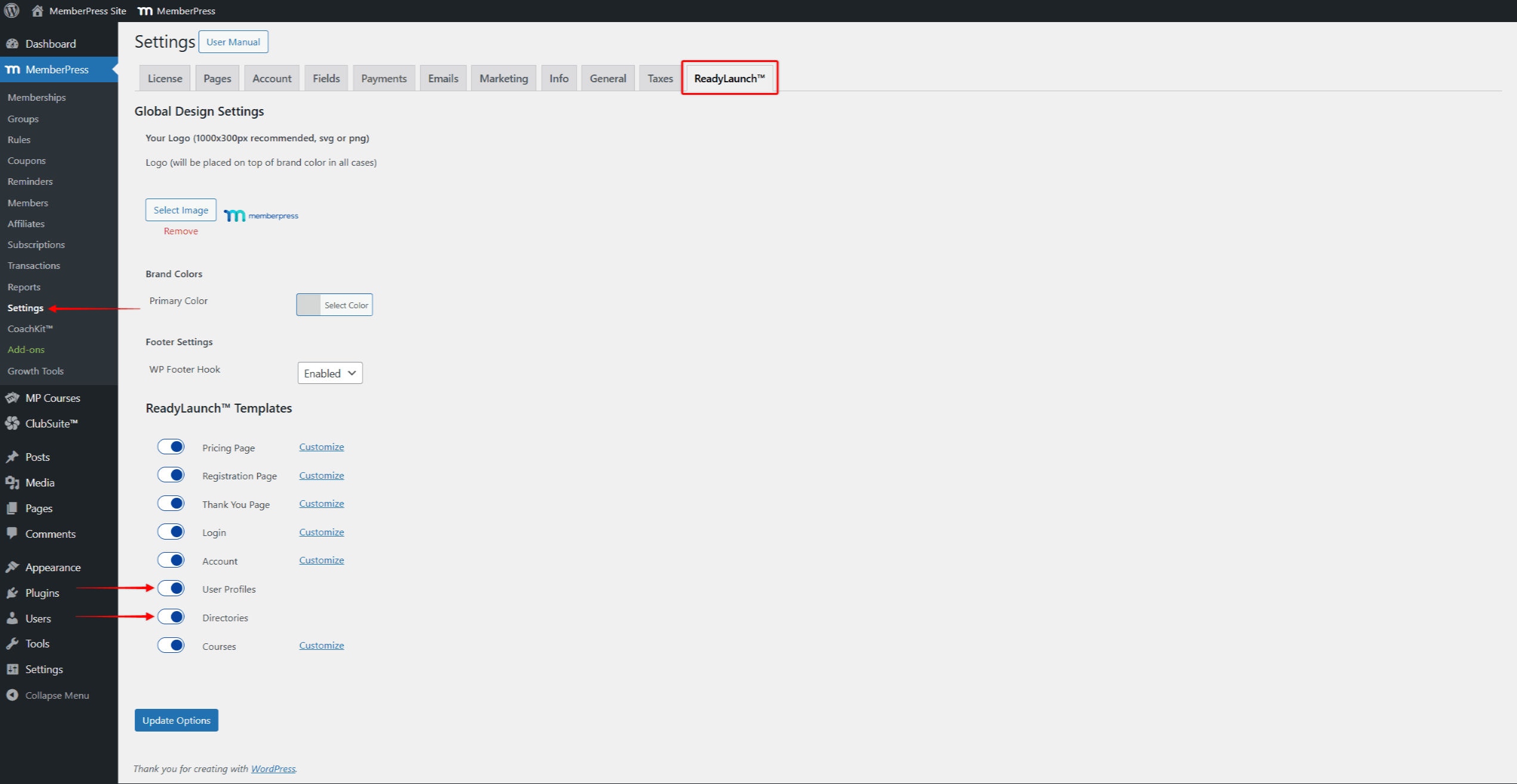
- Click Update Options to save changes.
By enabling these templates, your ReadyLaunch™ Global Settings will also be applied to Profiles and Directories.
Understanding the ClubSuite™ Menu
The ClubDirectory™ is part of the ClubSuite™, together with ClubCircles™. The ClubSuite™ serves as your command center for managing your community platform and social networking capabilities.
Once ClubDirectory™ is installed, the ClubSuite™ menu appears with the following sub-menus:
- Profiles let you create various layout options for your members. Create basic profiles for standard members and enhanced profiles for premium members, each with appropriate features.
- Directories provides tools to create and manage member listings with unique settings, search options, and display criteria.
- Settings contain configuration options that affect all profiles and directories across your site.
Configuring ClubDirectory™ Settings
Once the add-on is installed, you need to configure settings according to your business model. The settings are available at Dashboard > ClubSuite™ > Settings.
Once your settings are configured, click Update Options to apply the changes.
General Settings
Under the General tab, you can find the Media Upload section. Here, you can limit the size of photos users can upload to their profiles:
- Navigate to Dashboard > ClubSuite™ > Settings > General tab.
- Under the Media Upload section, configure the maximum file sizes allowed:
- Cover Photo Max Size (MB): limits the size of photos used for the cover banner images
- Profile Photo Max Size (MB): limits the size of photos used for member profile pictures
- Click Update options.
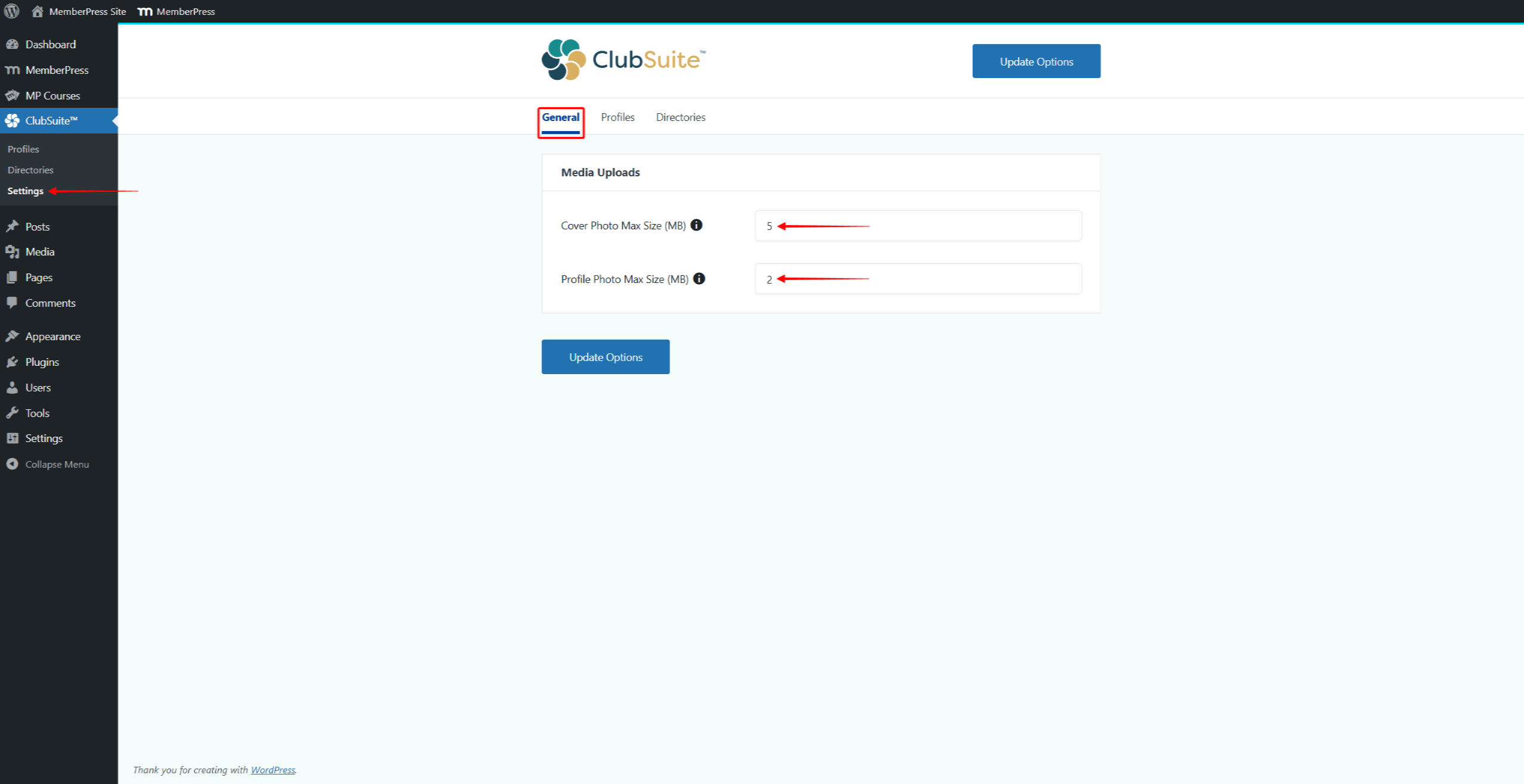
Profile Settings
Under the Profile tab, you can find the global profile-related settings.
- Navigate to Dashboard > ClubSuite™ > Settings > Profile tab.
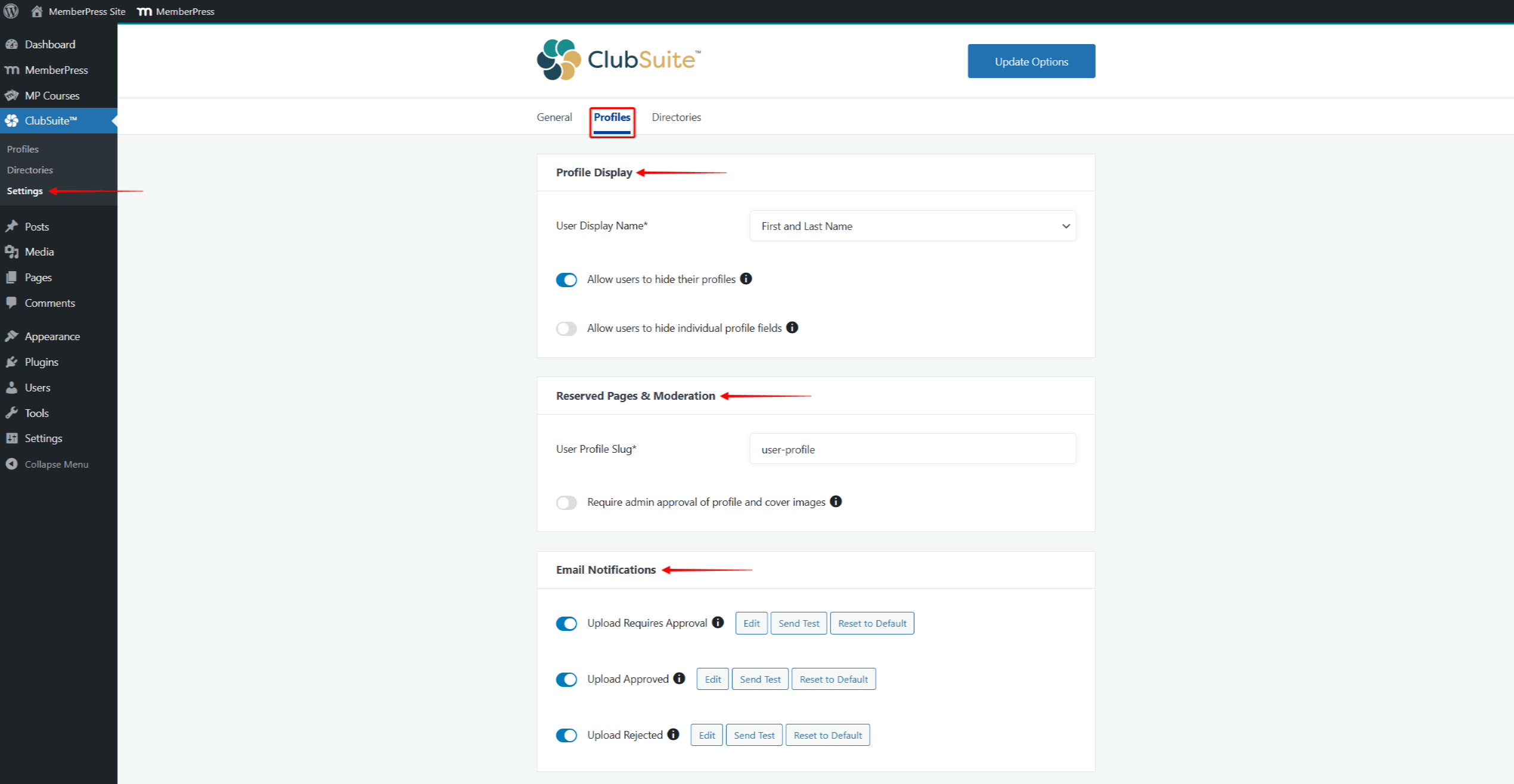
- The Profile Display section comes with settings that affect how users' profiles are displayed on your site:
- User Display Name: choose format for displaying the user’s name;
- Allow users to hide their profiles: enabling this option allows users to hide their profiles.
- Allow users to hide individual profile fields: enabling this option gives users the ability to control which fields are displayed on their profiles.
- Next, under Reserved Pages & Moderation, you can:
- Modify the User Profile Slug used to generate profile URLs;
- Enable moderation by toggling on the Require admin approval of profile and cover images option.
- Further, profiles come with their own email notification. Thus, you can disable or enable, as well as edit templates for the following profile-specific emails:
- Upload Requires Approval – this email will be sent to the admin when a user uploads an image that requires admin approval;
- Upload Approved – this email will be sent to a user when an admin approves their uploaded image;
- Upload Rejected – this email will be sent to a user when an admin rejects their uploaded image.
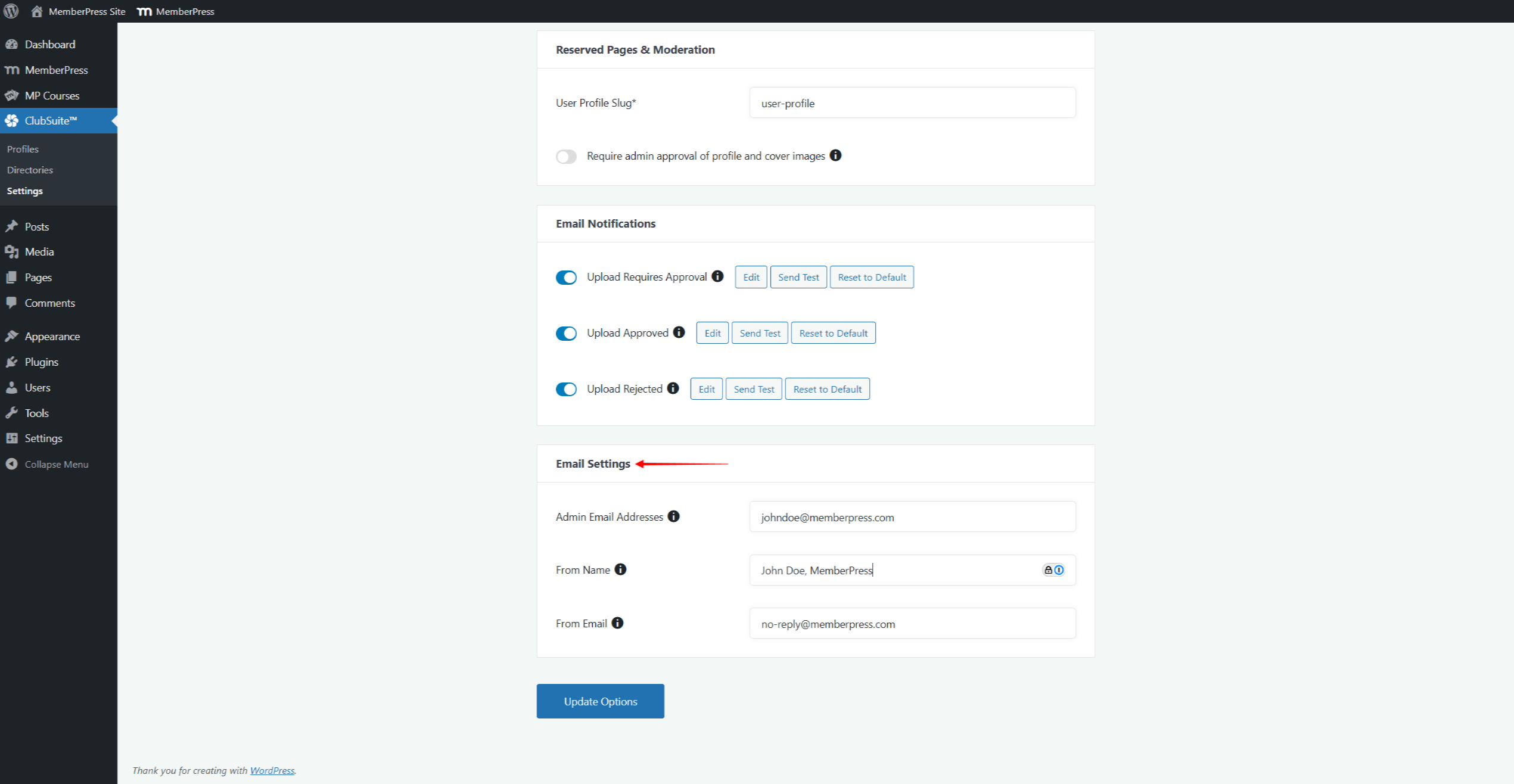
- Finally, under Email Settings, you can specify the data used for profile-specific emails:
- Admin Email Addresses – list of email addresses that will receive admin notifications. If multiple addresses are added, they should be comma-separated;
- From Name – a name of a sender;
- From Email – an email address used as a sender.
Directory Settings
Similarly to profiles, you can find the global directory-related settings under the Directories tab.
- Navigate to Dashboard > ClubSuite™ > Settings > Directories tab.
- Under the Directory Display Settings, you can change the default slug used for directory URLs. In the Directory Base Slug field, you can replace the default slug (directories) with any custom slug.
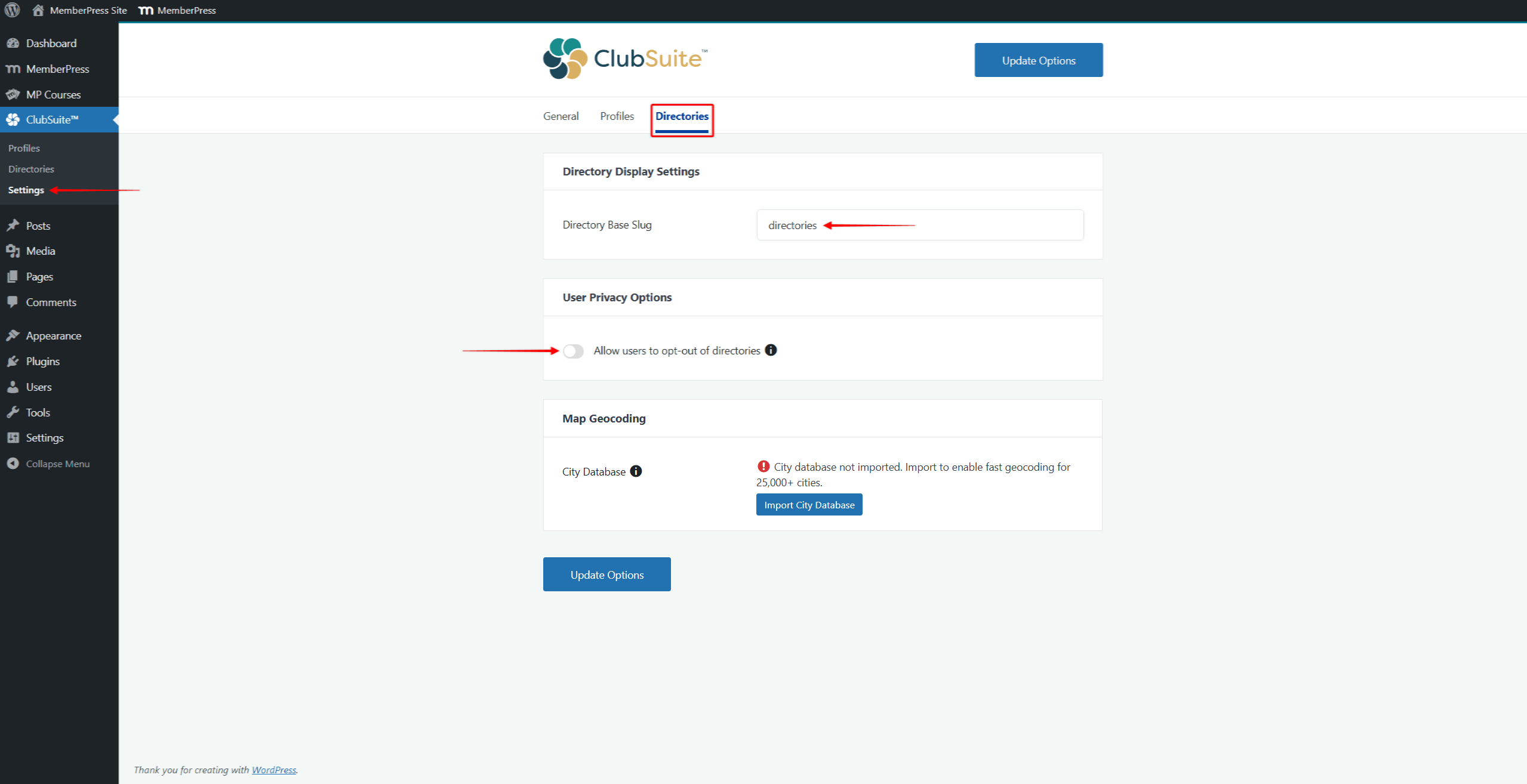
- Further, under User Privacy Options, you can toggle on the Allow users to opt-out of directories option. If a directory is set not to require opt-in, users are automatically added to directories when they register for memberships. Enabling this option allows users to exclude themselves from specific directories.
- In addition, you can import the global city database under the Map Geocoding. The city database is used for the Directory Map View feature.
Map Geocoding
MemberPress Directories include the Map View feature, which lets users see other members’ locations on the map. When you install the ClubDirectory™ plugin for the first time, it’s essential to import the global city list:
- Navigate to the Directories tab under the ClubSuite™ settings (Dashboard > ClubSuite™ > Settings).
- Scroll down to the Map Geocoding section.
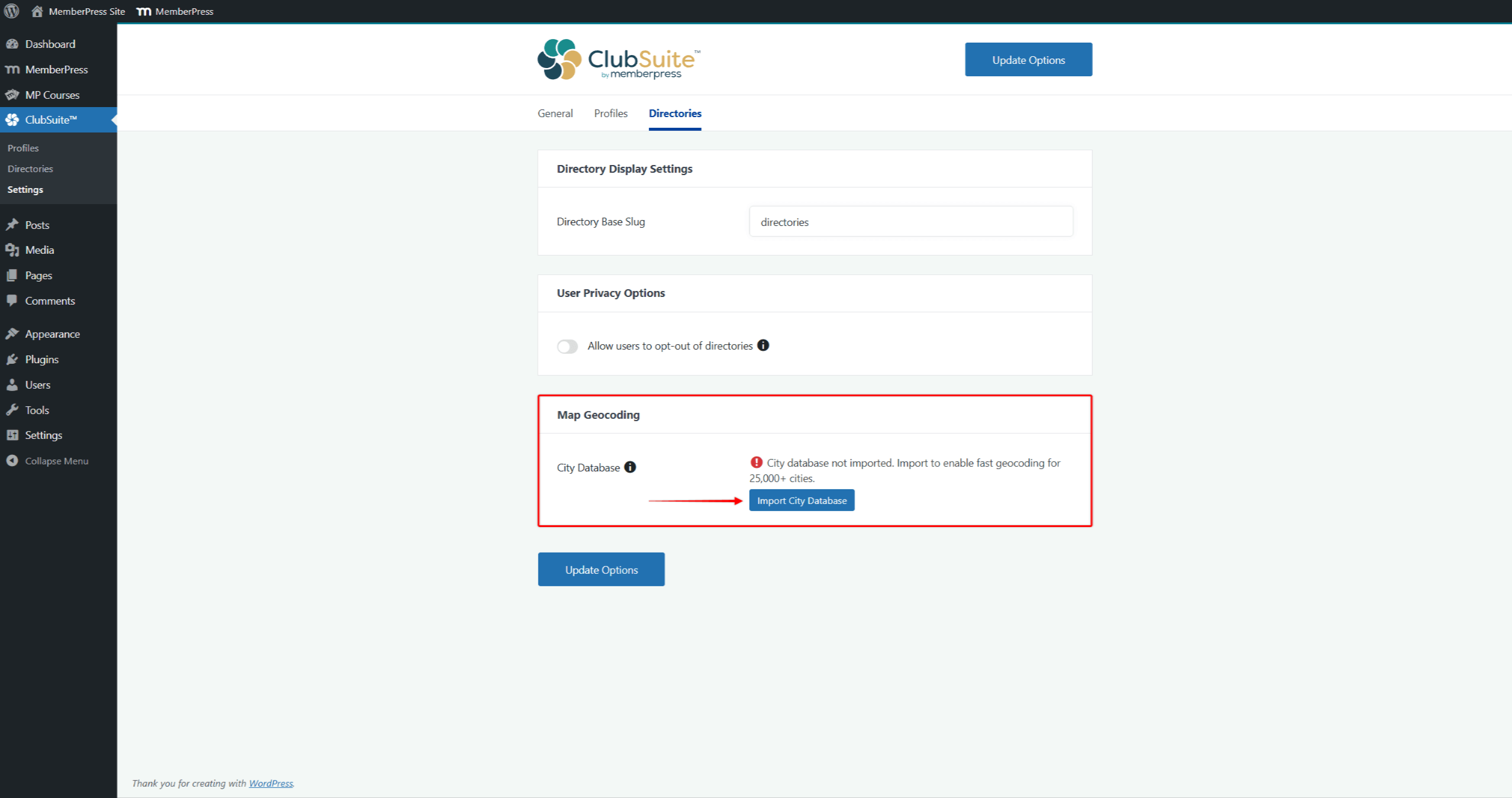
- Click the Import City Database button, then confirm the pop-up notification.
- If successful, you will see a notification showing the number of imported cities.
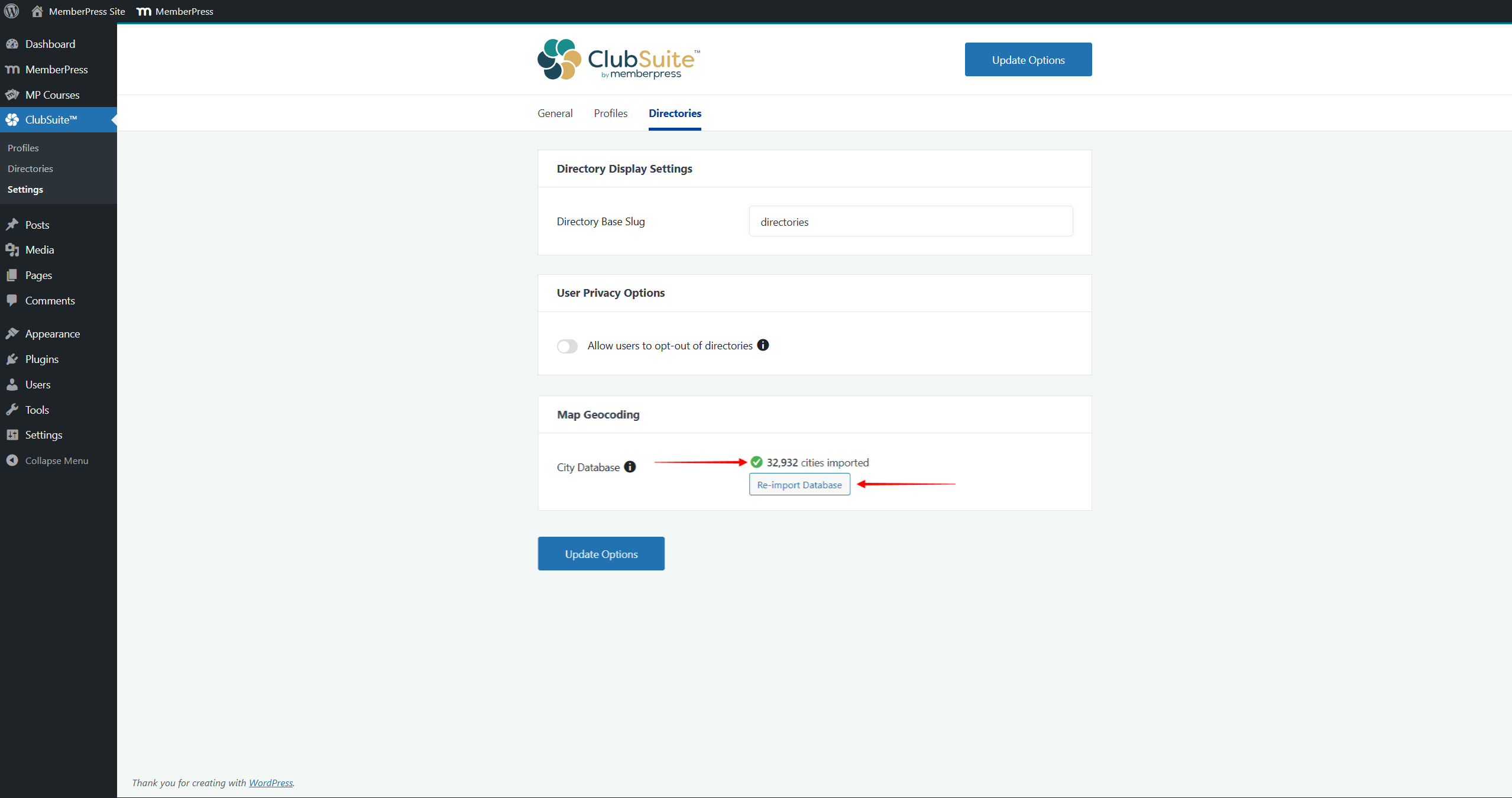
- In addition, you can update the city database at any time by clicking the Re-Import Database button.
Importing the city database will significantly improve Map View performance in your directories.
What’s Next?
With these foundations in place, you're ready to design engaging profile types and build directories showcasing your membership community.
Start with a simple setup by creating a Profile and assigning it to a membership. Next, create a directory for members subscribed to that membership. Test thoroughly by creating test accounts and completing the full profile process.
Furthermore, establish consistent moderation when enabling user reviews. Provide clear guidance about profile completion through welcome emails or documentation. Monitor performance as membership grows and adjust settings as needed.











