When you use MemberPress, you might want to change the look of your membership-related pages. To change the default designs, you can override MemberPress template files and match the designs to your website's style.
This guide explains how to safely override MemberPress template files and where to find the templates you need.
Why Override MemberPress Templates?
Template files control how your MemberPress pages look and function. These files create the design of important pages like:
- Registration pages
- Account pages
- Pricing pages
- Thank you pages
- Login pages
By overriding these templates, you can:
- Match the design to your brand
- Add custom elements to specific pages
- Change the layout of membership components
- Fix display issues on your site
Override MemberPress Template Files
What You Need Before Starting
To customize MemberPress templates, you need:
- MemberPress installed and activated on your WordPress website;
- Access to your website files through FTP or a file manager;
- A child theme (strongly recommended) to store your modified templates.
Child Theme And Custom Templates Folder
Before creating any custom template files, you must create a folder in your child theme named “memberpress“. You should place all your custom template files related to MemberPress and MemberPress add-ons in this folder.
To create the folder structure for the custom templates folder, follow these steps:
- Access your website files through an FTP client (e.g. Filezilla) or a file manager plugin (e.g. File Manager). If available, you can also use the file manager provided by your hosting service.
- Go to your child theme folder (usually in
wp-content/themes/your-child-theme-name). - Add the folder named
memberpressto this folder.
Accordingly, your folder path should be /wp-content/themes/your-child-theme/memberpress/ path. The your-child-theme part in the mentioned folder structure needs to match the name of your child theme folder.
Finding the Original Template Files
First, you should locate the template files for the designs you want to customize:
- Connect to your website using FTP or a file manager through your hosting account.
- Navigate to the
wp-content/plugins/memberpress/app/views/folder. - Browse through this folder to find the templates you want to customize. The locations of the most common templates under this folder include:
- Registration page –
/checkout/form.phpfile; - Checkout page –
/checkout/payment_form.phpfile; - Login page –
/login/form.phpfile; - Password reset page on the login page –
/login/forgot_password.phpfile; - Single page checkout (if enabled) –
/checkout/spc_form.phpfile; - All account page templates –
/account/The MemberPress account uses multiple templates to control different account elements. Thus, under this folder, you will find the following files:home.php– the Home tab;subscriptions.php– the Subscriptions tab;payments.php– the Transactions tab;nav.php– account menu items;password.php– password reset page on the account page;
- ReadyLaunch template files (if using ReadyLaunch™) –
/readylaunch/folder.
- Registration page –
When copying these files, remember to keep the original folder structure.
To illustrate, when copying the Registration page template file, you must create the checkout folder under the /wp-content/plugins/memberpress/app/views/ folder. Then you can add the form.php file to it.
Creating Custom Template Files
To modify any template file, copy the original template file to the custom templates folder. You should do this only for the template files you need to modify.
To override MemberPress template files properly, you must ensure the following:
- The custom template file names must match the names of the original files;
- Copy the folder structure after the
/viewsfolder, together with the template file.
Adding the template files to your child theme this way will automatically override MemberPress template files. Now, you can apply all modifications to the file you copied.
Example: Overriding the Account Page Template
Let's say you want to customize the Home page on the MemberPress account. The steps would be as follows:
- Find the original template at
wp-content/plugins/memberpress/app/views/account/home.php. - Navigate to the
/memberpressfolder in your child theme (wp-content/themes/your-child-theme-name/memberpress) - Create the
accountfolder (if it is not already present) to match the original file folder structure. - Copy the
home.phpfile to your new folder. - Edit the file to make your design changes.
- Save the file.
Override MemberPress Email Templates
MemberPress emails are located in the /emails folder. Please note that template files for emails sent to administrators (Admin Emails & Notices) use the admin_ prefix. Templates for emails sent to users (Member Notices) have the user_ prefix.
When you override MemberPress email templates, you need to take an extra step after creating the custom template:
- Navigate to Dashboard > MemberPress > Settings > Emails tab.
- Find the email whose template file you have overridden.
- Click the Reset Defaults button on that line to load your new template.
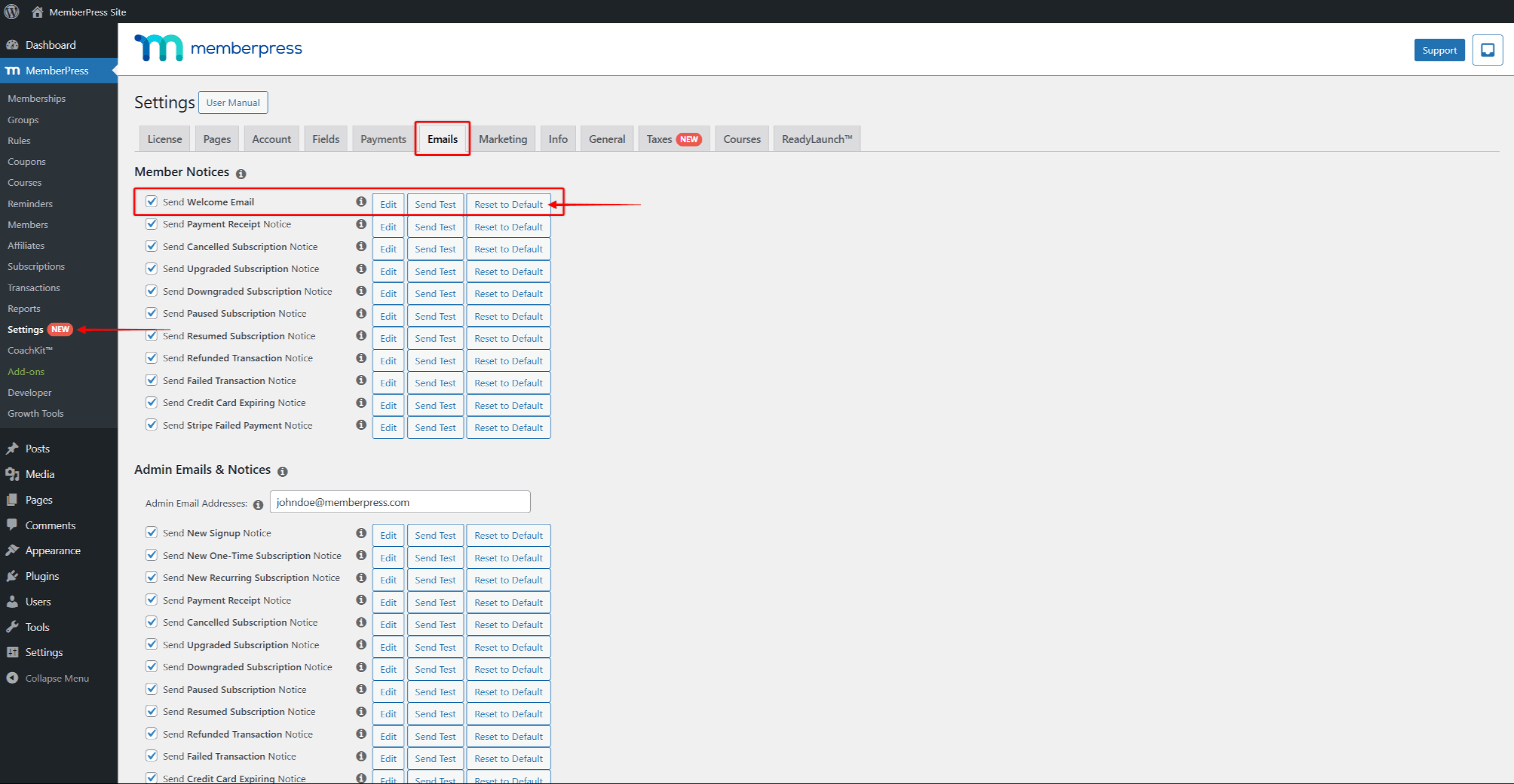
Override MemberPress Add-On Template Files
MemberPress add-ons are separate plugins that need to be installed and activated on your website to use them with MemberPress. Accordingly, addon-related templates are located in different folders
You can also override templates for MemberPress add-ons using the same approach. The process is similar:
- The template files for each MemberPress add-on are located in the add-on-specific folders, each containing the
app/views/folder structure. - Copy the original template files and the folder structure (after the
/viewsfolder) to the/wp-content/themes/your-child-theme/memberpress/folder. - Edit the copied file and save changes.
Below are examples of correctly placing the custom template files for different MemberPress add-ons.
MemberPress Corporate Accounts
- Original template files are located in:
/wp-content/plugins/memberpress-corporate/app/views/ - Example:
- Original file to override:
mpca-manage-account-template.php(Manage Sub-Accounts Page) - Original file location:
/wp-content/plugins/memberpress-corporate/app/views/ - Custom templates should be placed in:
/wp-content/themes/your-child-theme/memberpress/
- Original file to override:
MemberPress Courses
- Original templates are located in:
/wp-content/plugins/memberpress-courses/app/views/ - Example:
- Original file to override:
courses_list.php(Account Courses List) - Original file location:
/wp-content/plugins/memberpress-courses/app/views/account/ - Custom templates should be placed in:
/wp-content/themes/your-child-theme/memberpress/account/
- Original file to override:
On the other hand, if you enable the ReadyLaunch™ Courses/Lessons template, the original template files are located in: /wp-content/plugins/memberpress-courses/app/views/classroom/
- ReadyLaunch™ Example:
- Original file to override:
courses_header.php(ReadyLaunch Course Header) - Original file location:
/wp-content/plugins/memberpress-courses/app/views/classroom/ - Custom templates should be placed in:
/wp-content/themes/your-child-theme/memberpress/classroom/
- Original file to override:
PDF Invoices
- Original templates are located in:
/wp-content/plugins/memberpress-pdf-invoice/app/views/account/invoice/ - Example:
- Original file to override:
simple.phpmodern.php - Original file location:
/wp-content/plugins/memberpress-pdf-invoice/app/views/account/invoice/ - Custom templates should be placed in:
/wp-content/themes/your-child-theme/memberpress/account/invoice/
- Original file to override:
Most Commonly Used Addon-Related Templates
MemberPress add-ons are separate plugins that need to be installed and activated on your website to use them with MemberPress. Accordingly, addon-related templates are located in different folders:
- PDF Invoices:
simple.phpOR themodern.phpfile under the/wp-content/plugins/memberpress-pdf-invoice/app/views/account/invoicefolder;
- Corporate Accounts: separate files for sub-account and corporate account templates located under
/wp-content/plugins/memberpress-corporate/app/views/folder:- Manage Sub-accounts page:
mpca-manage-account-template.php - Corporate Accounts section on Edit profile page:
mpca-edit-user-template.php
- Manage Sub-accounts page:
- ReadyLaunch™ Courses use multiple template files and folders, all located under the
/wp-content/plugins/memberpress-courses/app/views/folder:- Courses tab on the Account page:
courses_list.phpfile under the/account/folder; - Courses page:
courses_archive_course.phpfile under the/classroom/folder; - Course page:
courses_single_course.phpfile under the/classroom/folder; - Course sidebar:
courses_sidebar.phpfile under the/classroom/folder; - Lesson page:
courses_single_lesson.phpfile under the/classroom/folder; - Certificates:
courses_certificate.phpfile under the/courses/folder.
- Courses tab on the Account page:
- MemberPress Quizzes use multiple template files and folders, all located under the /wp-content/plugins/memberpress-course-quizzes/app/views/ folder:
- Templates related to the Quizzes backend (Dashboard > MP Courses > Quizzes):
- Table showing all users' attempts:
list.phpfile under theadmin/attempts/folder; - Overview of quiz answers for a specific user:
view.phpfile under theadmin/attempts/folder; - Table row showing each individual attempt :
rows.phpfile under theadmin/attempts/folder;
- Table showing all users' attempts:
- Essay question block –
essay.phpfile under thequestions/folder; - Fill Blanks question block –
fill-blank.phpfile under thequestions/folder; - Likert scale question block –
likert-scale.phpfile under thequestions/folder; - Match Matrix question block –
match-matrix.phpfile under thequestions/folder; - Multiple Answer question block –
multiple-answer.phpfile under thequestions/folder; - Multiple Choice question block –
multiple-choice.phpfile under thequestions/folder; - Short Answer question block –
short-answer.phpfile under thequestions/folder; - Sort Values question block –
sort-values.phpfile under thequestions/folder; - True/False question block –
true-false.phpfile under thequestions/folder.
- Templates related to the Quizzes backend (Dashboard > MP Courses > Quizzes):
- MemberPress Assignments use multiple template files and folders, all located under the /wp-content/plugins/memberpress-course-assignments/app/views/ folder:
- Templates related to the Assignments backend (Dashboard > MP Courses > Assignments):
- List of all submitted assignments –
list.phpfile under the/admin/submissions/folder; - Overview of the essay assignment submitted by a specific user –
essay.phpfile under the/admin/submissions/folder; - Assignment Submission with score –
view.phpfile under the/admin/submissions/folder; - Table row of each submission –
rows.phpfile under the/admin/submissions/folder;
- List of all submitted assignments –
- Assignment (CPT post) design –
courses_single_assignment.phpfile; - Assignments' action buttons (Continue, Submit, or Resubmit) –
courses_navigation.phpfile.
- Templates related to the Assignments backend (Dashboard > MP Courses > Assignments):
- MemberPress Gradebook uses multiple template files and folders, all located under the /wp-content/plugins/memberpress-course-gradebook/app/views/ folder:
- Templates related to the Gradebook backend (Dashboard > MP Courses > Gradebook):
- Gradebook activation notice –
addons-required.phpfile under theadmin/folder; - Dropdown with all available courses on the Gradebook overview page –
course-list.phpfile under theadmin/folder; - Gradebook overview page –
default.phpfile under theadmin/folder; - Grading pop-up for quizzes –
grading-fields.phpfile under theadmin/quizzes/folder; - Grading pop-up for assignments –
grading-fields.phpfile under theadmin/assignments/folder; - Additional grading fields (Bonus and Feedback) –
additional-fields.phpfile under theadmin/quizzes/folder; - Table row for each grade –
rows.phpfile under theadmin/folder;
- Gradebook activation notice –
- Displaying Course grades to users –
course-grades.phpfile.
- Templates related to the Gradebook backend (Dashboard > MP Courses > Gradebook):
Override MemberPress Styles Using CSS
Consider using your theme's custom CSS option instead of modifying template files for minor style changes. This approach is often more straightforward for minor design adjustments.
If you need to change CSS, the best way to do that currently is to use a CSS manager plugin (e.g. Custom CSS Manager) to add your own custom styles.
Important Tips for Template Overrides
- Only override what you need: Don't copy all the template files, just the ones you want to change. This reduces the chance of problems with future MemberPress updates.
- Check after updates: Template files can change when MemberPress updates. After updating MemberPress, check your custom templates to make sure they still work correctly.
- Use CSS when possible: For simple style changes, consider using custom CSS instead of overriding entire template files. This is often easier and less likely to cause problems.
- Make backups: Always back up your custom templates before updating MemberPress.
Troubleshooting Template Overrides
If your custom templates aren't working:
- Check your folder structure: Make sure the folders and files are in exactly the right place with the correct names.
- Verify file names: Make sure your custom template names match the original files exactly.
- Clear your cache: If you use a caching plugin, clear the cache to see your changes. Also, clear the server-side or CDN caching if present.
- Check for conflicts: Try deactivating other plugins temporarily to check for conflicts.
- Verify file permissions: Make sure your template files have the correct permissions (usually 644).
- Compare with originals: After each MemberPress update, compare your custom templates with the new originals to check for any significant changes.











