Creators are tapping into a goldmine by smartly using content paywalling on WordPress.
Putting up a paywall is hands down one of the easiest and most straightforward methods to make money from your WordPress site – and that’s without cluttering it with ads.
You can think of it as setting up a VIP section on your website; it’s simple yet super effective.

If you’ve found your way to this article, you’re already sitting on a potential goldmine with your amazing work.
So now, let’s talk about how to truly harness the value of your content – with paywalling!
In this post we’ll dive into what content paywalling is all about, exploring its various forms, sharing best industry practices, and examining why MemberPress is the best paywall plugin for WordPress.
Let’s jump right in and start unlocking your site’s earning potential!
But first… what’s a paywall?

Ever bumped into a members-only section while browsing your favorite online magazines or newspapers?
That’s a paywall in action – a virtual gatekeeper that asks for a subscription or payment to let you access certain articles.
Big names like The Wall Street Journal, The New York Times, and even platforms like Medium are rocking this model.
Take The Wall Street Journal, for instance. You’re reading an article, and suddenly, you hit a point where you need to pay up to keep going.
That’s the paywall working its magic – it keeps the content exclusive until you sign up.
Here’s an example from The Wall Street Journal:
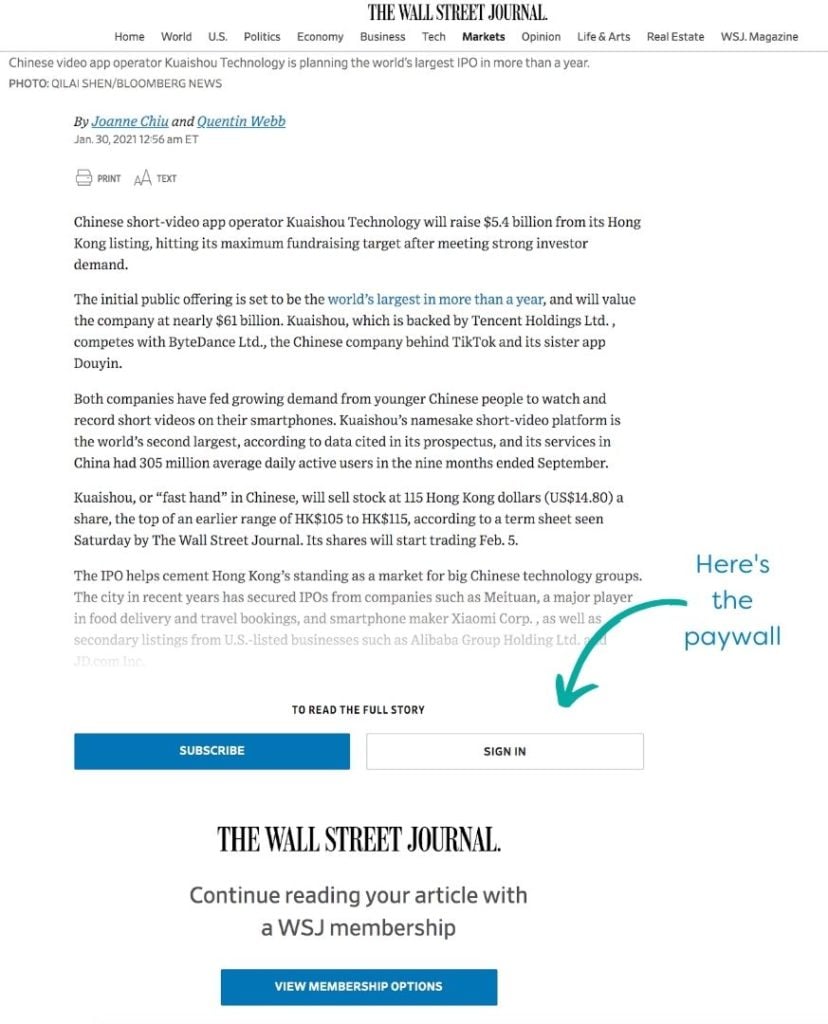
This point in the content where the reader is required to make a purchase to continue reading is called a paywall. It locks the content until the user signs up.
Now, paywalls aren’t all cut from the same cloth. Businesses get creative with them.
Some websites ask for your wallet right away, while others play the long game, offering you a sneak peek before asking for payment.
It’s a smart play if your goal is to get rewarded for your top-notch content. After all, who wouldn’t want to turn their website into a money-making machine?
Main types of protected content
Surfing the web, you’re likely to bump into two kinds of roadblocks for content:
- Pay-per-view paywalls; and
- Subscription-based access.
Each serves up a different way to gate-keep that valuable content you’re looking to protect.
Pay Per View: A La Carte Access
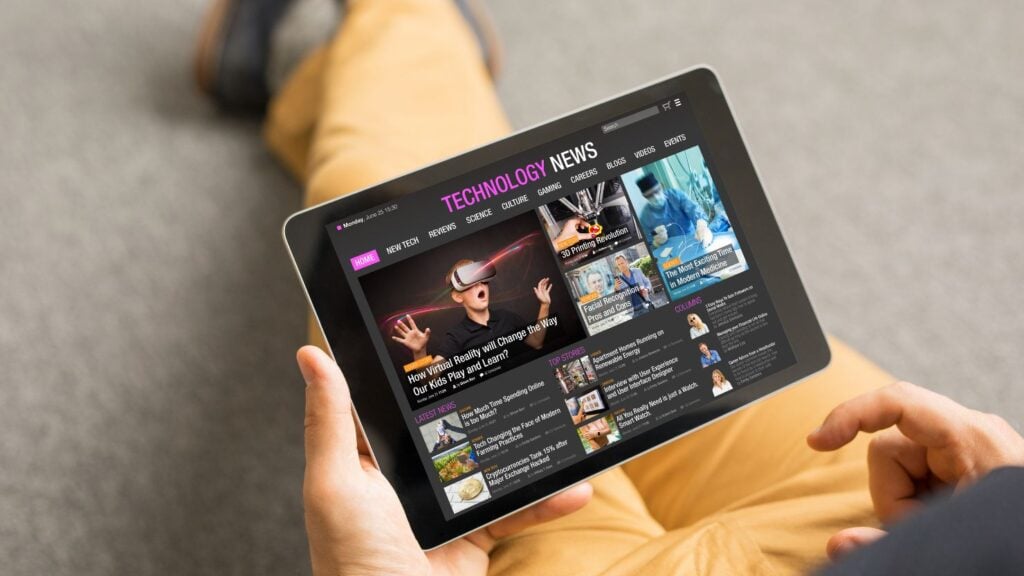
Think of the pay-per-view paywall like a digital newsstand.
Here, you’re charging readers a fee for each individual article or blog post they want to read on your site.
It’s like picking and choosing your favorite candy from a store – you only pay for what you want.
This model is perfect if you’re not keen on the monthly subscription vibe and prefer giving your visitors the freedom to purchase specific content that catches their eye.
Subscription-Based Access: An All-You-Can-Eat Buffet

When it comes to large magazines, subscription-based paywalls are the go-to.
It’s like having an all-access pass – users can dive into any content they fancy as long as they’re up to date with their monthly subscription fee.
Subscription-based access is basically an online version of the old-fashioned publication subscriptions most of us grew up with.
Often, the subscription model kicks off with a free trial.
Think of a it as a test drive for your prospects. You allow users to check out a bunch of articles or even the whole site for a few days.
Once the trial expires, it’s decision time: to subscribe or not to subscribe.
Paywalls and Search Engines: A Balancing Act
Here’s the catch with hiding your content behind paywalls: search engines may not always favor them.
Generally, paywalled content doesn’t just pop up for anyone browsing the site.
This means you’ve got to be savvy about making sure search engines don’t just skim past it.
Originally, Google had the First Click Free (FCF) policy to tackle this.
The idea was to let some content be free for all, while keeping the rest exclusive for subscribers. However, as it turned out, it wasn’t a crowd favorite among publishers.
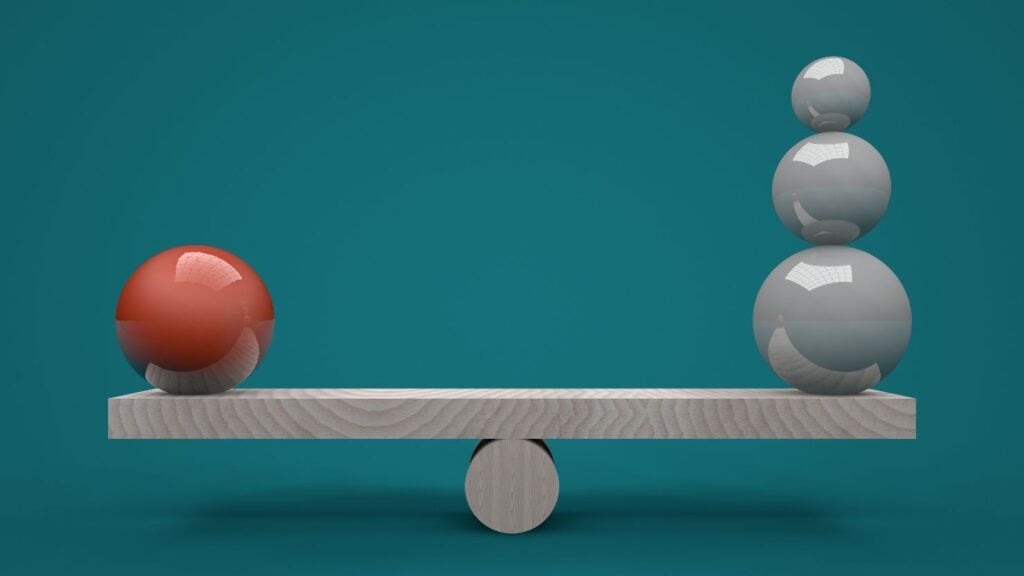
Fast forward to 2017, Google switched gears to a new approach called flexible sampling.
This gives publishers the reins to decide how much content they want to share with the non-subscribers – a much-welcomed change for most.
Flexible Sampling does exactly what it sounds like: it hands publishers the keys to decide just how much content they want to tease out to non-subscribers.
It’s all about finding that sweet spot between exclusive and accessible.
About Flexible Sampling
There are three main types of flexible sampling: lead-in, metered, and hard paywalls.
Lead-in: Just a Taste

The lead-in model is a bit like giving your readers a free appetizer.
They get to read part of an article, but the main course stays under wraps until they pay up or do something like share their email address.
Big players like The Times and The Economist use this approach.
It’s a solid money-making strategy, especially if:
- You’re good at turning casual readers into loyal subscribers, OR
- You figure out how to turn those visitors into buyers later on, using some clever email marketing techniques.
Metered: Counted Bites
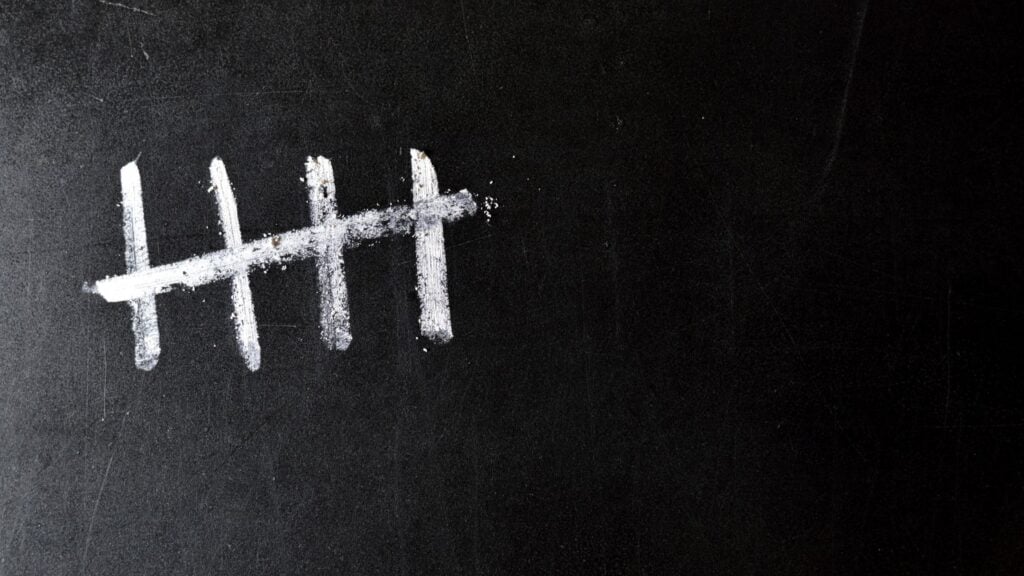
Then there’s the metered access method, another popular flexible sampling model.
It’s like having a punch card for articles.
Readers can enjoy a full piece of content, but only up to a certain limit within a timeframe.
Hit the limit, and it’s time to subscribe for more. This is the trick behind the scenes at places like New York Magazine and The New York Times.
Hard Paywalls: No Free Pass
Some sites go for the hard paywall, where there’s zero free content. It’s an all-or-nothing deal – only paying members get a peek.
The major drawback? Search engines don’t index the content on a hard-paywalled site.
These sites tend to be invisible to search engines, which isn’t great for attracting new eyes to your site.
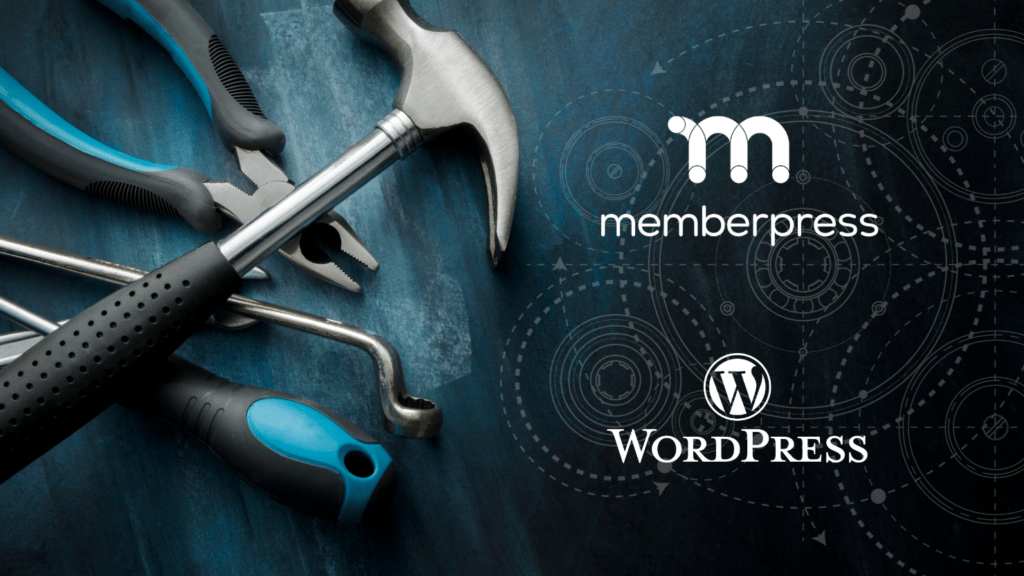
No matter which paywall style you lean toward for your WordPress site, it’s crucial to remember that the effectiveness of any paywall strategy heavily relies on the right tools.
Whether you’re locking it down with a hard paywall or opting for a more flexible approach, the backbone of your strategy is a powerful paywall plugin.
And that’s exactly what MemberPress brings to the table.
It offers an easy-to-use solution that seamlessly integrates with your WordPress site, ensuring whichever paywall path you choose is fast and easy.
The Best Paywall Plugin for WordPress
MemberPress is the most widely used WordPress monetization and membership plugin on the market.
It comes loaded with everything you need to kickstart and run your business on WordPress.
Why everyone loves it:
- User-Friendly: It’s a breeze to use. You don’t need to be a tech wizard to get the hang of it.
- Packed with Features: MemberPress stands out as an all-in-one WordPress coaching plugin.
It addresses the diverse needs of its users from seamless monetization options, robust membership management, comprehensive LMS or course creation tools, and an integrated coaching platform.
It is the ultimate solution for digital entrepreneurs and educators
One of these features is paywalling.
MemberPress makes the process of setting up a paywall on your WordPress site about as simple and efficient as it gets.
How To Overcome User Resistance to Paywalls
Paywalls are effective, no doubt. But they can stir up negative feelings in people used to free content.

Understanding and addressing these feelings is key if you want to keep a healthy balance between happy customers and a happy balance sheet.
Let’s explore how to effectively tackle this challenge and turn potential frustration into positive engagement.
A S-O-L-I-D Solution
That’s where the SOLID framework comes in.
This is a neat little strategy to warm up those chilly readers and convert them into subscribers.
Let’s break down the five crucial elements of a top-notch SOLID paywall:
S – Salient: Grab Their Attention

Where do paywalls shine the brightest? Right where readers are most engaged – on the articles and news pages.
The key? Your content has to be irresistibly good.
It’s got to be so engaging, so valuable that readers are more than willing to leap over that paywall for it.
Remember, a fancy paywall can’t make up for content that doesn’t captivate.
Your articles need to be the main attraction, compelling enough to make readers want more.
O – Offer: Sweeten the Deal

Offers can range from tempting discounts (think “4 weeks for $1” deals) to unique incentives like a free tote bag or raffle entries.
They add that extra zing, making subscribing more appealing than just walking away.
It’s all about giving readers a reason they can’t resist to sign up.
L – Low Friction: Make It Effortless

Simplicity is key in web design, especially with web forms.
The fewer the hurdles, the better. But it’s not just about reducing steps; it’s about making the whole experience feel easy and quick.
Use encouraging phrases like “sign up in minutes” or “cancel anytime” to ease the process. The goal is to make signing up as painless as possible.
I – Immediate Value: Show Them What They Get

It’s essential to highlight what subscribers gain instantly.
Sure, special offers and a smooth sign-up process are great, but people are here to get something valuable – knowledge, entertainment, insights.
Your paywall should make it crystal clear what they’ll access immediately upon subscribing.
D – Distinctive Point of View: Stand Out

In a sea of similar content, your unique angle is what makes your paywall worth it.
Assure your readers they’re getting something special, not just the headlines, but in-depth, uniquely angled content.
Phrases like “fiercely independent journalism” or “award-winning perspective” can underline your unique stance.
Why Paywalls Aren’t Just About Making Money
Some argue that paywalls go against the internet’s free spirit.
But here’s the thing: quality content demands effort and skill.
Whether you’re a large news outlet or a solo blogger, your work deserves to be valued.
Paywalls aren’t just about making money; they’re about respecting the craft.
Consistent Revenue: Say Goodbye to Ad Dependence

A solid subscriber base means stable income, not just ad revenue.
This reliability is attractive to advertisers and collaborators too.
For instance, The New York Times saw a huge boost in online subscription revenue, outpacing their ad income.
Stronger Brand: Quality Speaks Volumes

A paywall sends a message: our content is premium.
It’s up to you, though, to ensure the content is worth the price. Quality is key – nobody wants to pay for what they can find for free.
Building a Community: The Power of Loyal Fans

Paywalls do more than generate income; they build a community of devoted readers.
As Kevin Kelly’s “1,000 True Fans” theory suggests, a small group of dedicated fans can be incredibly impactful. They’re not just customers; they’re your avid supporters, ready to engage deeply with your content.
Conclusion
Done properly, paywalling is a fantastic strategy for monetizing your content and expanding your business, all without relying on ads.
The best part? Setting up a paywall is a breeze with MemberPress, the go-to paywall plugin for WordPress.

Get MemberPress Today!
Start getting paid for the content you create.
Got any questions about setting up a paywall-protected membership site with MemberPress?
Drop them in the comments – we’re here to help!If you do it right, paywalling is an excellent way to monetize your content and grow your business, without using ads.
If you liked this article, be sure to subscribe to the MemberPress blog!

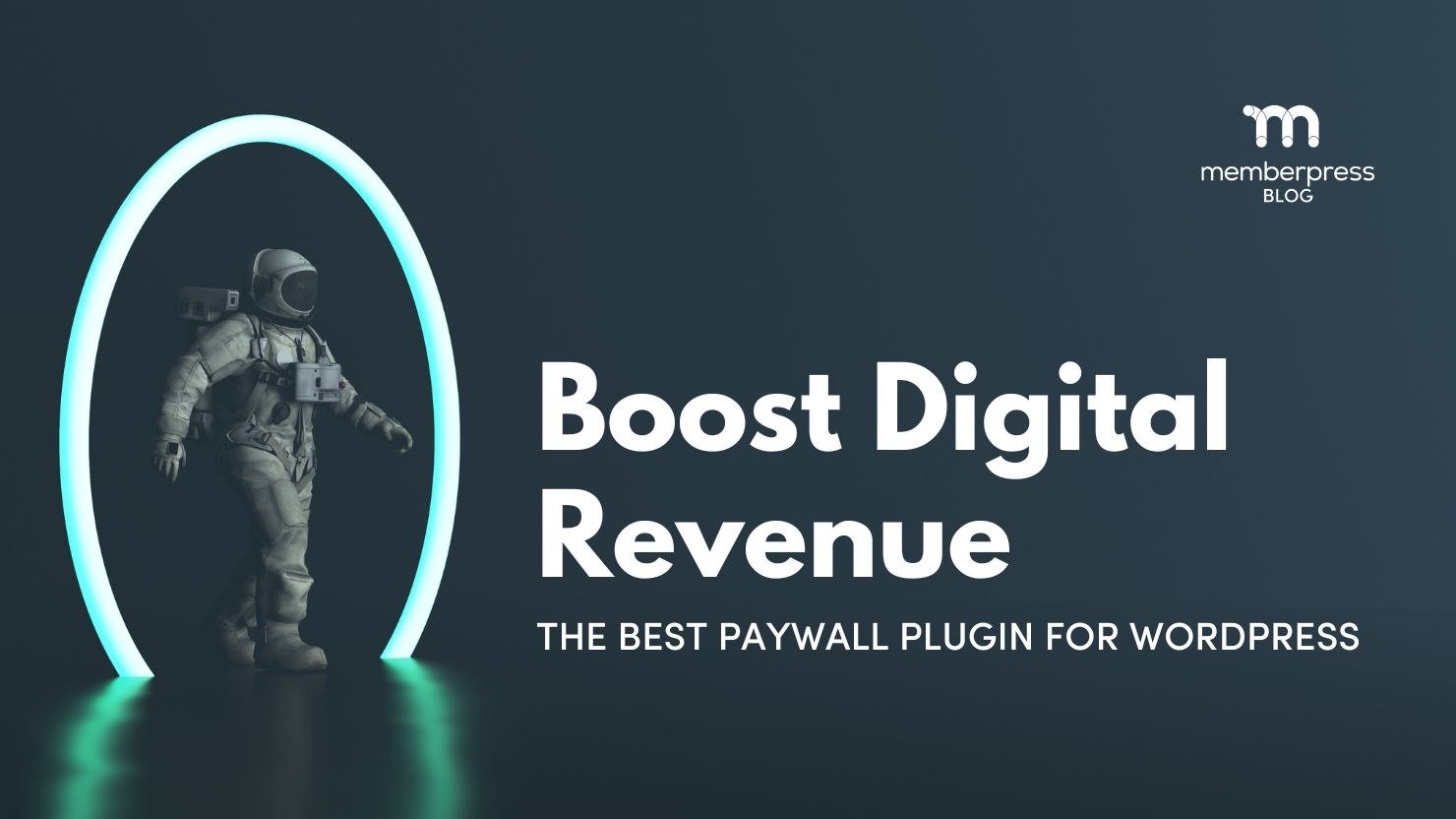











By going through this article I have successfully created paywall protected membership site with member press. Nicely explained.
This is an informative article that gives full details of paywalling contents in WordPress.
I choosed Memberpress specifically for the powerful paywall features it has.
Yes, quality content requires effort and skill, and the best way to demonstrate its value is by making it stand out, restricting access with a paywall, and offering access exclusively to serious readers (subscribers).
thanks for this post! very helpful!