Often times you may want to automatically add a new MemberPress subscriber to your Mad Mimi list, upon having a ‘Complete' Transaction. Our MemberPress and Zapier integration make this pretty simple to do.
Step:1 Login and Start Creating a Zap
Log in to your Zapier account and click on the “Create Zap” button in the top right corner.
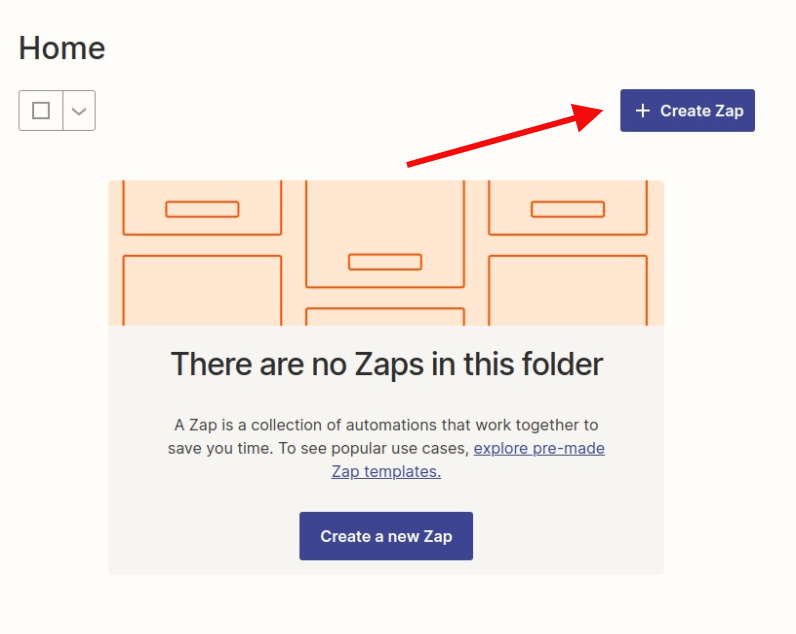
Step 2: Creating a MemberPress Trigger
Search for MemberPress in the search bar and then click on it once you find it.
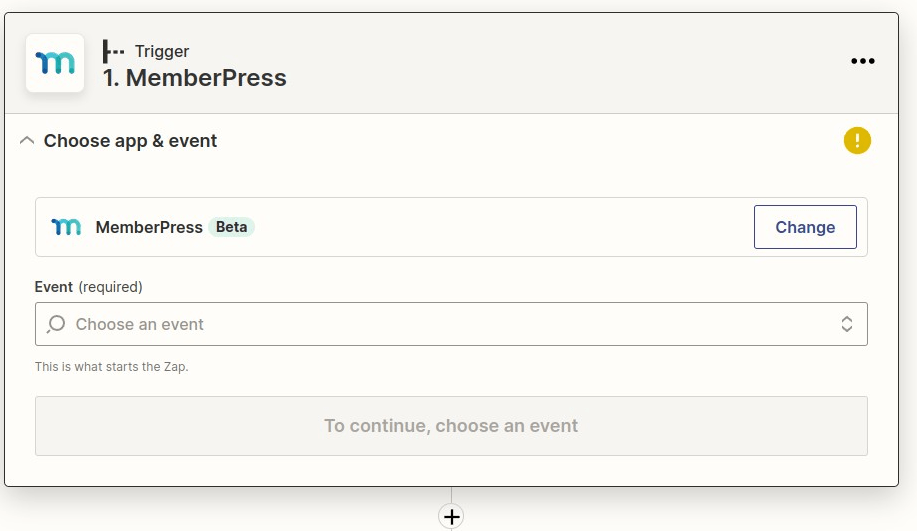
Next, you will click on the Member Signup Completed Trigger Option. Then click on the Continue button
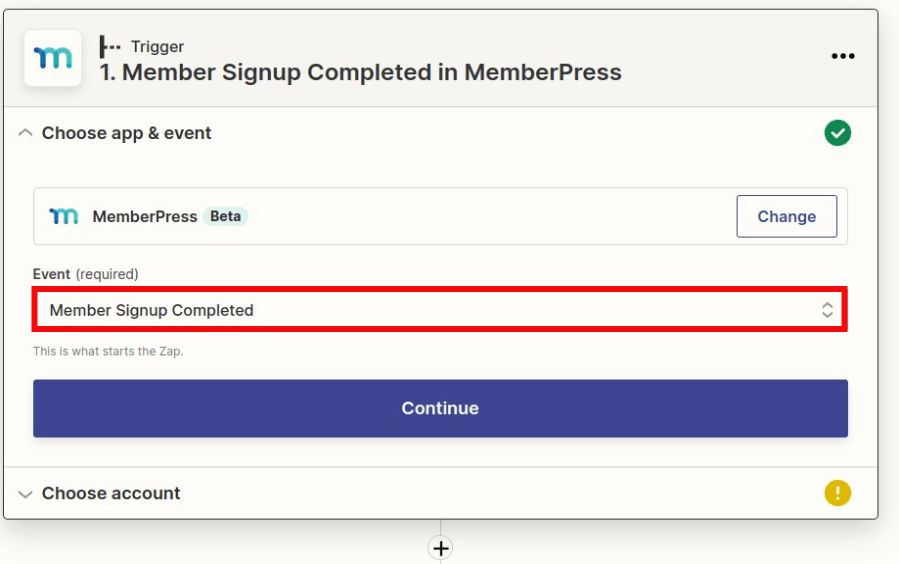
Select your MemberPress account, then click on the Continue button.
Note: If you haven't connected your MemberPress account yet, you'll want to connect it before moving forward with this step.
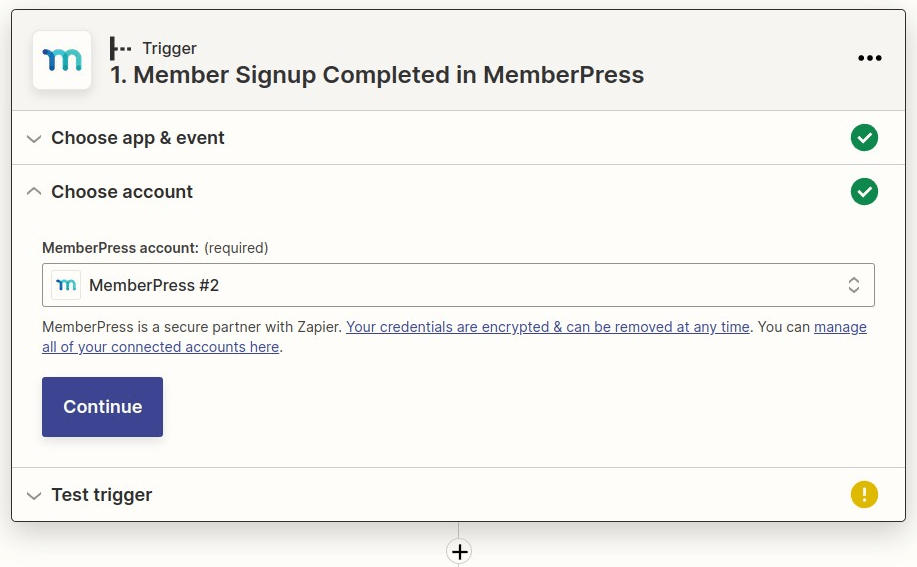
Test the trigger so Zapier can pull down the latest member who successfully signed up to the site. When finished, click Continue.
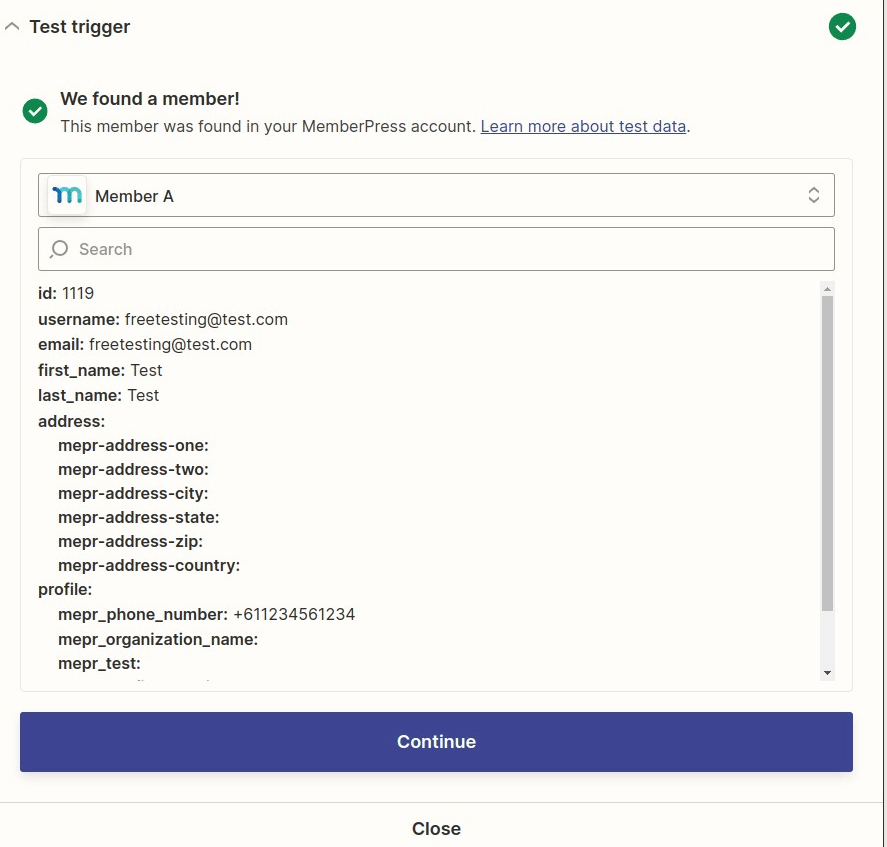
Step 3: Creating a Mad Mimi Action Trigger
Search for Mad Mimi and select it from the drop-down list.
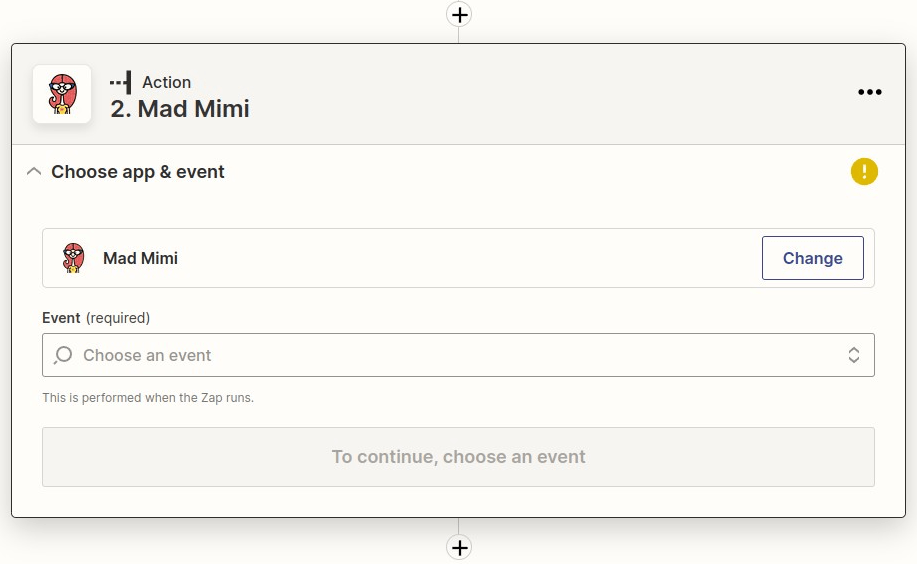
On the following page, select Add Audience Member . Then click on the Continue button.
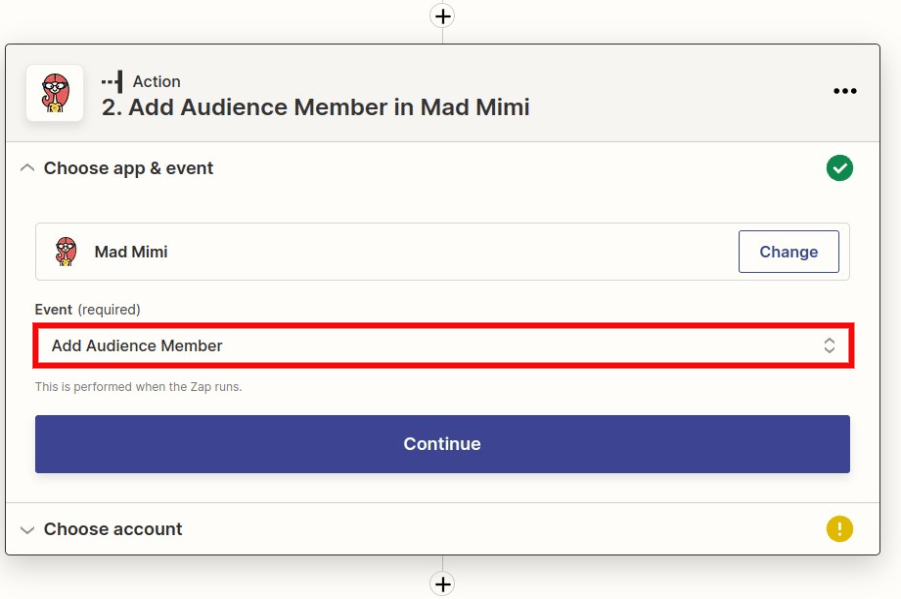
Next, connect your Mad Mimi Account
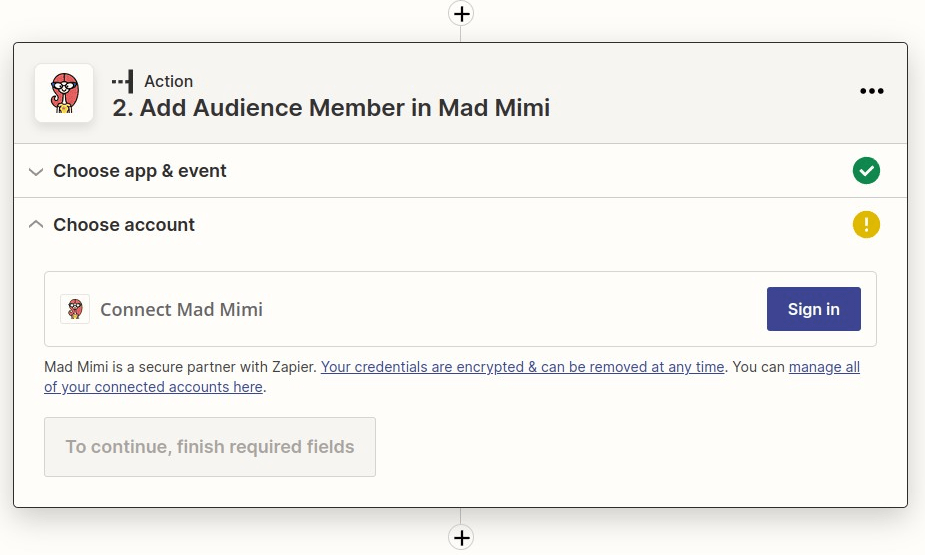
Once connected, your Mad Mimi account will be selected by default. Click on the Continue button .
On the following page, you will need to populate the required fields for “Audience List”. Select the Audience list retrieved from your Mad Mimi account by clicking on the drop-down option on the far right. Then on the “Email” field, click on it and select the member's email from Step 1. You can continue to follow the same steps to fill in the Optional “First Name” and “Last Name” fields if you'd like.
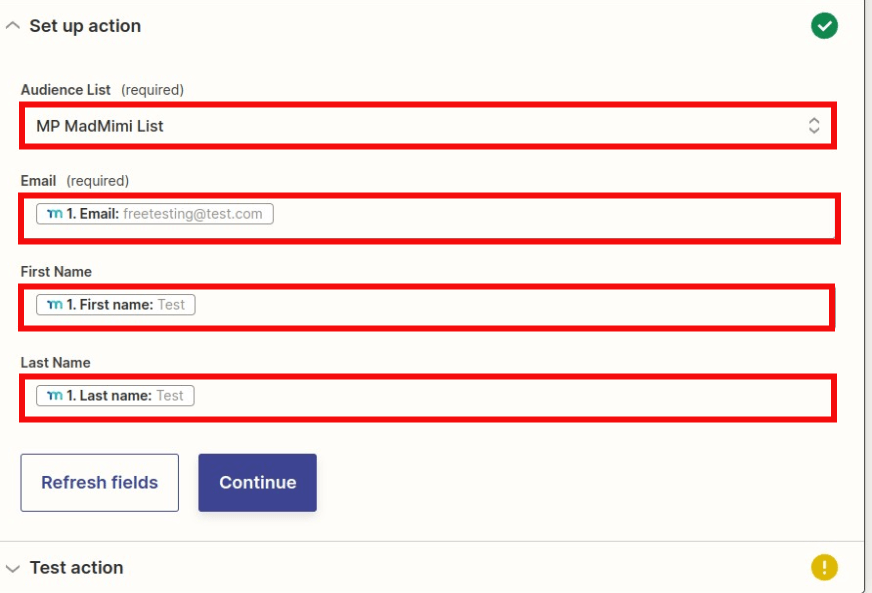
On the following page, you can then test to make sure that your test subscriber gets added correctly to your MadMimi list by testing the action. Double-check your Mad Mimi list to see if the subscriber was added.
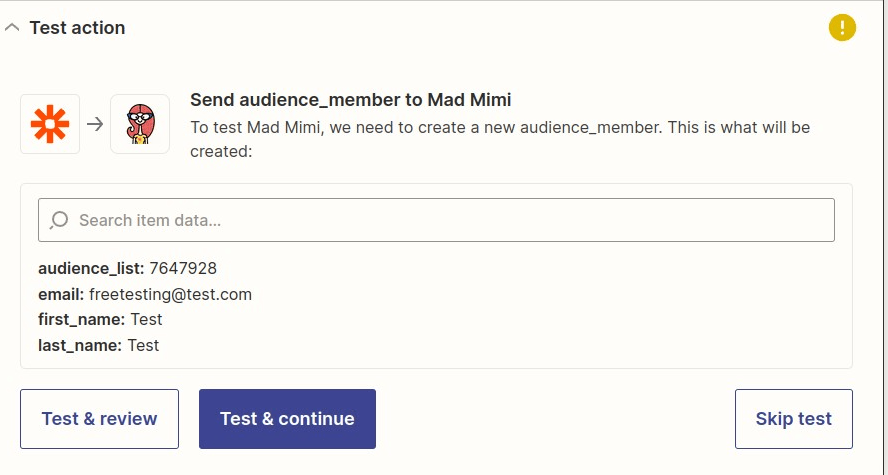
Once verified, you can make your Zap live by clicking the Publish Zap button.
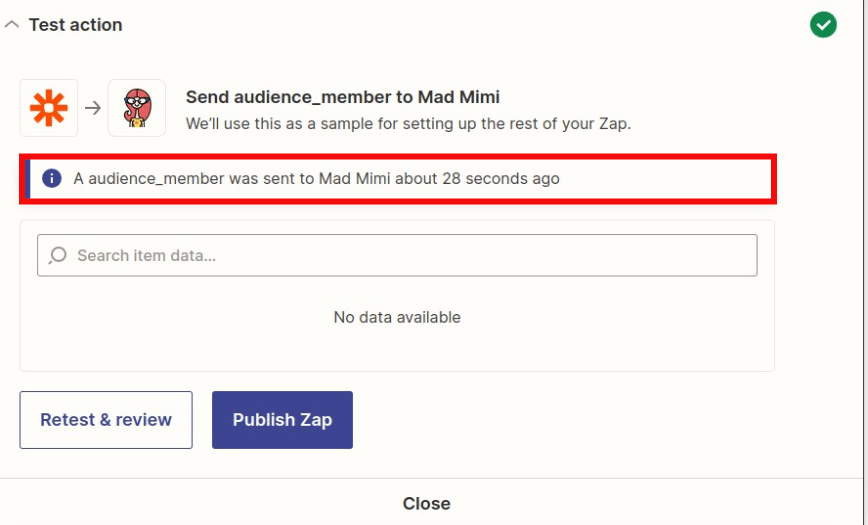
Once you have done that, try to do a live signup in MemberPress as a test subscriber, and make sure that the email address and name get added to your Mad Mimi list. And if everything looks great there, you're done!











