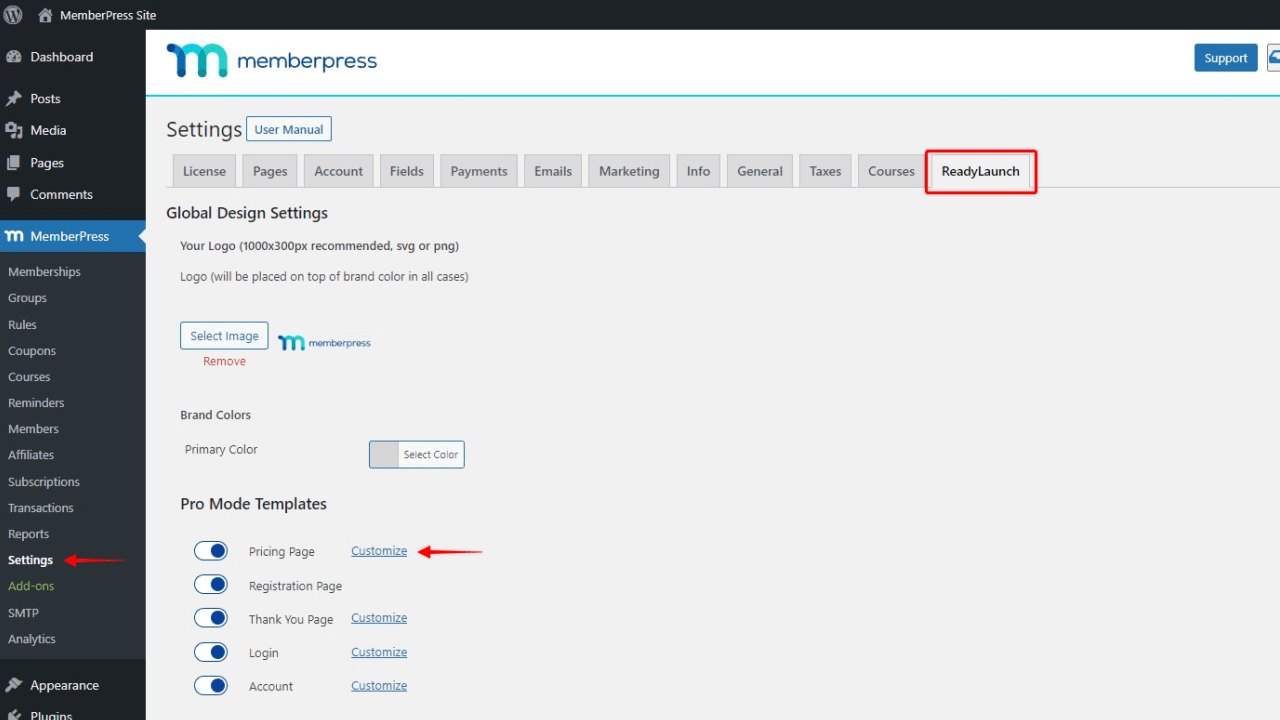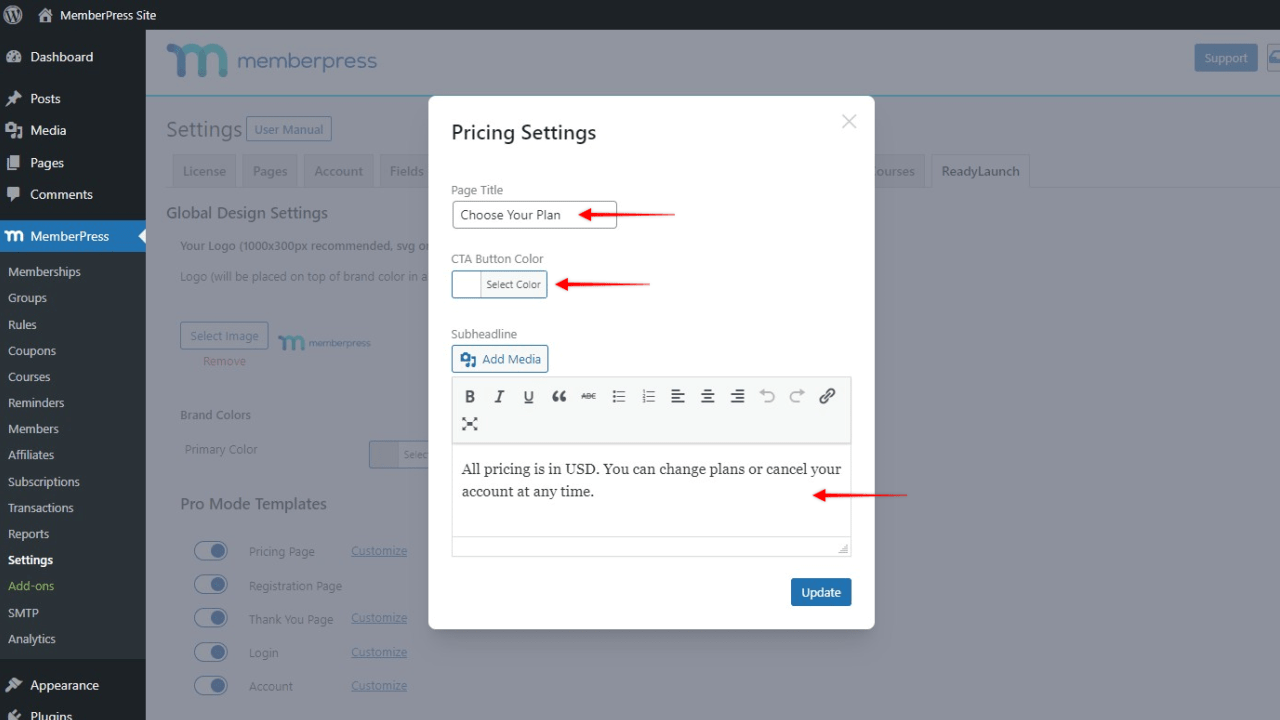The ReadyLaunch™ Pricing Page template is available with MemberPress version 1.10.0 and is enabled by default.
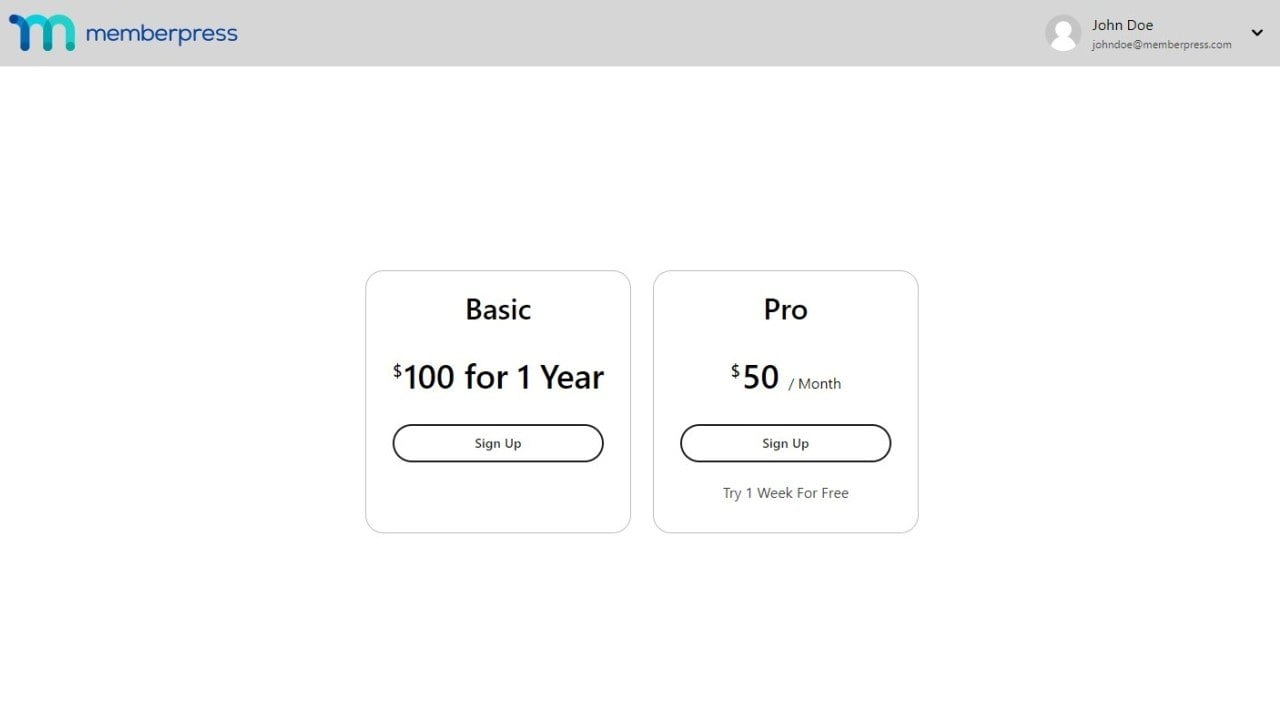
Customize the ReadyLaunch™ Pricing Page Template
The template header will follow the ReadyLaunch™ Global Design Settings and use your set brand color as a background. It will also display the logo you set in the ReadyLaunch™ templates.
Additional ReadyLaunch™ Pricing Page template options are:
- Add a pricing page title
- Choose a call-to-action (sign up) button color
- Add a subheadline for more information.
Unlike the classic pricing page, ReadyLaunch™ allows you to add information easily, and without the need for a custom page.
To customize the Pricing Page template, follow these steps:
- Log in to your site admin area, and navigate to Dashboard > MemberPress > Settings
- Click on the ReadyLauch™ tab
Next to the Pricing Page option, click on the Customize link

- This will open a popup where you can:
- Add your custom page title to the Page Title field
- Add optional text and media to the Subheadline area
To set your CTA Button Color, use the color picker to choose a color or add a hex code;

- Once you’re finished, click the Update button to apply changes to your pricing page
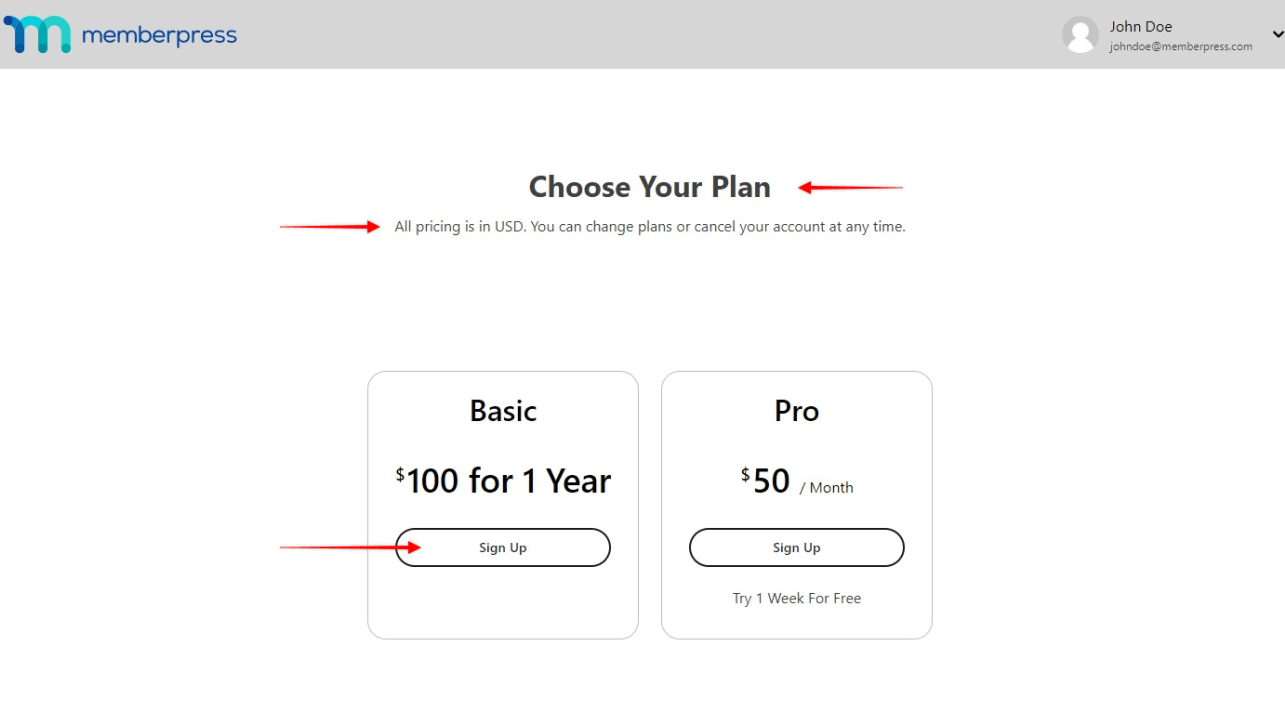
Deactivate the ReadyLaunch™ Pricing Page Template
If you'd like to use the classic MemberPress pricing page (Group page), you can deactivate the ReadyLaunch™ Pricing Page template by following these steps:
- Navigate to Dashboard > MemberPress > Settings;
- Click on the ReadyLauch™ tab;
- Toggle the Pricing Page option off.
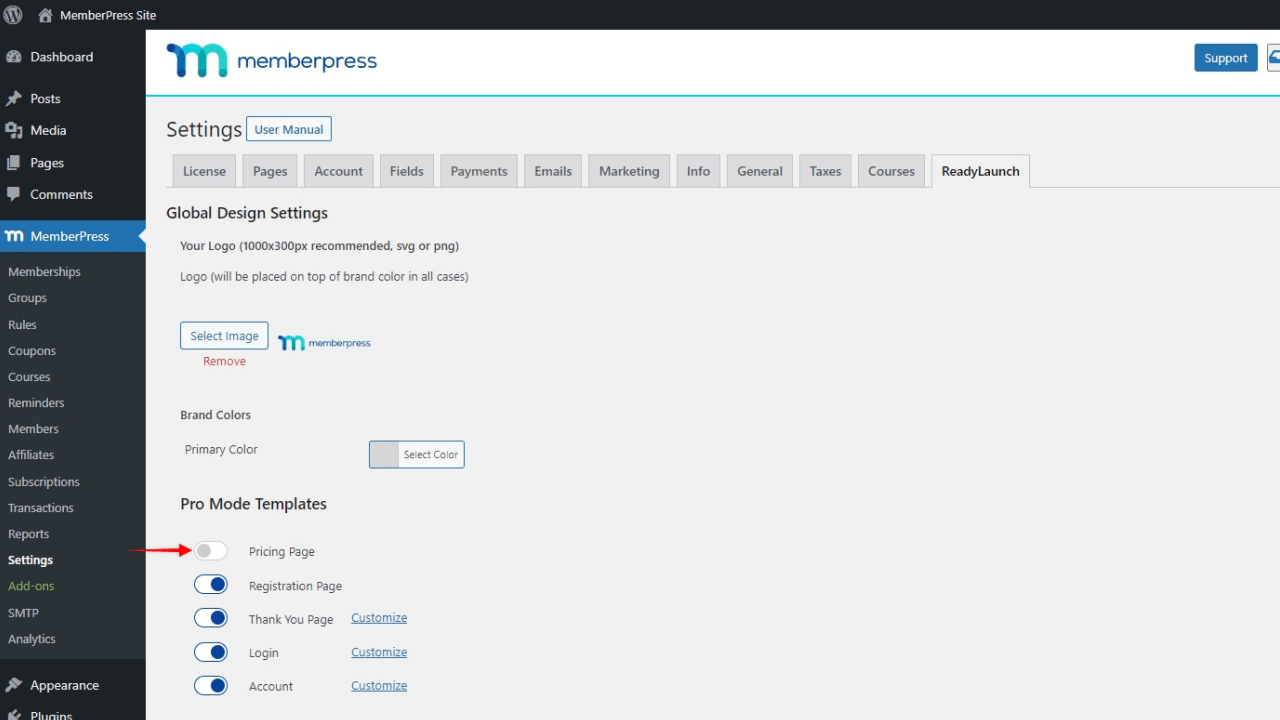
Adding the Pricing Page Template to Custom Pages
You can add the ReadyLaunch™ Pricing template to any page or post on your WordPress site. To do this, you would need to design that page or post with the default Block editor and add the ReadyLaunch™ Pricing Table block:
- Start the Block editor on the post you wish to edit;
- Click the “+” icon to open the block inserter;
- Search or browse down the block list to find the ReadyLaunch™ Pricing Table block;
- Click on the block to add it;
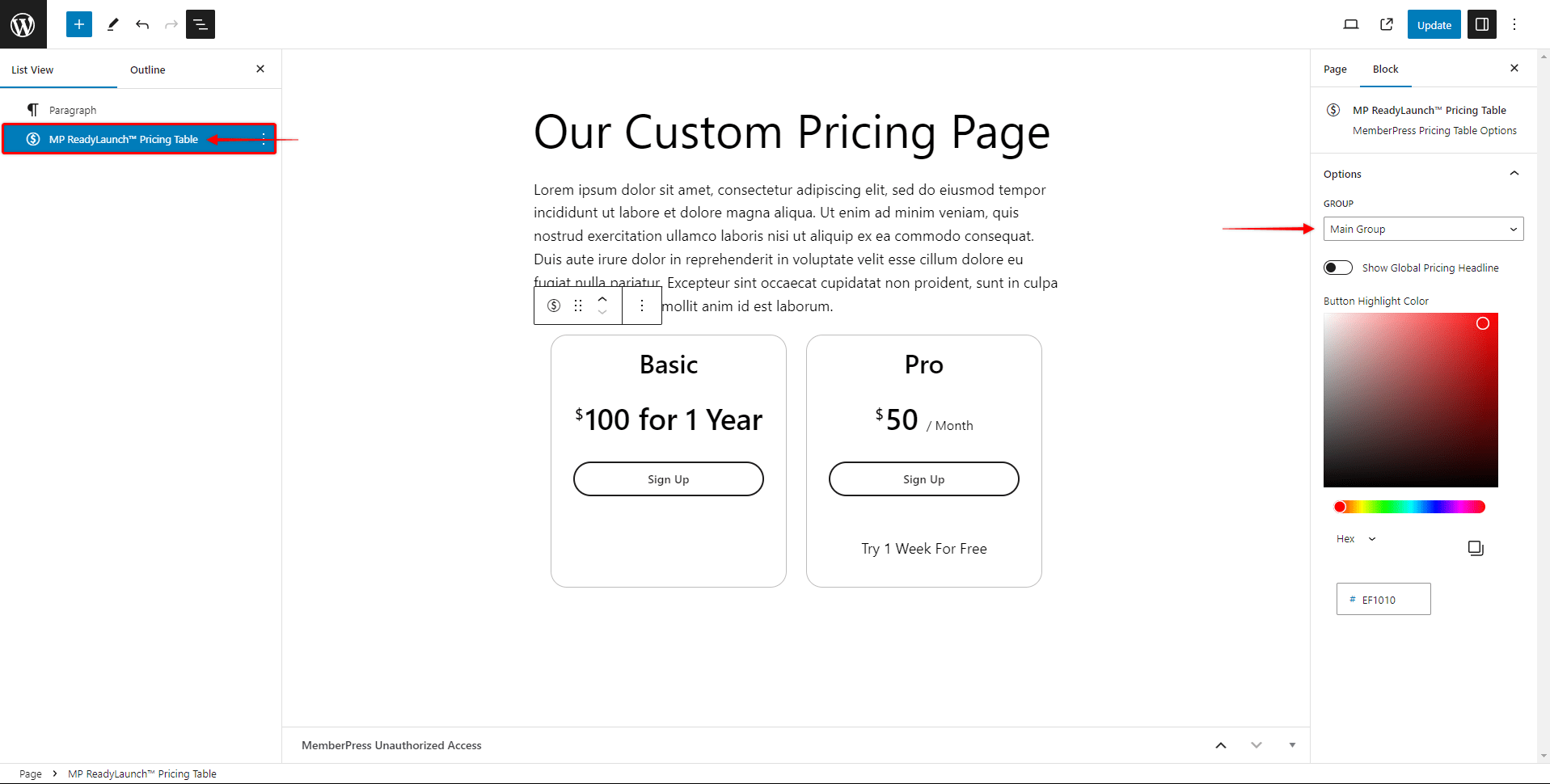
- Under the block settings, click on the “Group” dropdown, and select the MemberPress group you wish to use for this pricing table block.
The ReadyLaunch™ Pricing Table block comes with additional options:
- Show Global Pricing Headline: Enabling this option will add the global pricing title and subheading you added at Dashboard > MemberPress > Settings > ReadyLauch™ tab;
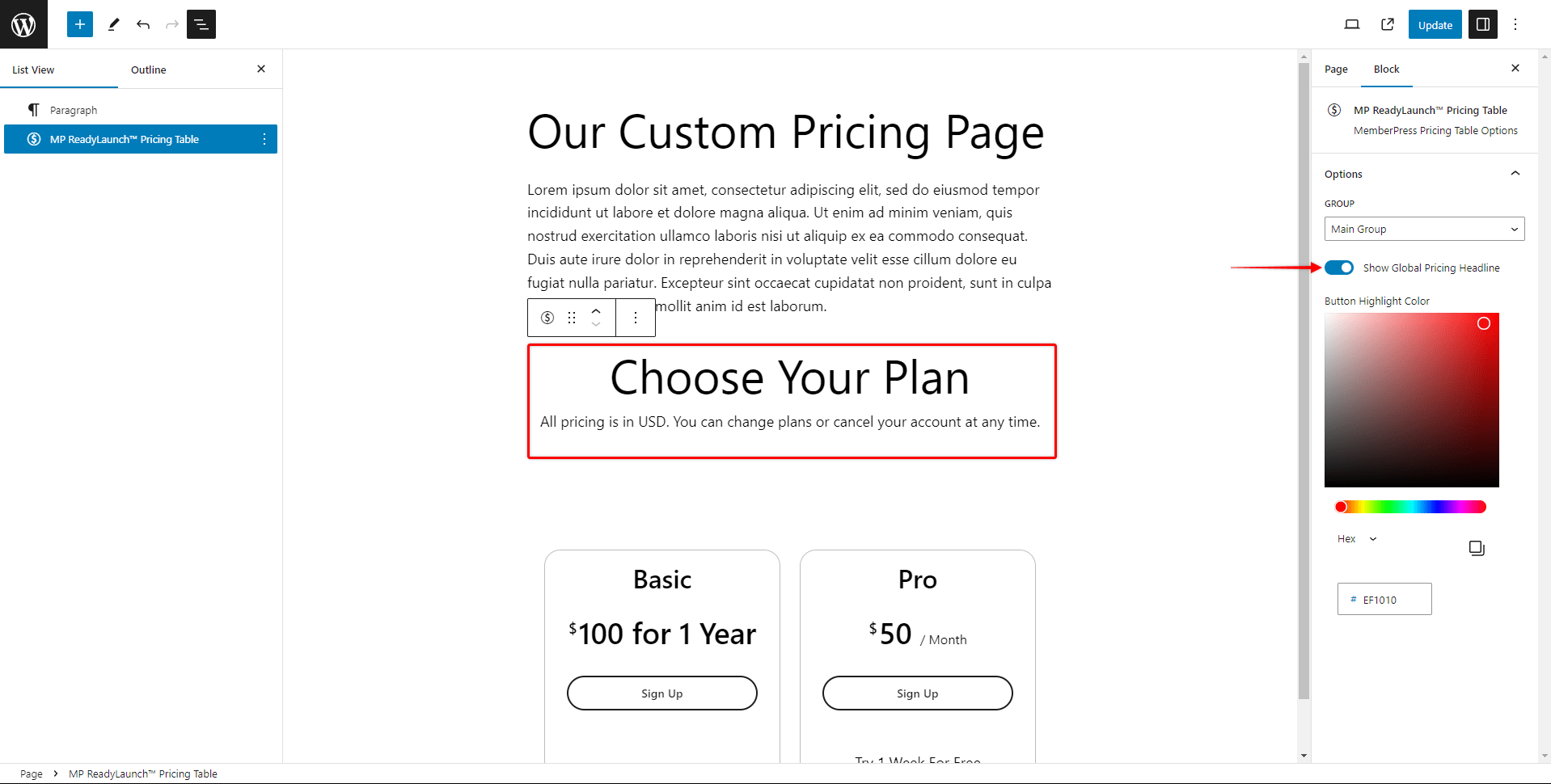
- Button Highlight Color: Here you can choose the color for your call-to-action button using the color picker or by adding the color code.
This way you can design the custom pricing page based on your needs and add any content. Also, this way you can use your site header and footer, while our ReadyLaunch template will be nested in the content section.
Using Shortcodes
Currently, the ReadyLaunch™ Pricing Page template can’t be embedded into custom pages using group pricing page shortcodes. If you encounter a situation where you need to create a custom pricing page with classic MemberPress, you'll need to use the classic MemberPress Group Price Boxes.
Learn more about creating custom pricing pages in classic MemberPress here: Creating Groups