In WordPress, if you don't want to display your blog posts on your website's front page, you can use a static homepage instead. A static homepage is just a regular page that will show up when visitors visit your homepage. Setting up a login page as a homepage when you use a static homepage setup is quite simple.
To create your homepage, start by creating a new page in the Pages section. Once it's done, navigate to Settings → Reading page, and under the “Your Homepage displays” options, select a Static page. Next, select your homepage and posts page from dropdown menus.
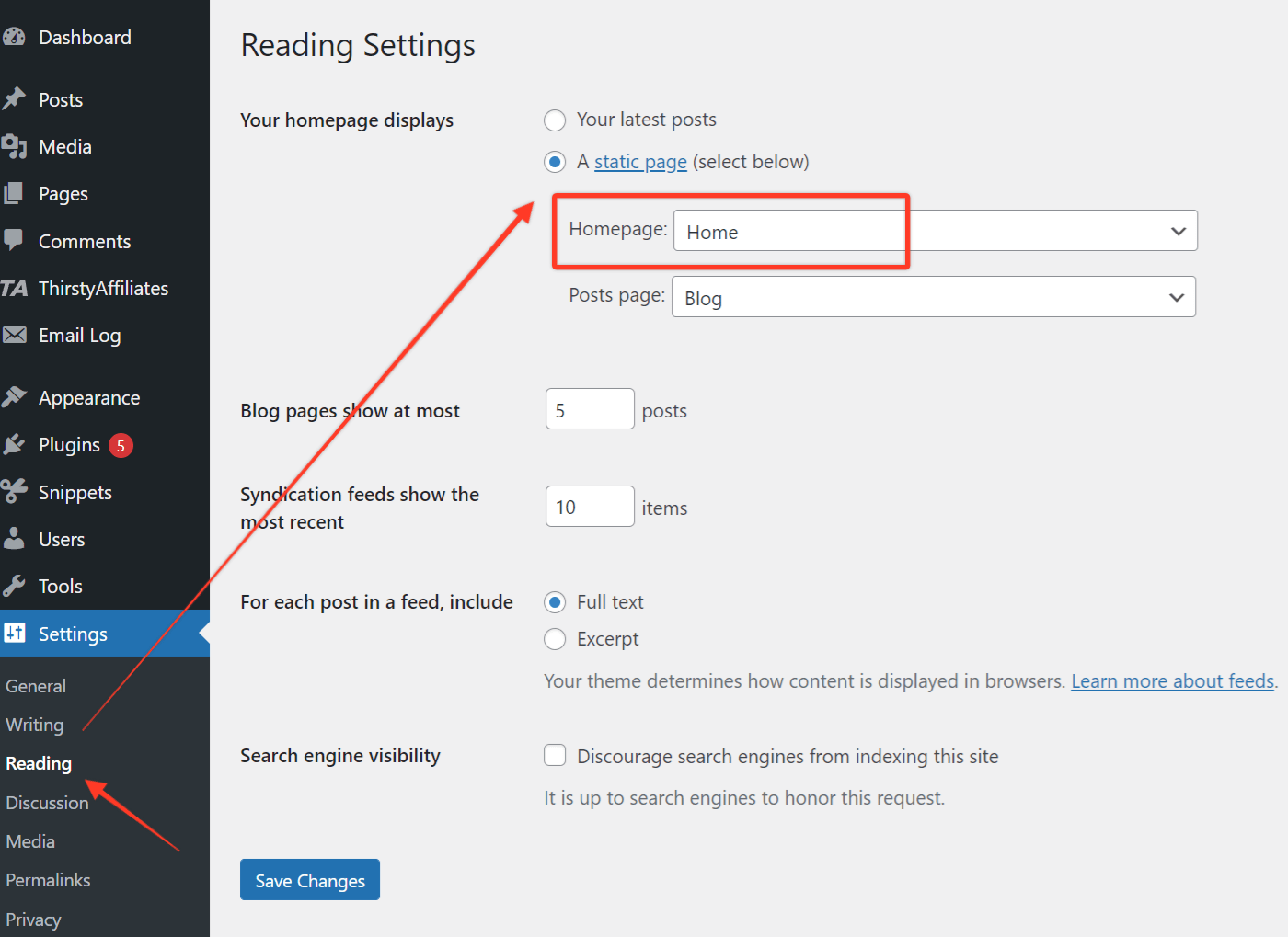
Next, go to MemberPress → Settings → Pages tab and select your homepage as “MemberPress Login Page” from the dropdown menu.
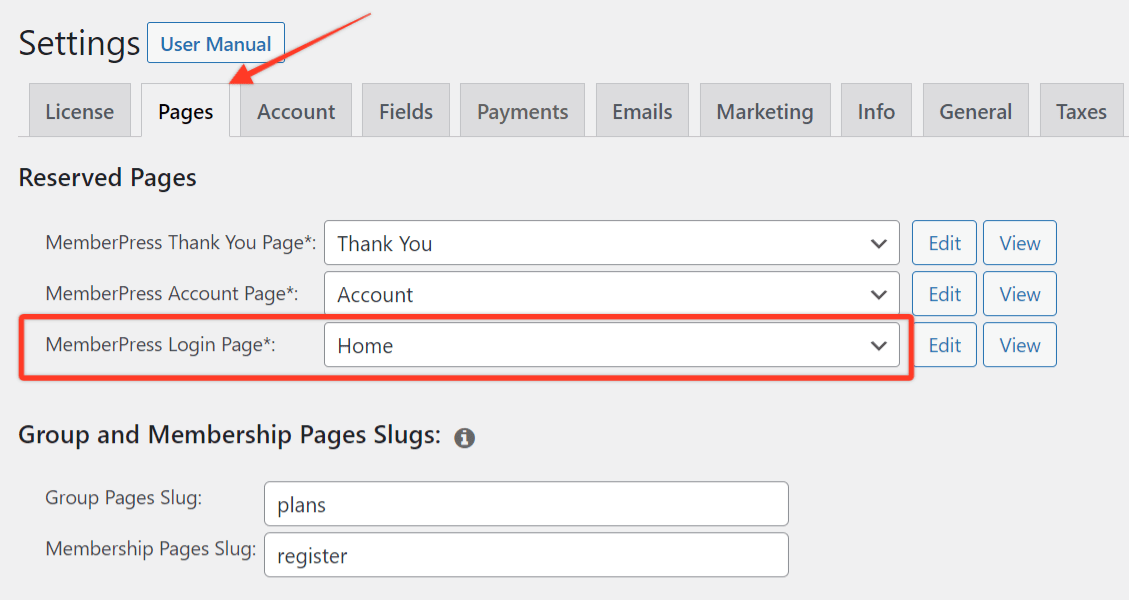
As soon as you select page as Login page in MemberPress settings, MemberPress will add the login form at the bottom of the page below the main content. If you want to display the login form in a different place, you can edit the homepage in the Pages section, check the “Manually place the login form on the page” option in MemberPress Settings, and add the following shortcode where you want to display the login form:
[mepr-login-form use_redirect="true"]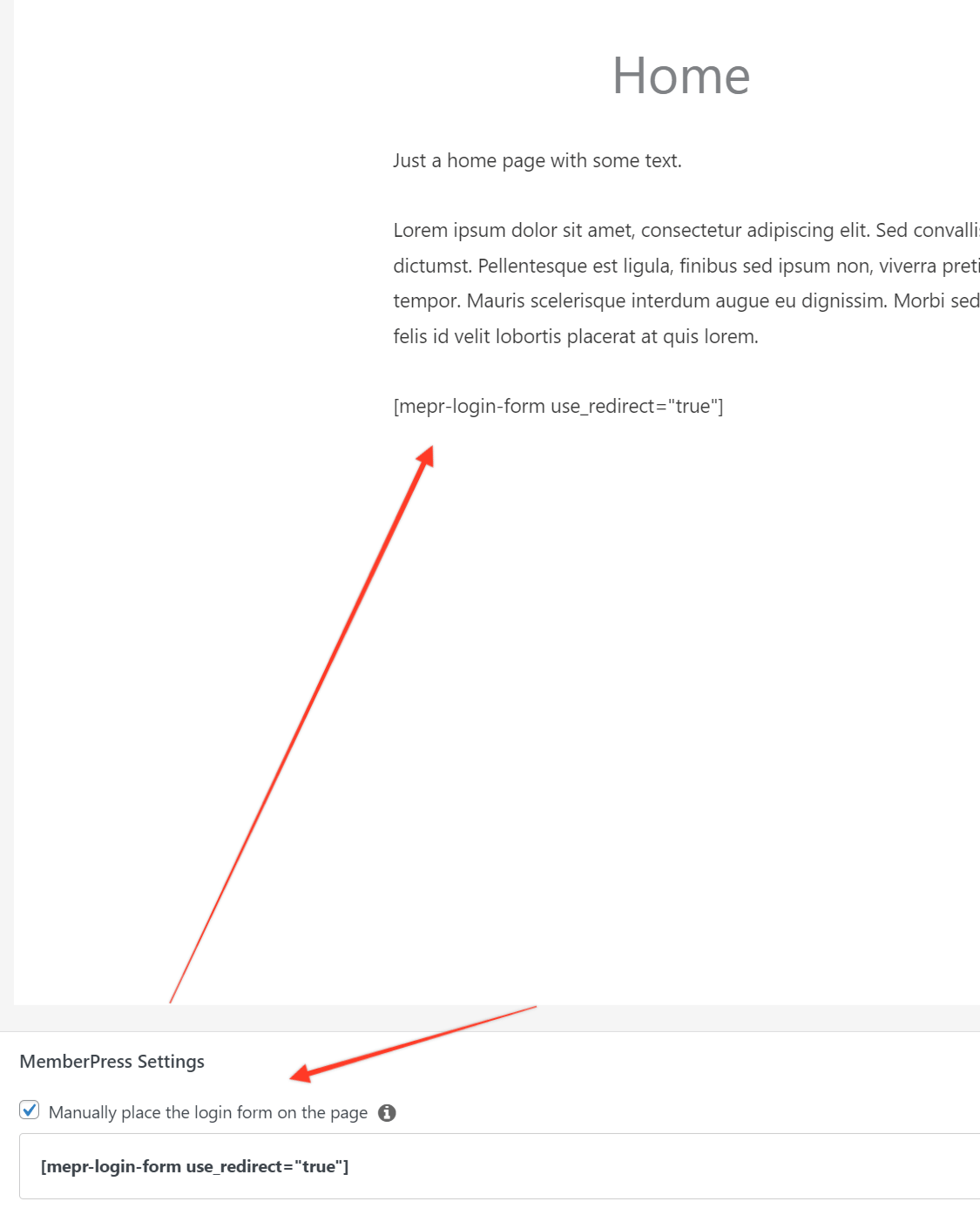
Optionally, you can also set the homepage as the page where users will be redirected to when they log out. All you need to do is to set “/” in the “URL to direct member to after logout” option in the MemberPress → Settings → Account tab.

That's it.











