With the MemberPress Social Login Add-on, members can log in to your site with their WordPress.com account credentials. To allow this, you need to create the WordPress.com application and connect it with MemberPress.
This document will provide step-by-step instructions on how to create a connection between WordPress.com and MemberPress.
WordPress.com Application
To enable members to log in with WordPress.com, you’ll need to create the WordPress.com Application using your WordPress.com account. You can do this by accessing the WordPress.com developer resources.
Once your WordPress.com application is created, you can add the application credentials to MemberPress Social Logins settings.
Create a WordPress.com Application
- Log in with your WordPress.com credentials (if you are not logged in already).
- Navigate to the My Applications page within the WordPress.com developer resources.
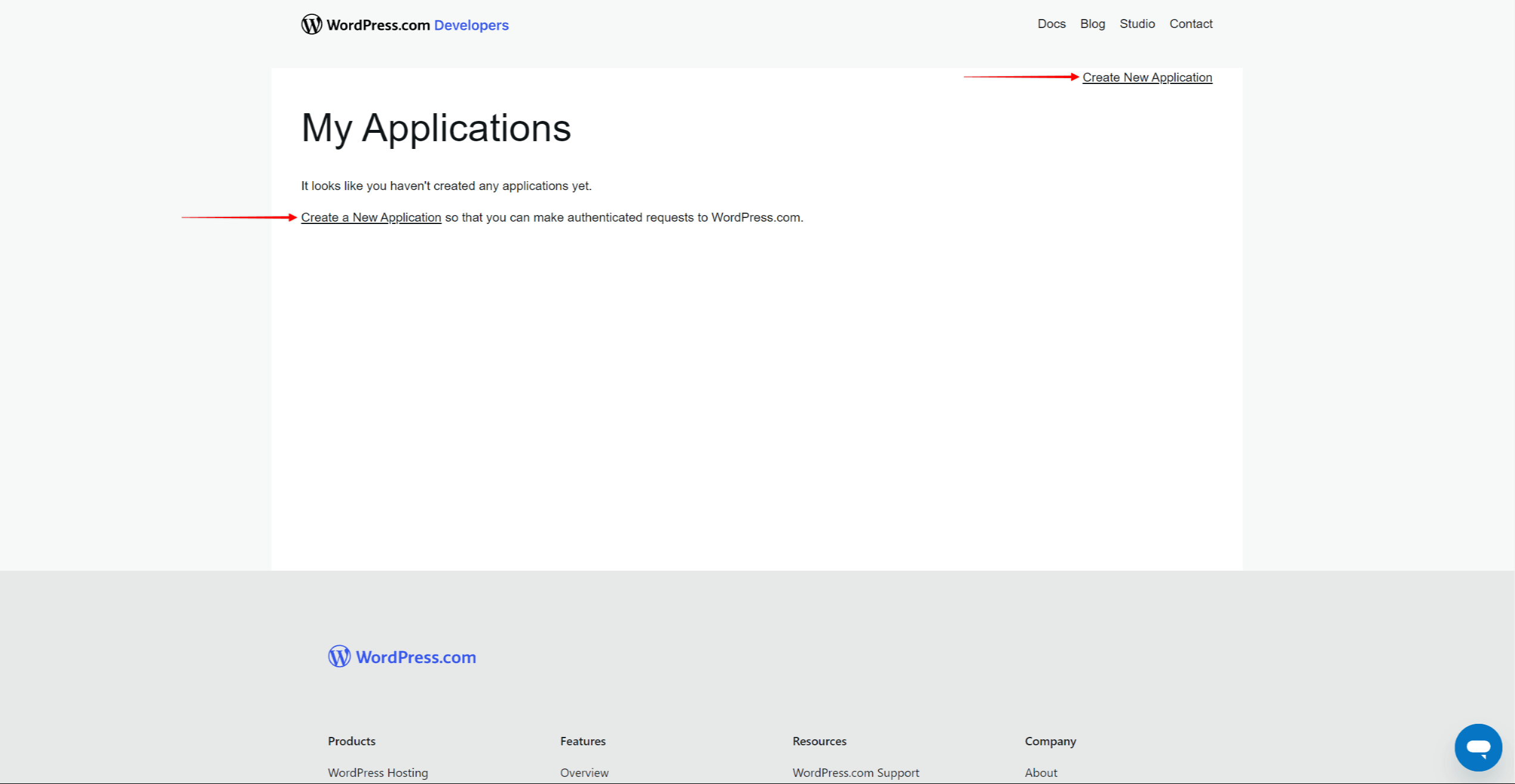
- Click on the Create New Application link.
- Specify the following details:
- Name: Name of your Application.
- Description: The description of your application. Your members will see this description when they click the WordPress login button on your website for the first time. Thus, the description should explain to your members what this application is used for (e.g. “This Application allows members to login to yourdomain.com using their WordPress.com account credentials.”).
- Website URL: URL of the homepage of the website where you are integrating social login (e.g. https://yourdomain.com).
- Redirect URLs: You need to add the callback URL for your website as the Redirect URL. You can create the callback URL by adding the /?memberpress-sl-callback=wordpresscom to the URL of your website (e.g. https://yourdomain.com/?memberpress-sl-callback=wordpresscom).
- Javascript Origins: the URL of your website (e.g. https://yourdomain.com).
- Answer the security question.
- Type: Select the Web clients must be able to keep the generated secret private and should do all authenticated API calls server to server option.
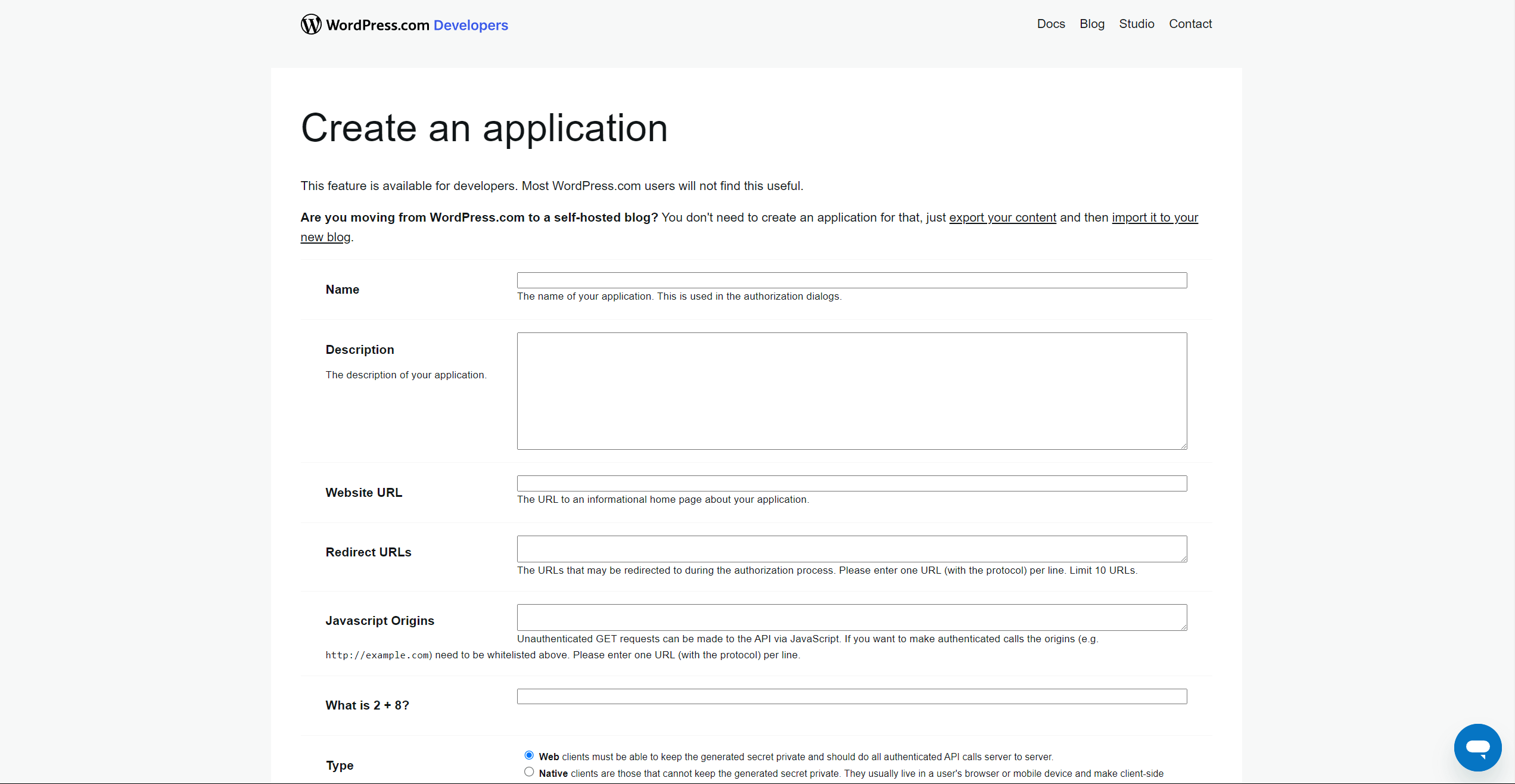
- Click the Create button at the bottom of the page to save settings and create the application.
WordPress.com Application Credentials
You will need the application credentials to connect it to MemberPress. To find credentials, access the application by clicking Manage Application (or the application name) on the My Applications page.
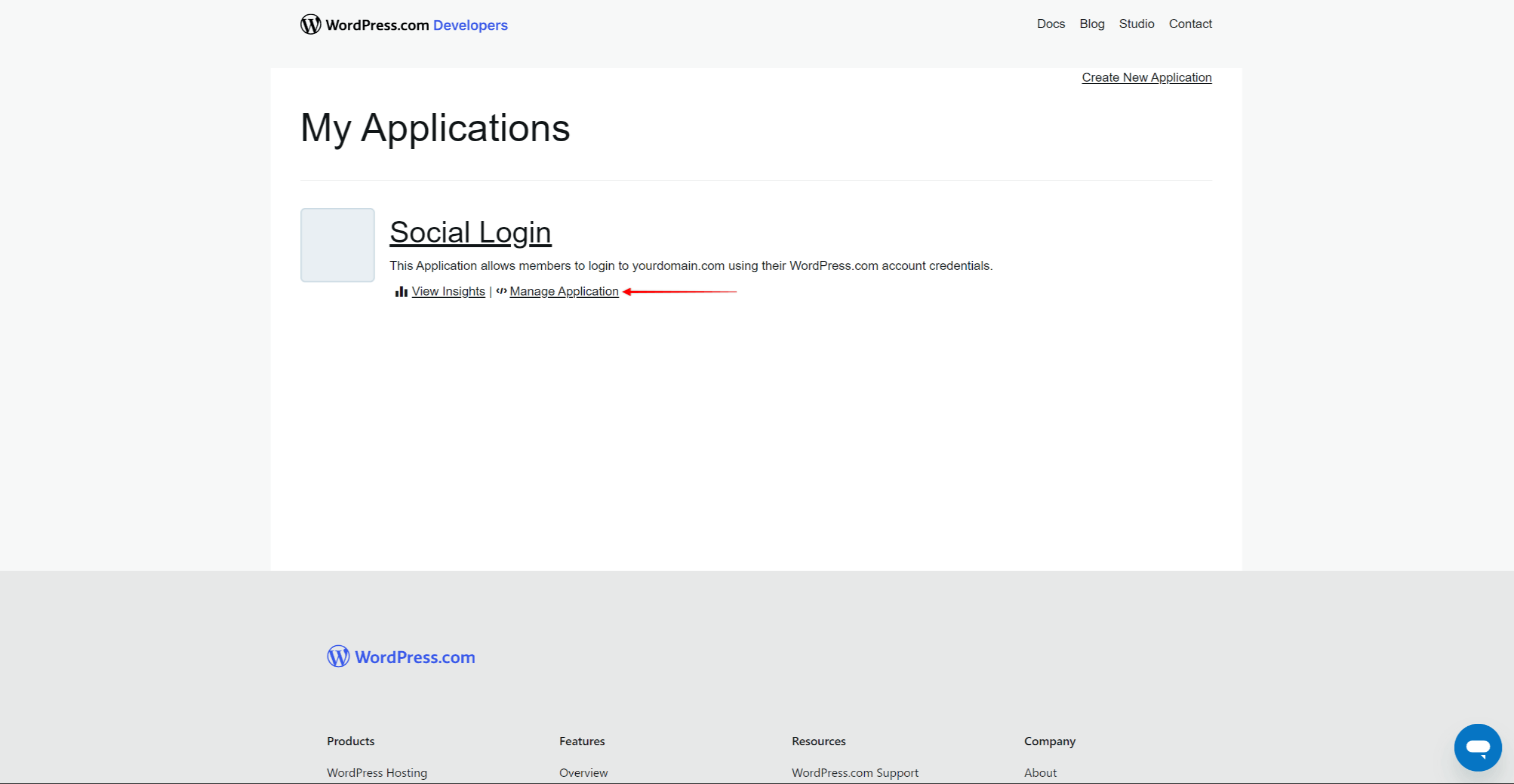
You will find the Client ID and Client Secret under the OAuth Information section at the bottom of the page.
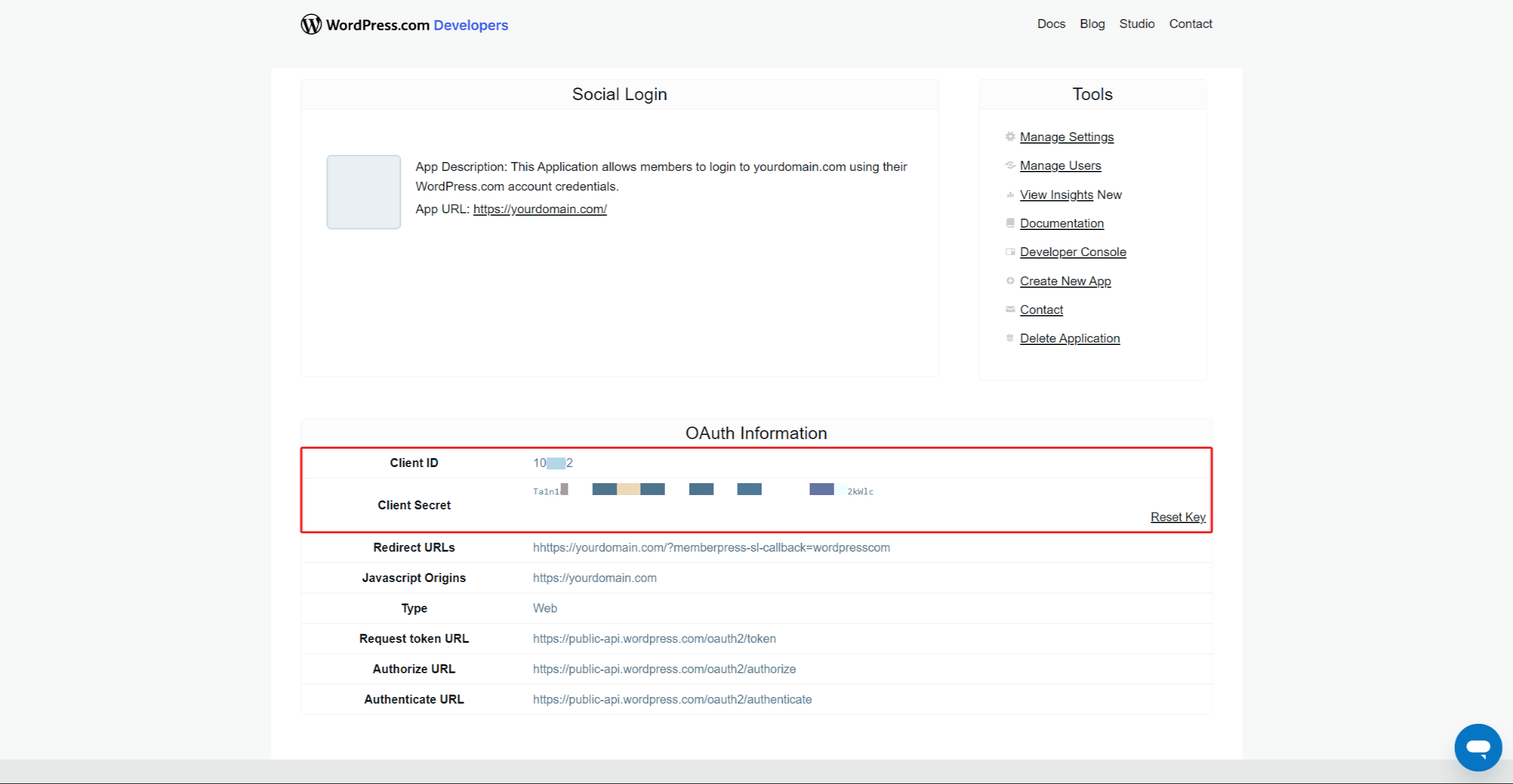
You’ll need to add these credentials to MemberPress to connect it with your WordPress.com application.
Connecting WordPress.com Application To MemberPress
Before connecting WordPress.com to MemberPress, you need to activate and set up the Social Login add-on on your website.
Now, you can use the Client ID and Client Secret to connect your application with MemberPress. Save the WordPress.com application credentials and return to the dashboard of your website.
Please follow these steps to connect the WordPress.com application:
- Navigate to Dashboard > MemberPress > Social Login.
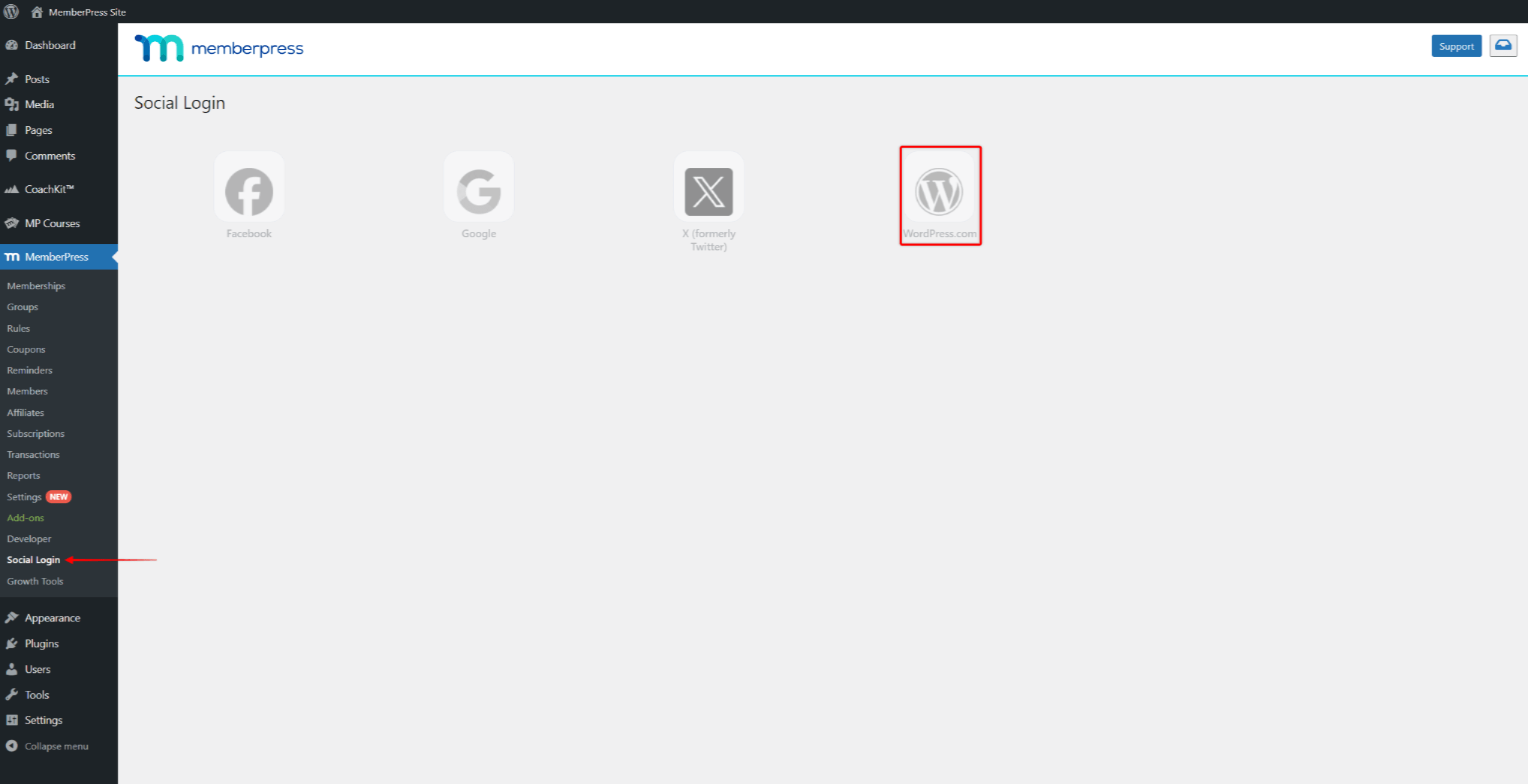
- Click on the WordPress.com option.
- Check the Enable the WordPress.com Provider option, and add the application credentials you previously saved.
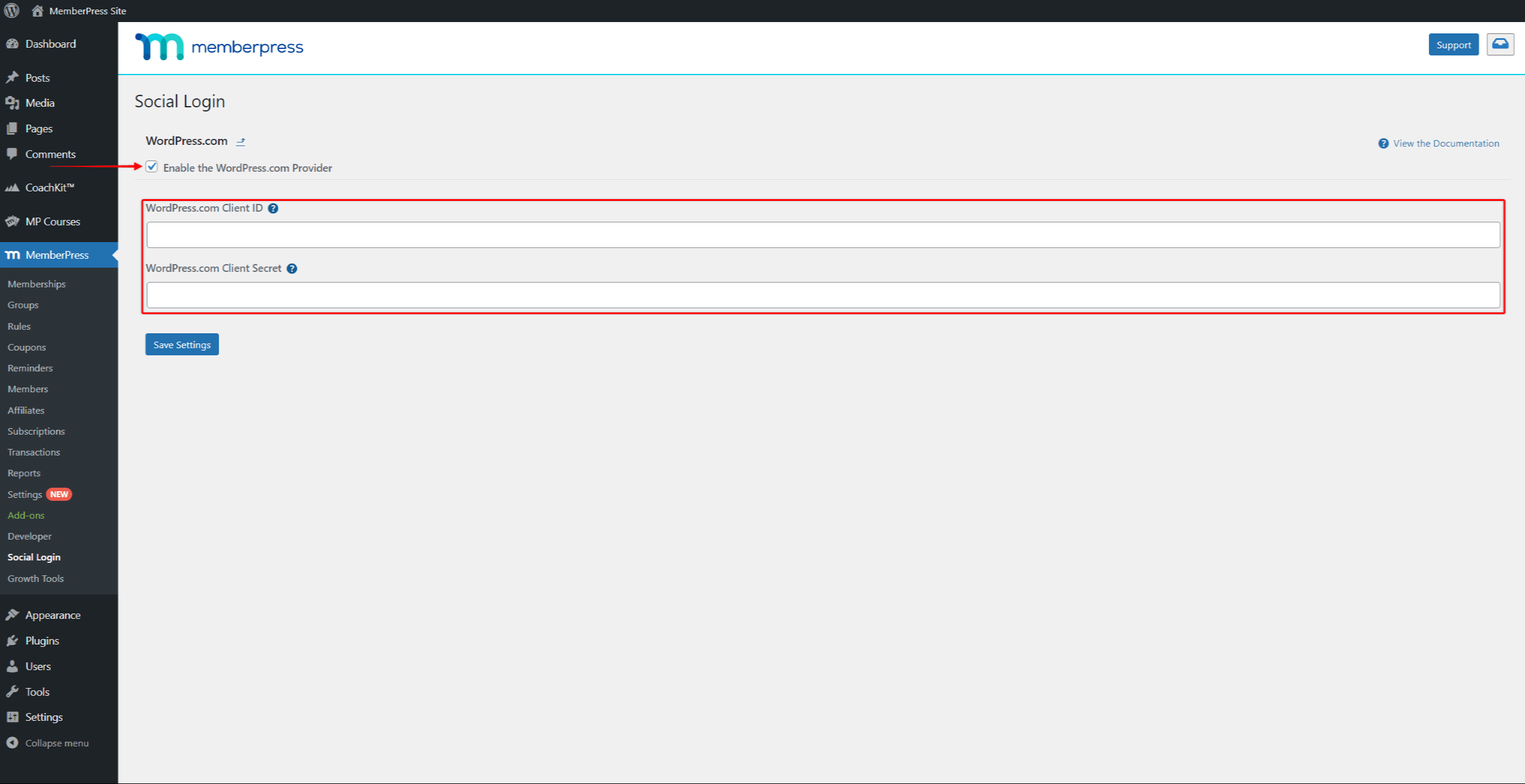
- Click on the Save Settings button to save credentials.
- Next, you will see a new banner to verify your WordPress.com credentials. Click on the Verify Settings button. This will take you to the WordPress.com login page.
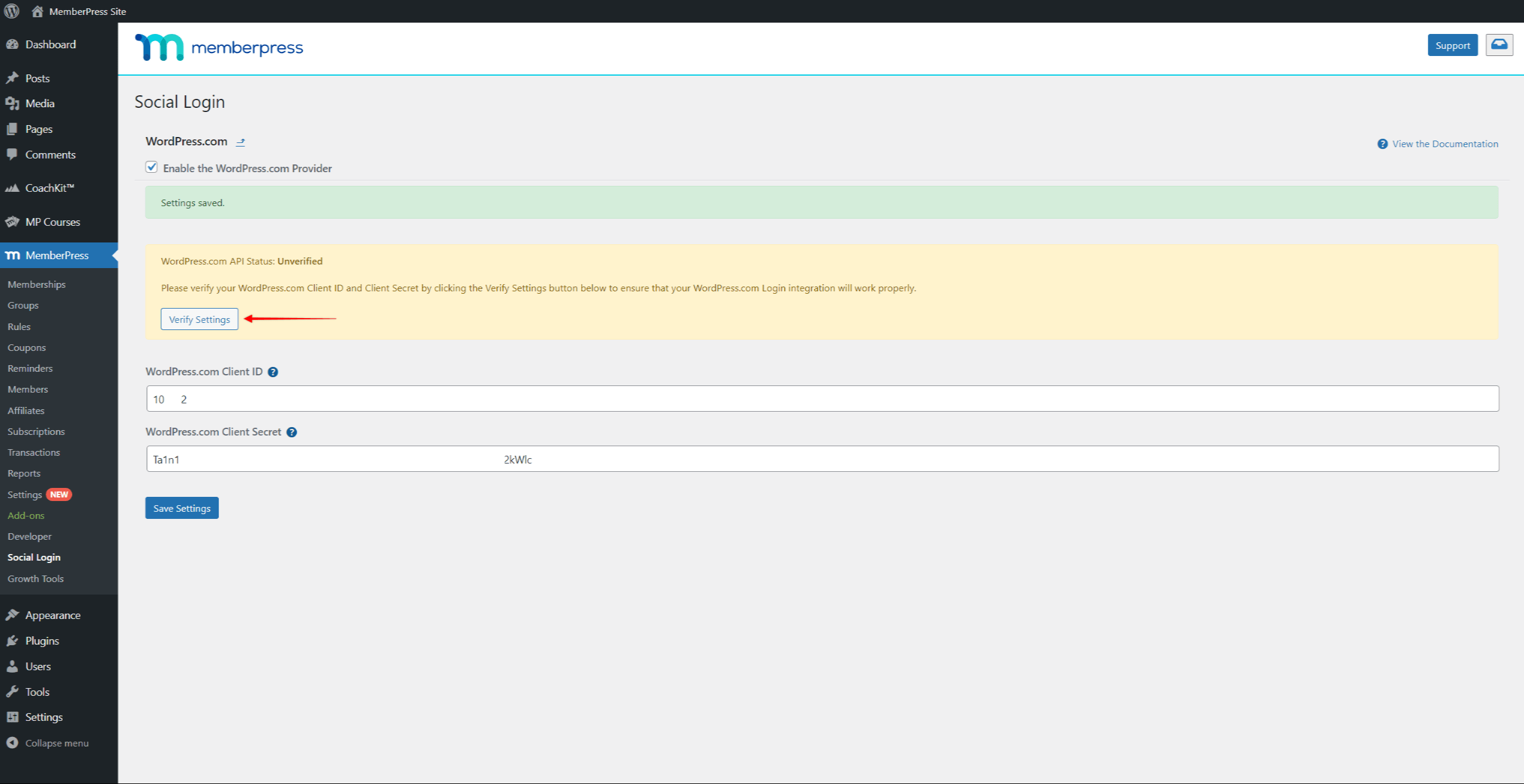
- Log in to your WordPress.com account (which you used to create the WordPress.com application).
- Next, click Approve on the authorization page.
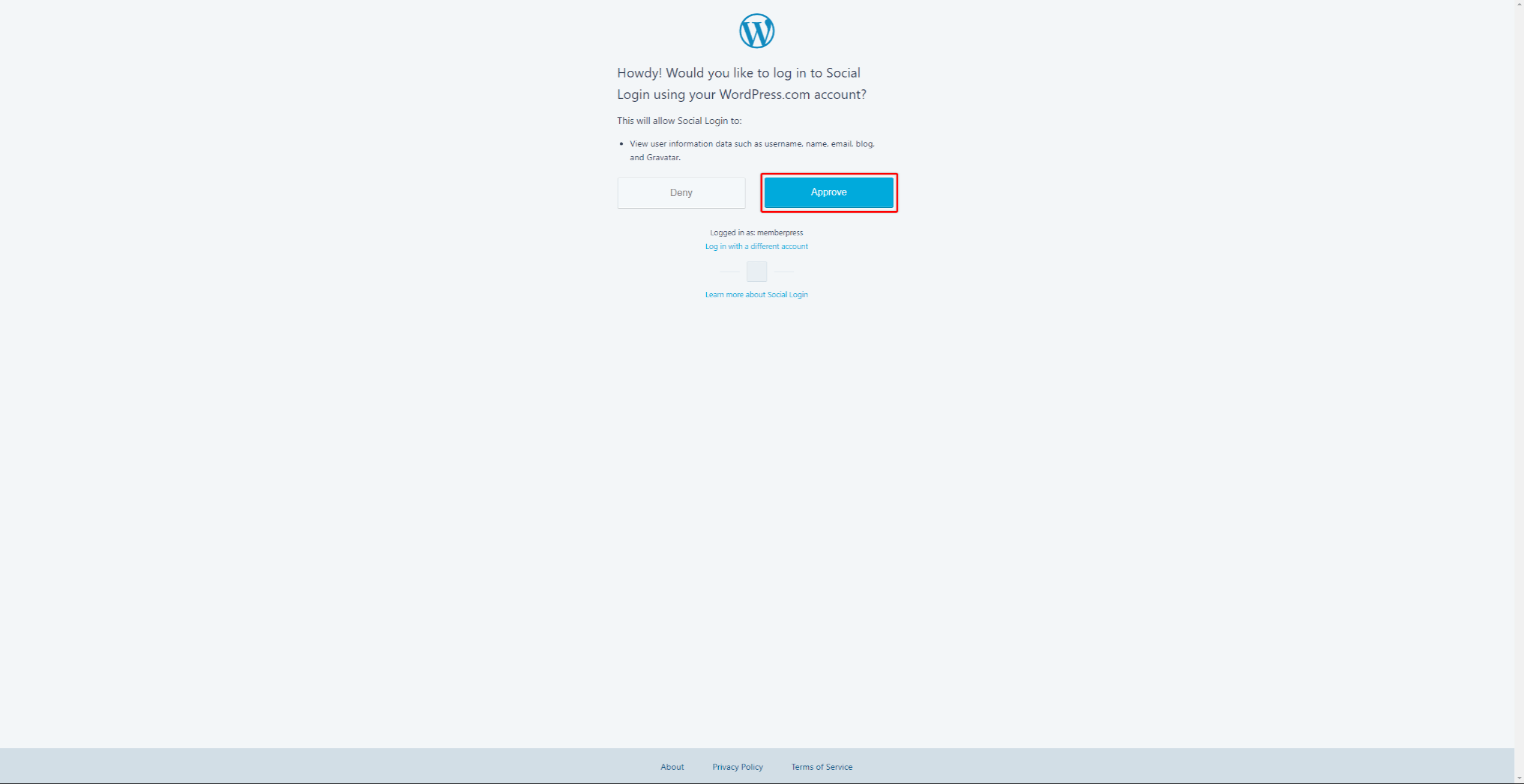
- Following the successful authorization, you will be returned to the provider settings page on your website backend. Now, you should see the banner with the “WordPress.com API Status: Verified” text.
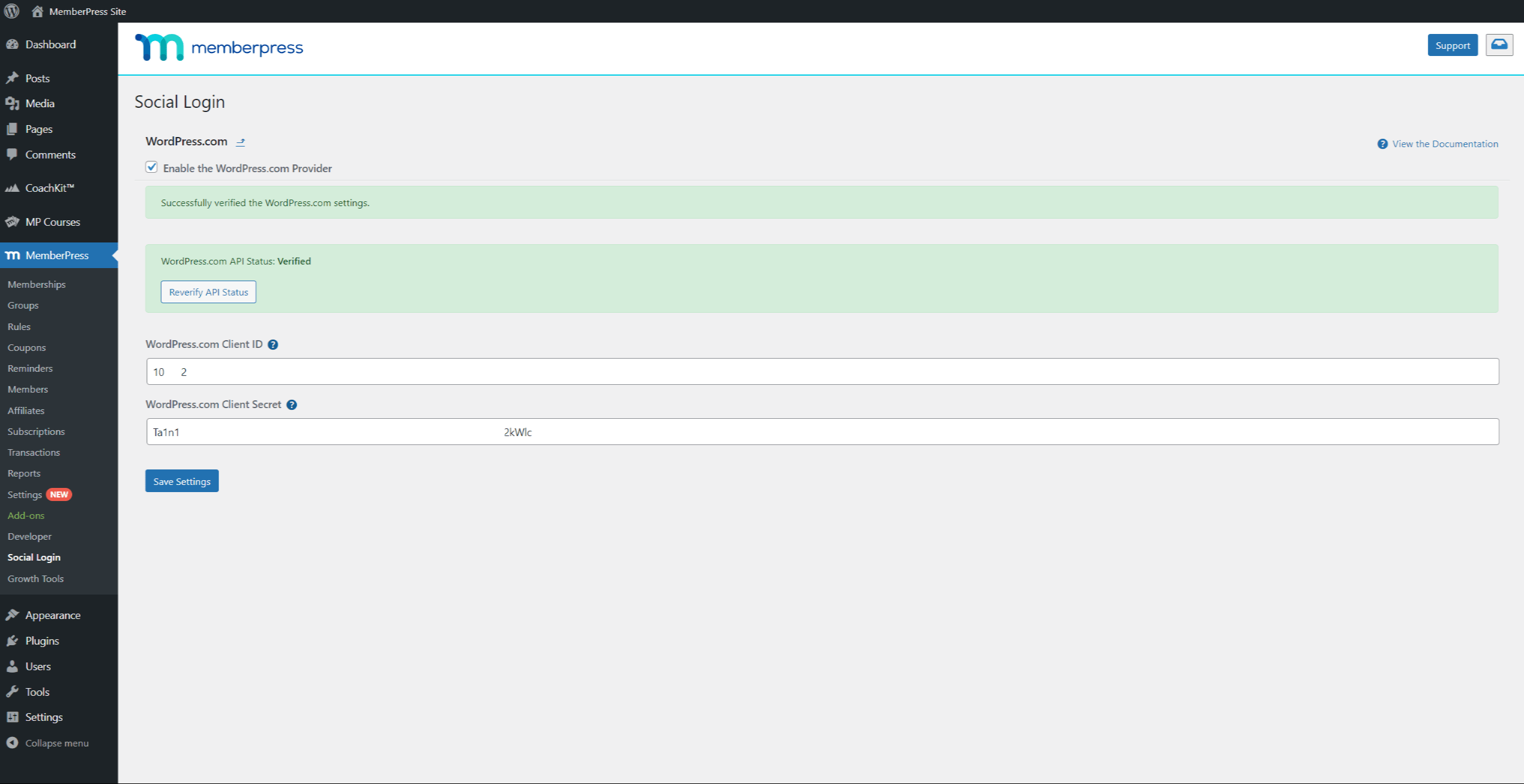
This means that your WordPress.com application is properly connected and working.











