When you're just getting started with your MemberPress site, low web traffic can be discouraging. Without the right tools for search engine optimization (SEO), you might struggle to market your content to the right audience.
Fortunately, you can use Google's Keyword Planner to create a successful content marketing strategy. Once you've properly set up this tool, you can find important keywords to improve your SEO and drive more traffic to your site.
In this article, we'll discuss the features of Google Keyword Planner and how it can benefit your MemberPress site. Then, we'll provide you with a step-by-step guide on how to use this tool to start a pay-per-click (PPC) ad campaign. Let's get started!
An Introduction to Google Keyword Planner
Google Keyword Planner is a free research tool. It's designed to help website owners analyze search trends by suggesting new keywords:
Here are some of Google Keyword Planner's primary features:
- Finds new keywords that are relevant to your website
- Shows how often certain keywords are searched for
- Enables you to research how keyword popularity has changed over time
- Provides performance projections for chosen keywords
With Keyword Planner, you can gain valuable insight into what your visitors are looking for. That way, you can use keywords to your advantage, and create the best marketing strategy possible.
Why You Might Want to Use Google Keyword Planner for Your MemberPress Site
Incorporating relevant keywords into your content can be a great way to improve your SEO. When you use the right keywords, you signal to Google and other search engines what your content is all about.
This makes it more likely that your pages will appear at the top of relevant search results:
By using Keyword Planner to find commonly searched terms and phrases, you can target the exact language potential visitors are already using. This can connect your site to an audience already eager for content like yours.
For example, if you run a beauty MemberPress site, you may optimize for keywords such as “beauty subscriptions”:
Google Keyword Planner can also be a great tool when you're just starting out with your online business. You can use it to find keywords that attract new, high-quality visitors.
You can also use Keyword Planner to launch targeted PPC marketing. Rather than blindly starting a Google Ads campaign, you can plan and develop a strategy based on high-performing keywords.
This can lead to increased visitors to your site, and in turn, a boost in your membership revenue.
How to Use Google Keyword Planner for Your MemberPress Site (In 3 Simple Steps)
As we've seen, your membership site can greatly benefit from using Google Keyword Planner. Fortunately, it's quick and easy to get started using this free resource.
Step 1: Access Keyword Planner
To start using Google Keyword Planner, first sign in to your Google account. If you don't already have one, you'll need to create a new account. It's best to use an account designated for your business, rather than a personal one.
Then, navigate to the Keyword Planner tool. If you don't have a Google Ads account, you'll be prompted to sign up for one (it's free).
When you create a new Google Ads account, make sure to click on the small button that says Switch to Expert Mode. This will give you the option to avoid setting advertising goals (you can always come back and do so later if you like):
To continue without advertising goals, click on Create an account without a campaign in the bottom-left part of the page:
You'll be asked to confirm your business information. Then click on Submit.
On the following screen, navigate to the upper-right corner and go to Tools & Settings > Planning > Keyword Planner. Now you should have access to Google Keyword Planner.
Step 2: Find New Keywords
In your Google Keyword Planner dashboard, you'll see two different options: Discover New Keywords and Get Search Volume and Forecasts.
Let's start with Discover New Keywords:
Here, you can either start by simply searching keywords or entering your website's URL. If you have an established membership site, you might consider entering your website's domain.
The Google Keyword Tool will then analyze your site and provide keyword suggestions that align with your existing content.
To do this, you'll need to input your WordPress membership site's URL into the search bar, and then click on Get Results. Keep in mind that using specific pages from your site might be more effective in finding quality keywords.
As an example, we used the popular weight loss membership site Kurbo. Searching the entire domain generated 766 different keywords. But when we narrowed our search to the “How it works” page, the results decreased to 147 keywords – a much more manageable and targeted amount:
If you haven't started your membership site yet, consider analyzing a competitor's website. Since its current content will likely be similar to your future site, you can use its domain to generate ideas for new material.
Alternatively, when you click on Start with Keywords, you can enter specific details related to your membership site. These should be words or phrases that you believe your target audience may already be searching for:
It's best to include some specific details when you're looking for relevant keywords. For instance, if you're running a weight loss membership site, you might want to search for “weight loss memberships” and “weight loss communities”, rather than just “weight loss”:
This is because more general keywords may not be as successful as specific ones, and they might be up against more competition.
Once you've decided on some keywords to start with, list them in the search bar. You can separate each keyword by hitting Enter on your keyboard.
Keep in mind that you can also enter your domain to use as a filter (under the search bar). This filters out any products, brands, or services that you don't offer on your membership site, but is an optional step:
Along with the keywords themselves, you'll get access to a bunch of useful metrics. You'll see each keyword's average monthly searches, level of competition, and several other data points.
We recommend opting for keywords with high monthly searches and low-to-medium competition. While it may make sense to include some high-competition keywords, you don't want your strategy to rely on those keywords alone.
You would be wise to include a few long-tail keywords as well. These are longer and hyper-targeted to your specific content. By using long-tail keywords, you can even get your content to appear in Google answer boxes.
A LONG-TAIL KEYWORD is a specific, 3-5 word phrase related to your main keyword. It helps you reach a smaller audience who's more likely to buy what you're selling. For example, if your main keyword is podcast, a long-tail keyword might be ancient history podcast.
Another way to optimize your SEO using this keyword tool is by finding specific questions your audience is searching for.
You can do this after you enter your starting keywords. Simply choose Add filter > Keyword, and then make sure contains and Text Match are selected:
Think about what questions your audience might be asking, and then add words such as “what”, “how”, and “why”. When you're finished, make sure to click on Apply. This is a useful strategy, since many of us enter our doubts directly into the Google search bar.
Step 3: Start a Pay-Per-Click (PPC) Ad Campaign
With the right keywords, you should be ready to launch a successful PPC strategy. This means you can begin planning your Google Ads campaign.
First, go back to Tools & Settings > Planning > Keyword Planner. Then click on Get search volume and forecasts. There, you'll enter a list of keywords that you want to target in your campaign, and hit Get Started:
Keep in mind that you can always edit this list before launching your ad.
The forecast feature will show you the estimated results of running this ad campaign. This includes the number of clicks and impressions your ad could gain over 30 days:
The Keyword Tool will also tell you the average total cost of this campaign, as well as a daily budget. Additionally, you can view the click-through rate (CTR) and average cost-per-click (CPC).
To get more detailed information, consider entering your anticipated conversion rate. You can do this with the Add Conversion Rate button. Using this feature, you can see the average number of conversions per day, what type of devices consumers are using, and what states the conversions are coming from.
Furthermore, before launching your ad campaign, you will be able to view metrics on each keyword. You can use this information to optimize your ad.
If you're seeing specific keywords that aren't related to your niche, you can label them as negative keywords. By excluding these words from in your ad campaign, you can avoid avoid targeting the wrong audience. That way, you won't be wasting money.
For example, if your MemberPress site provides weight loss advice for women, you'll want to market your ad to a female audience. A useful negative keyword in this scenario might be “fat loss for men”:
You can easily add these unwanted keywords in the same volume and forecasts tab. Simply navigate to Negative Keywords and click on the blue plus icon (+).
After you customize your keywords, it's time to launch your Google Ad. Click on Create Campaign in the top-right corner of your screen:
Next, give your ad campaign a name. Then choose the recommended daily budget or enter a custom amount, and save your changes.
When you do this, you'll convert your forecast into a new campaign. Moving forwards, you can access it through your Campaigns page. Then click on View Campaign to change any settings as necessary.
After launching an ad campaign for your MemberPress site, you can still use Google Keyword Planner to view its forecast. However, if you need to change any keywords, you'll need to do this in the Campaign settings.
Conclusion
When you launch your first MemberPress site, it can be difficult to narrow your focus and target your perfect audience. Fortunately, you can use Google Keyword Planner to find quality visitors. This is an effective way to boost your web traffic, improve your SEO, and increase your revenue.
Here's how you can easily use Google Keyword Planner to optimize your membership site and expand your reach:
- Access Keyword Planner
- Find new keywords
- Start a PPC ad campaign
Do you have any questions about using Google Keyword Planner for your membership site? Leave them in the comments section below!
If you liked this article, be sure to subscribe to our newsletter in the box up to your right!

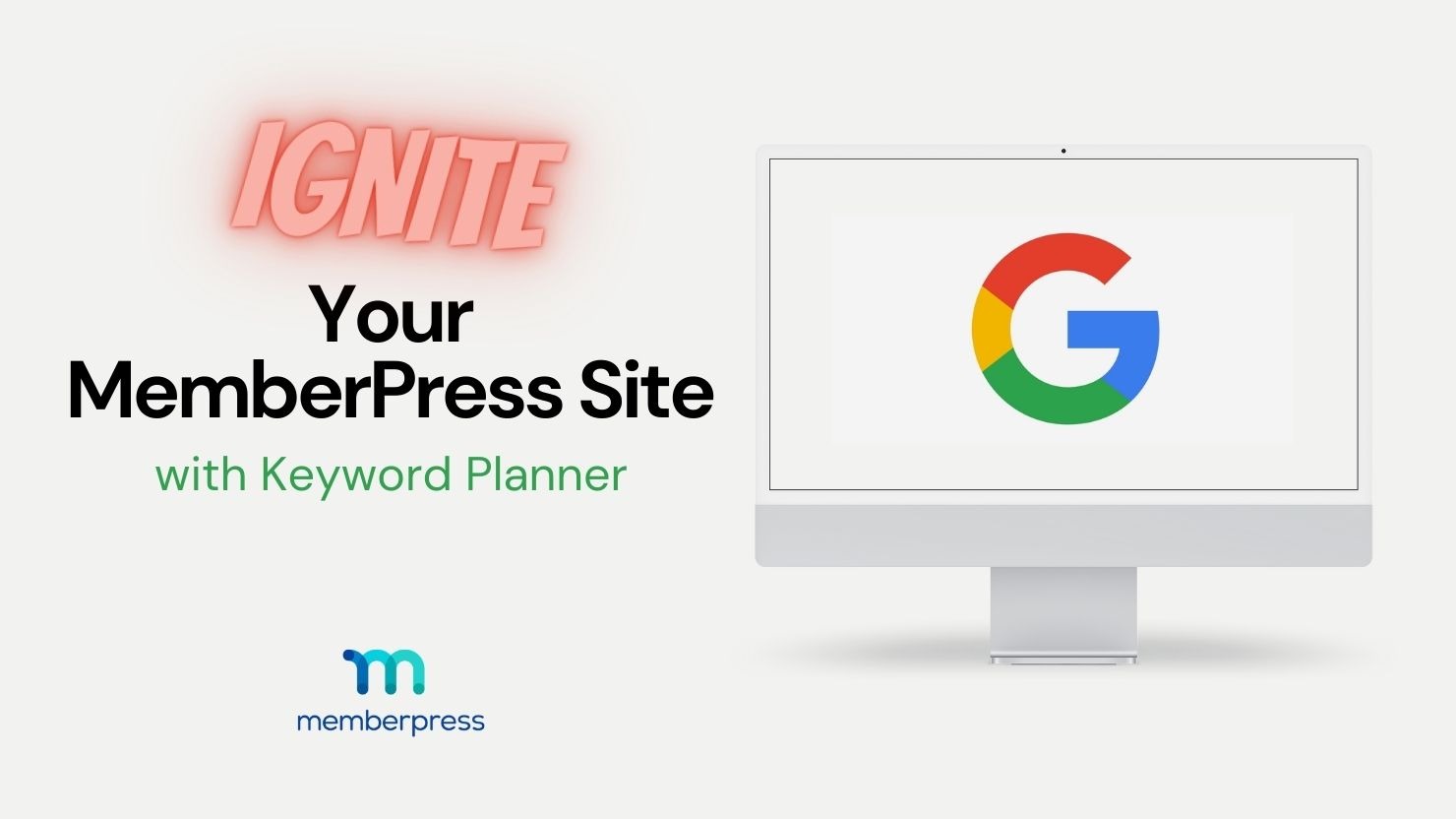
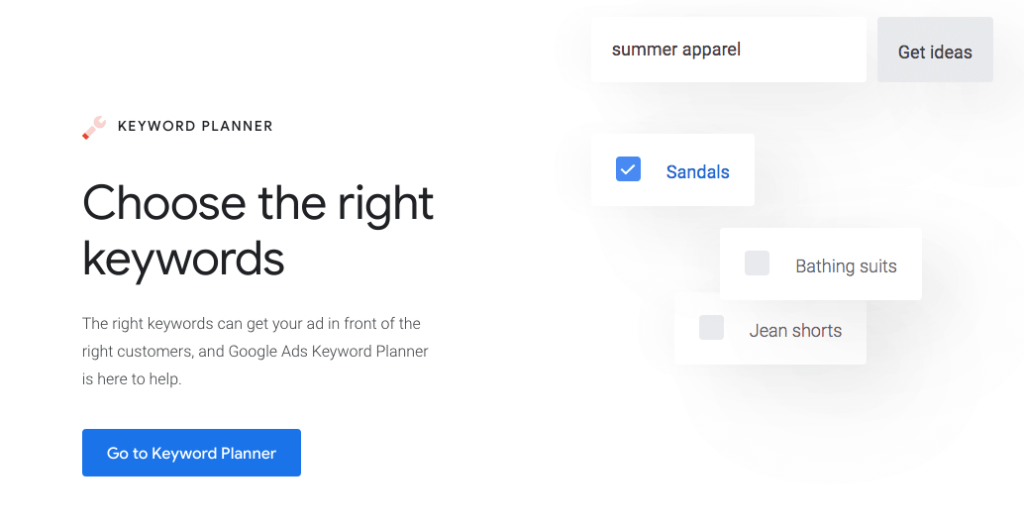
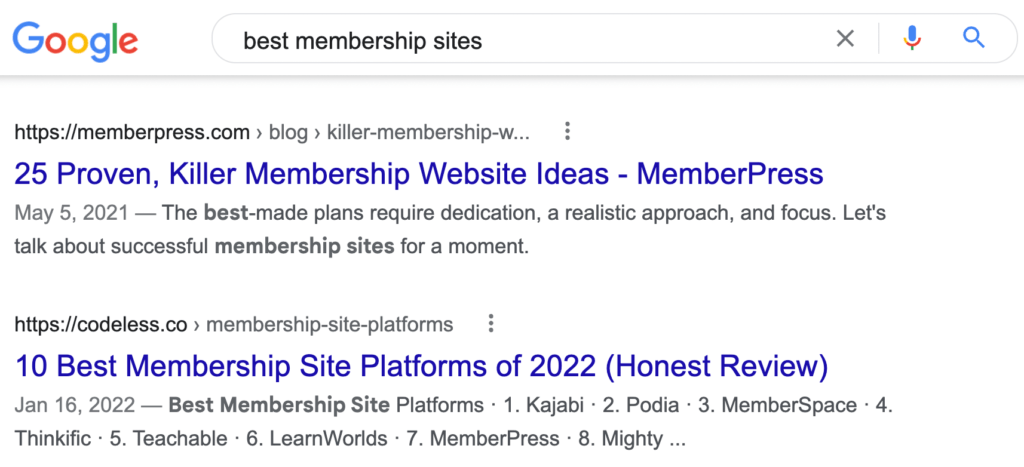
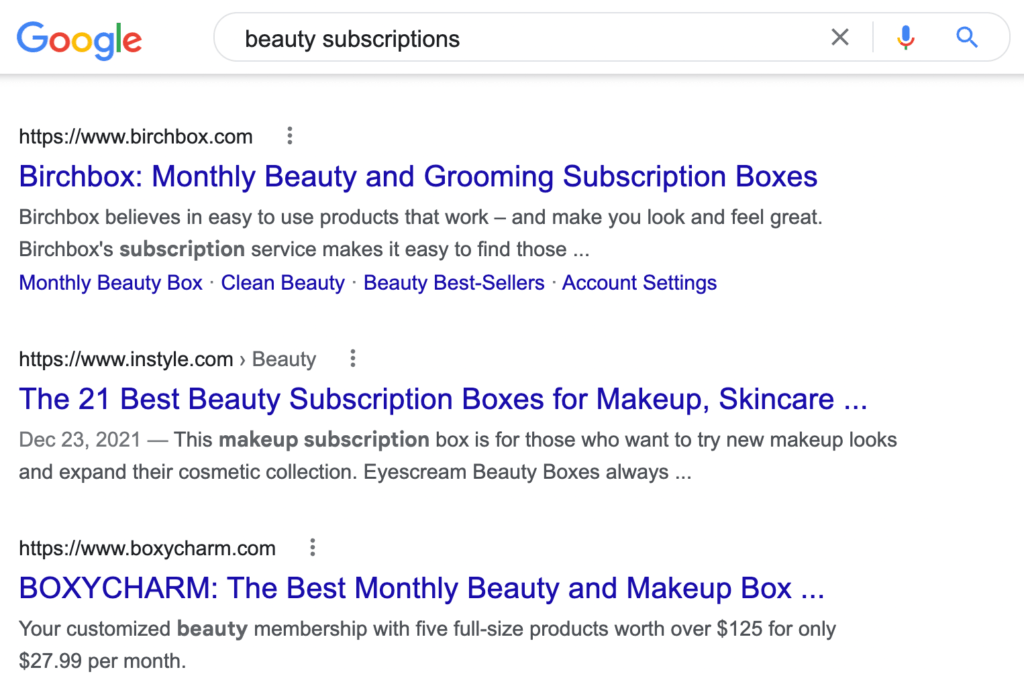
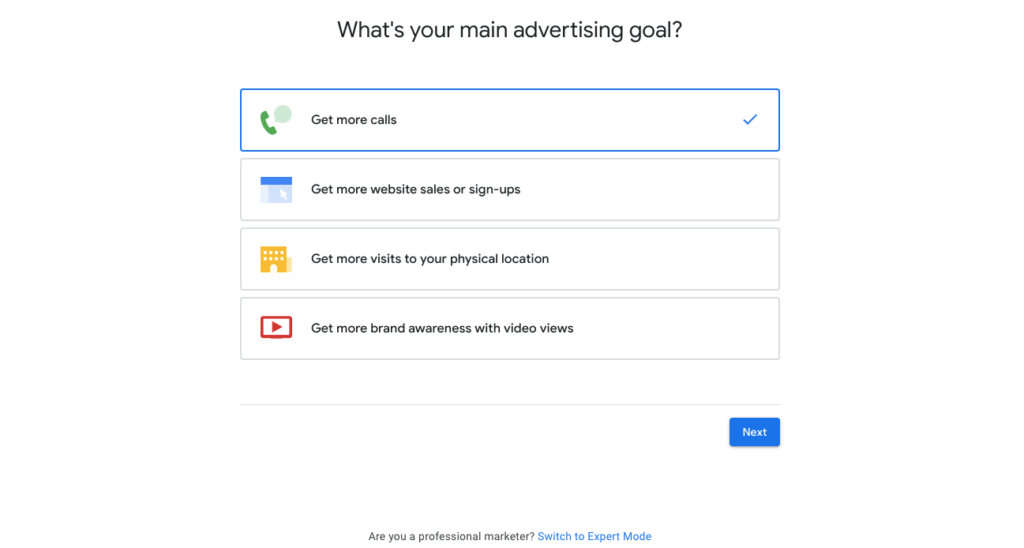
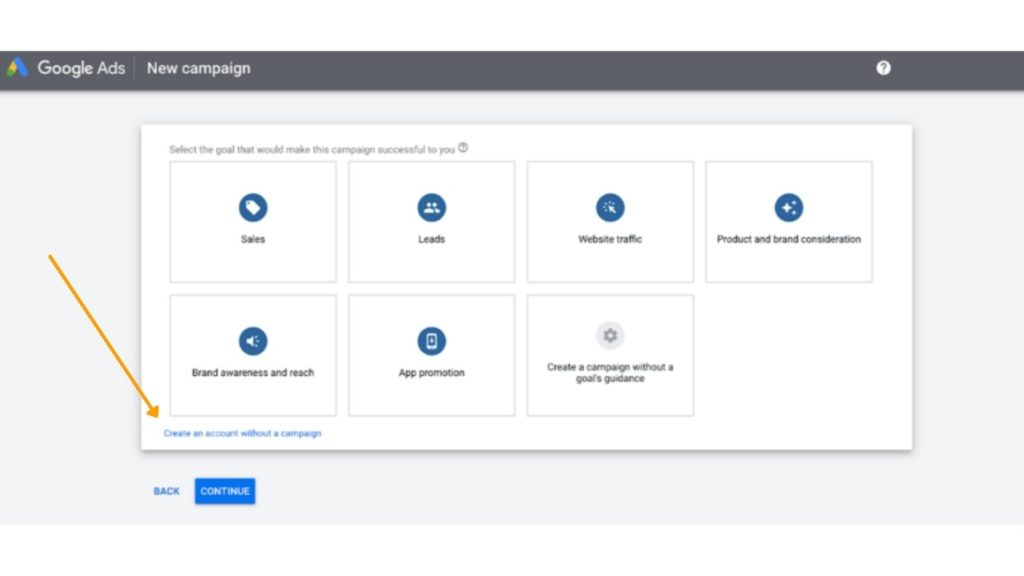
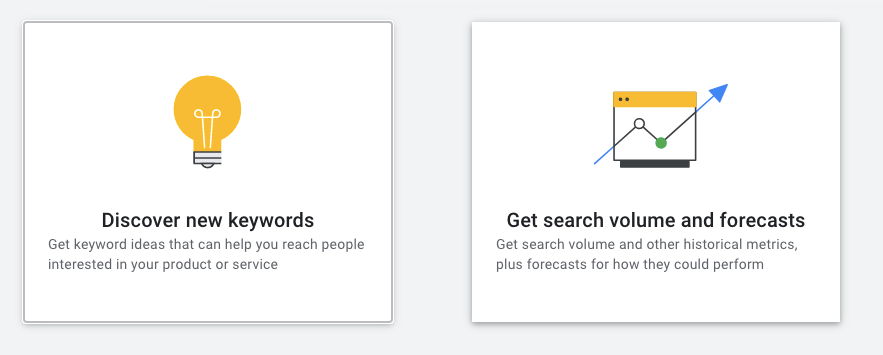
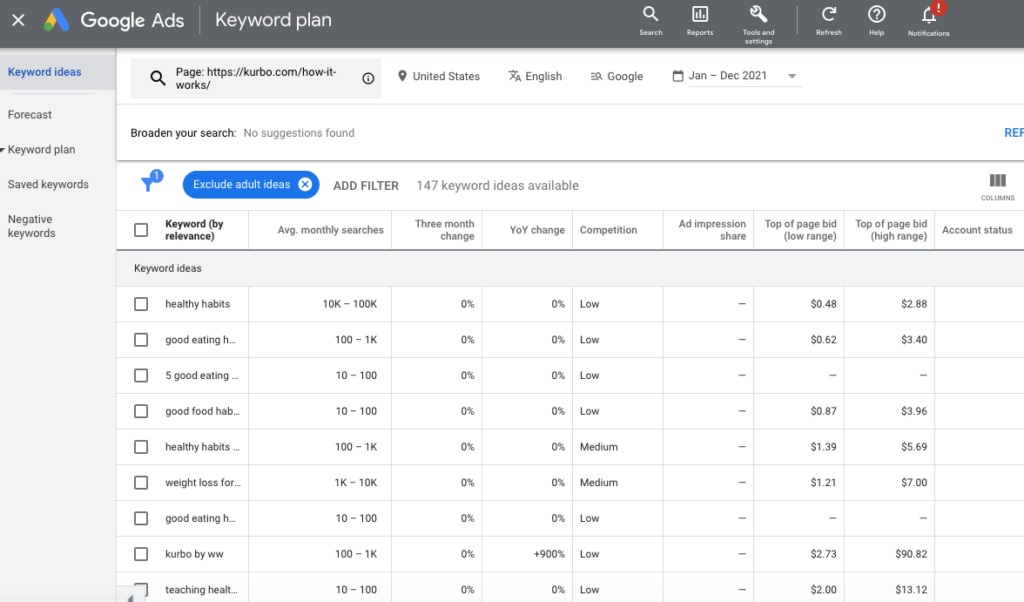
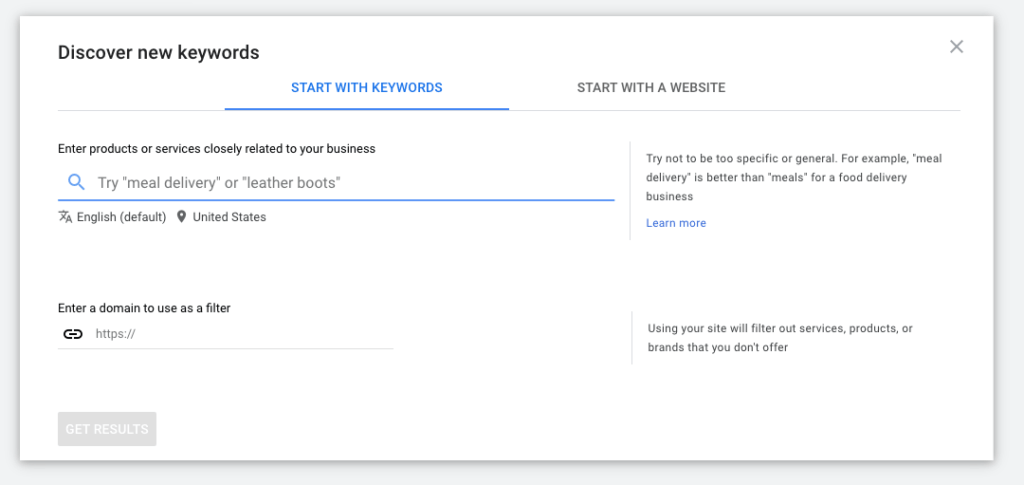
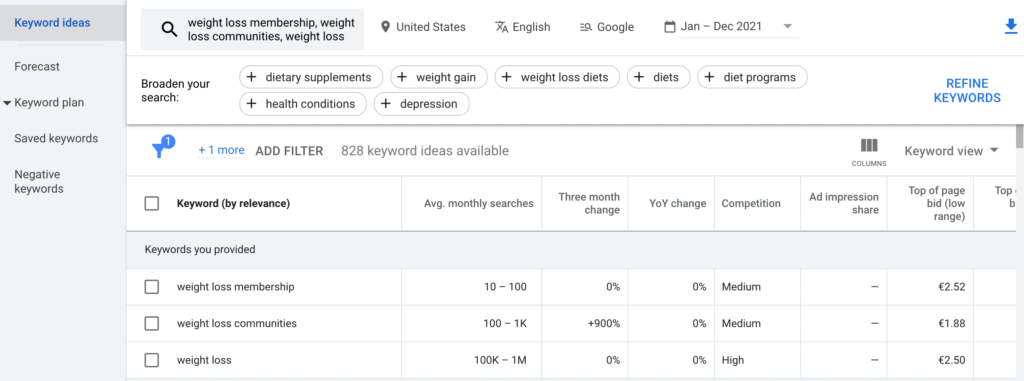

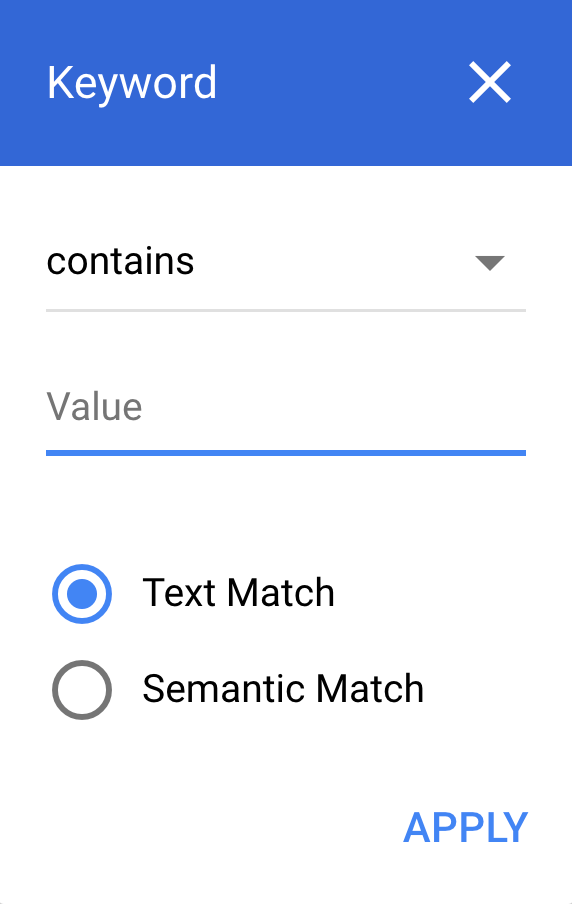
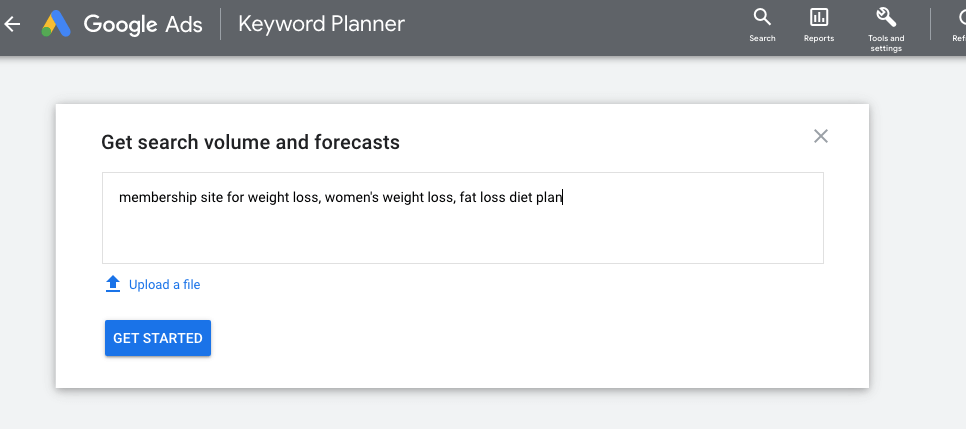
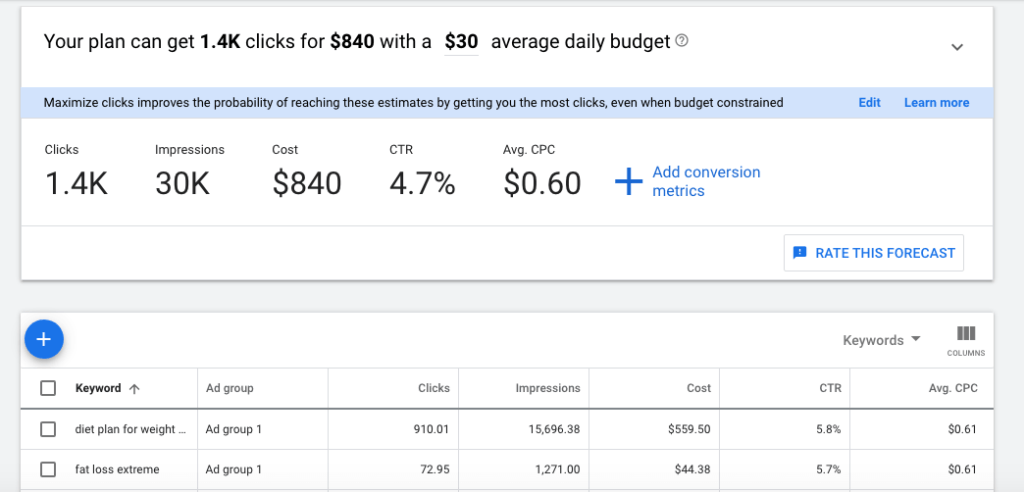
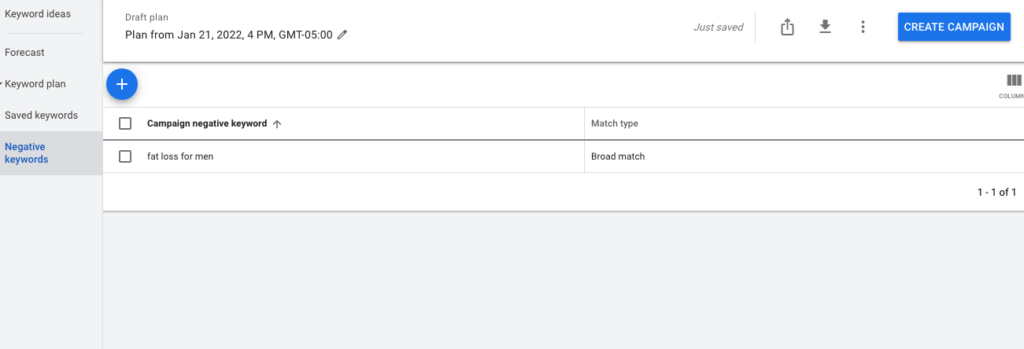
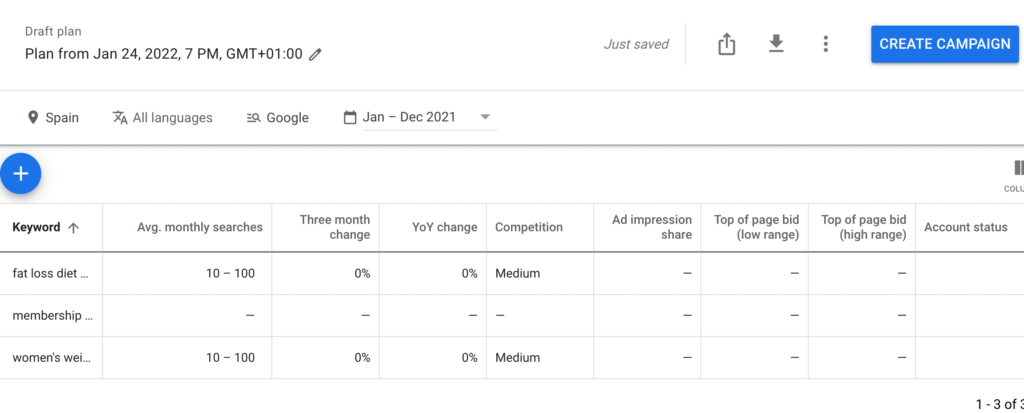











Thanks for such an informative guide. It’s a very Useful and well-written article.
Hi there, constantly i used to check webpage posts here in the early
hours in the break of day, since i love to gain knowledge of more and more.
Thank you for providing such a useful resource. It’s a highly informative and well-written piece.