Sometimes you might want to lower the cost of a renewal (either permanently, or for one or more cycles). Unfortunately it's not possible to do this with PayPal subscriptions, but it is possible with Stripe subscriptions.
To lower the cost, you'll create a coupon in Stripe, and apply it to the Stripe subscription for your customer(s) you wish to lower the renewal cost for.
In the steps below, we'll walk through how to give a customer a $25 USD discount per month indefinitely on their Stripe subscription.
Step 1: Login to Stripe.com and create the coupon
In your Stripe.com dashboard click on Products > Coupons:
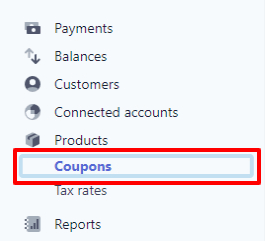
Then select “+ NEW” button to add a new coupon:

Set the terms of the coupon and save. For example, the coupon below will give a $25 USD discount indefinitely:
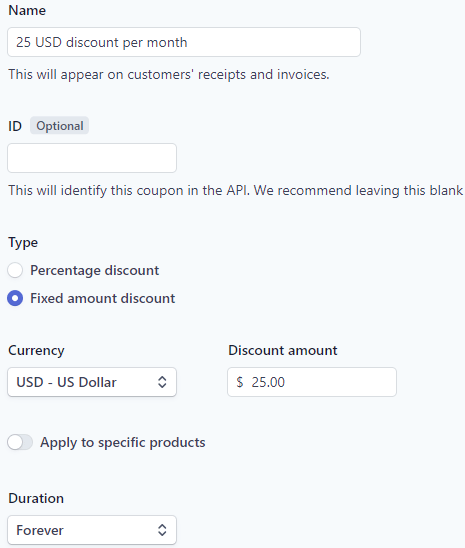
Step 2: Locating Member's Subscription
The first thing you will need to do is search for the subscription within the MemberPress > Subscriptions tab. Once you find the subscription you're after, you will need to copy its Number (cus_xxxx or sub_xxxx) which is shown here as an example:
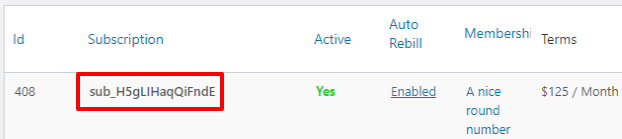
Next, you will want to login to Stripe and paste that number into the search bar. Once it's located, click on it as shown below:
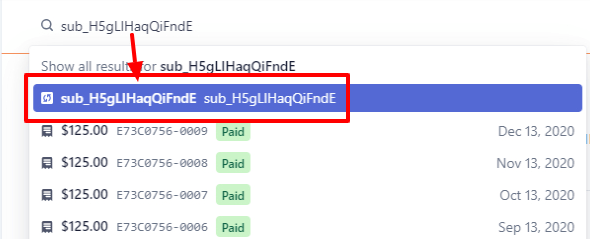
Step 3: Applying the Coupon
On the subscription overview page that appears, you'll next click “Update Subscription”:

Then locate the “Add Coupon” link under the Pricing section:
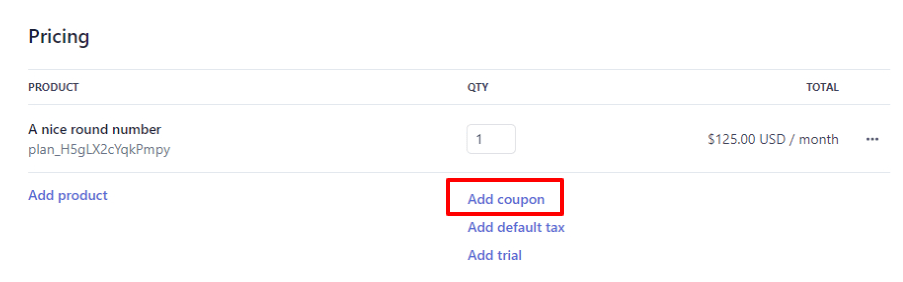
Search for your coupon:
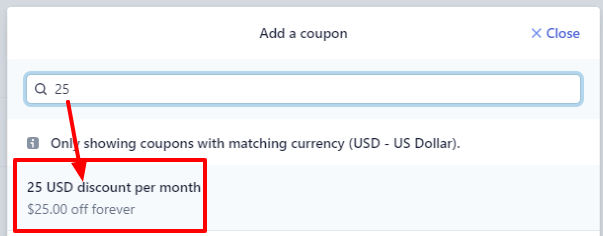
Select the coupon you want to apply, and click “Update Subscription”. You'll note that it shows the cost of the next invoice below:
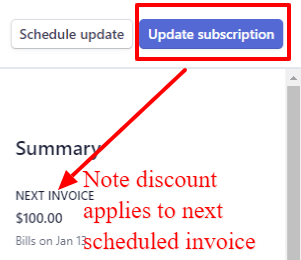
Step 4 (optional): Update Subscription price in MemberPress
If you're just giving a 1 or 2 month discount, then you probably don't need to do this step. But if you're planning on the discount being permanent, then it might be good to edit the subscription in MemberPress and lower its price.
Find the subscription in MemberPress > Subscriptions page and click “Edit” under its number:
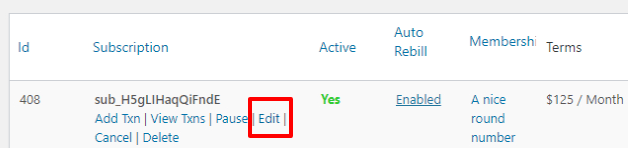
Find the price and lower it to the amount the user will actually be getting billed each cycle:
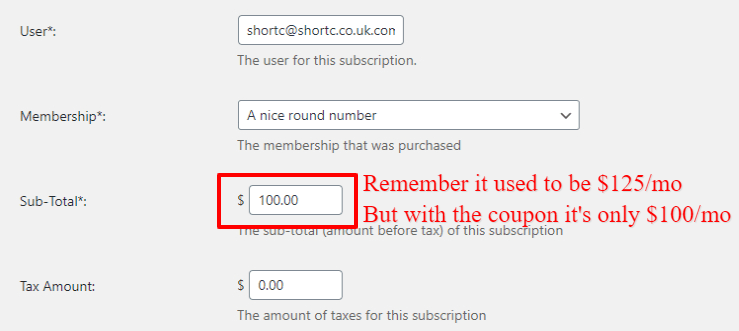
Don't forget to scroll down and save the subscription.
That's it, you've done it! Stripe will now bill the customer the lower amount each month now that you've applied the coupon to this subscription. If you followed step 4, the customer will see the lower amount in their Subscriptions tab on their Account as well.
Note: PayPal doesn't allow for changing the price of a subscription so there isn't a way to add a discount to a subscription in PayPal if the user signed up through that gateway. The only option for PayPal is to cancel the customer's subscription and have them signup again at the lower price.











