We’re thrilled to announce game-changing NEW quiz features that will take your MemberPress courses to the next level. From setting minimum passing scores to offering quiz retakes and introducing new question types, we’re here to revolutionize the way you engage with your students.
I’m about to drop some exciting news about our ever-expanding MemberPress Courses LMS 🎉
We’re pumped to announce 3 upgrades to our quiz feature, each designed to create a more engaging learning experience for your students.
After all, more involved students means more course sales! And, that’s what we always strive to deliver for MemberPress course creators.
The Quest to Create the Ultimate WordPress Course Platform
We all know the concept of a teacher’s pet. Unless you rocked a pocket protector (we’re not judging), it was your most feared and dreaded label.
But, in the realm of eLearning, that world is flipped completely upside down.
You see, with online courses, every educator strives to be their student’s pet.
Not by playing movies all day and trying to pass them off as “lessons”; more like making your classes so interactive and fun, students are dying to come back for more.
Unlike grade school, students don’t take your online courses because they’re forced to be plopped in your virtual classroom for 8 hours. They enroll because they want to learn.
But, just because they sign up, doesn’t mean they’re on the hook forever. Learning needs to be engaging.
As the popularity of online education continues to rise, we want MemberPress users to be on the competitive edge of course creation.
That’s because your role as an educator goes way beyond teaching – it’s about creating impactful and memorable learning journeys.
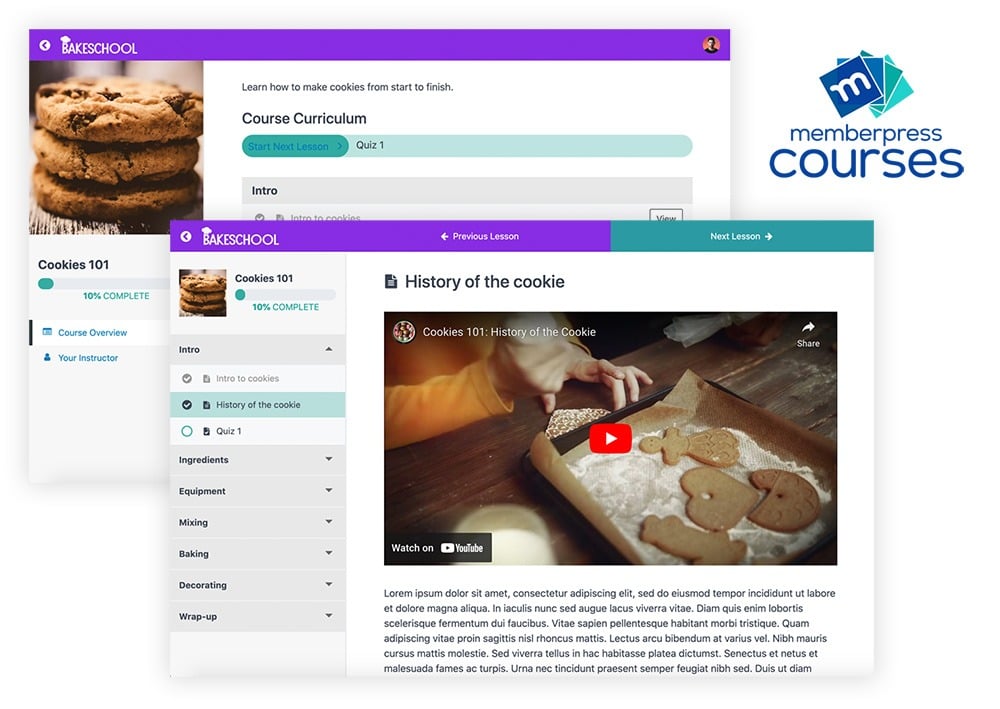
Here at MemberPress, we’re on a quest to provide MemberPress customers with the best course creation tools on the market.
Because, let’s face it. As a course creator, having dedicated students leads to more course sales.
Over the years, we’ve studied up on the online course industry, talked to our customers, and listened to their concerns.
The result? New products and features to help you boost student retention and course sales!
What’s New with Quizzes?
I talk to a lot of MemberPress users whose main goal is to sell more online courses. Over virtual cups of coffee, I hear their success stories and listen to their greatest challenges with their course businesses.
Through all my conversations, there are 3 things I hear time and time again. That’s the desire to:
- Find new and creative ways to engage students
- Harbor a more authentic student/teacher dynamic
Based on a lot of market research and customer feedback, we’ve souped up MemberPress Courses to provide new ways for our customers to reach their course sale goals, with features like:
- Quizzes
- Certificates
- Downloads
- Course content dripping
- Order bumps
- Automatic course styling
- Online coaching program integration
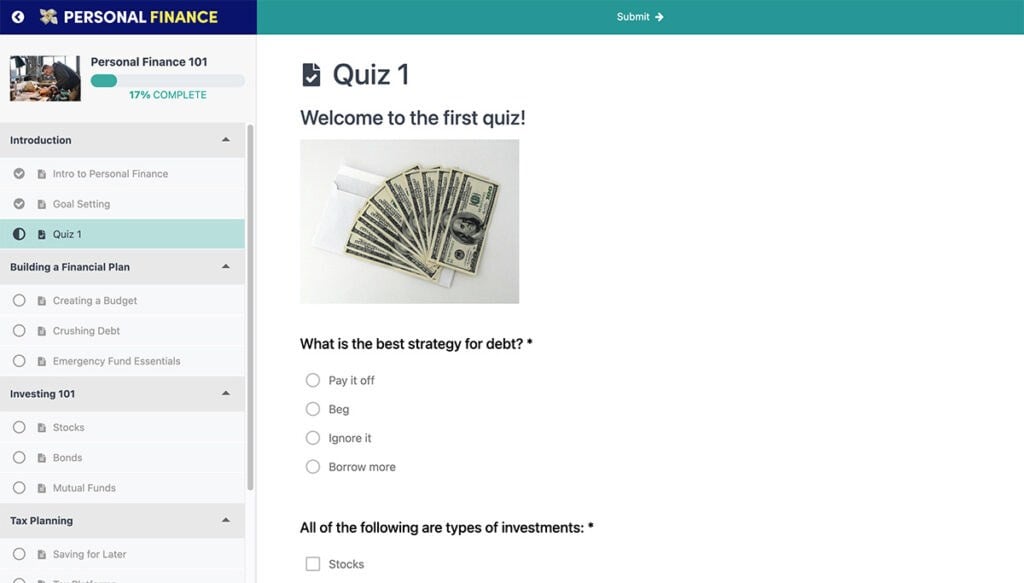
For this round of upgrades, we honed in on our quiz feature with 3 new features:
- 4 new quiz question types
- A minimum passing score requirement
- Quiz retakes
These new quiz additions are a significant boost to MemberPress Courses. They make learning more fun, ensure your students really grasp your material, and give you more freedom to customize courses.
So, let’s check ‘em out!
NEW Question Types for Dynamic Quiz Creation
Earlier I mentioned grade school, surely you remember it, don’t you? Endless hours filling in those little bubbles to make or break your 4th grade fate.
Since the creation of MemberPress Course Quizzes, the experience offers a range of question types to mimic that sort of traditional testing experience, like multiple choice, multiple answer, and true/false.
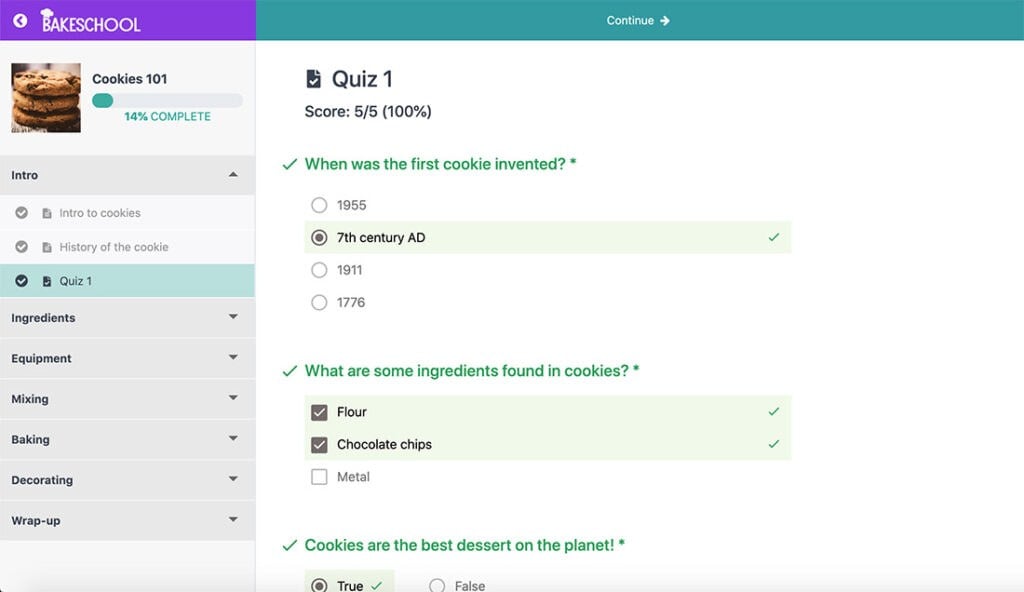
These are the types of questions everyone already knows and loves. They make quiz taking easy, so students can fully focus on your material.
Historically, with MemberPress Courses, we even let you give students a chance to be open ended with short answer and essay questions.
This gives students a wide open canvas to get creative and fill in what they want.
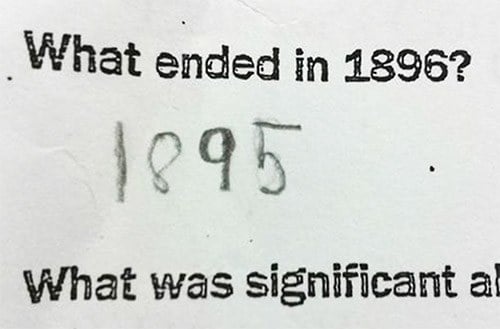
All of these question types give a robust course building experience. But, we’re in a fully digital world.
In the age of TikTok and the Meta Quest, the quiz game should be modernized to create more interactive and fun ways to test student knowledge.
So, we’ve got 4 NEW added question types to do just that:
- Fill in the Blank
- Sort the Values
- Match Matrix
- Likert Scale
With a whopping total of 9 question types, it’s a whole new world of flexibility at your fingertips.
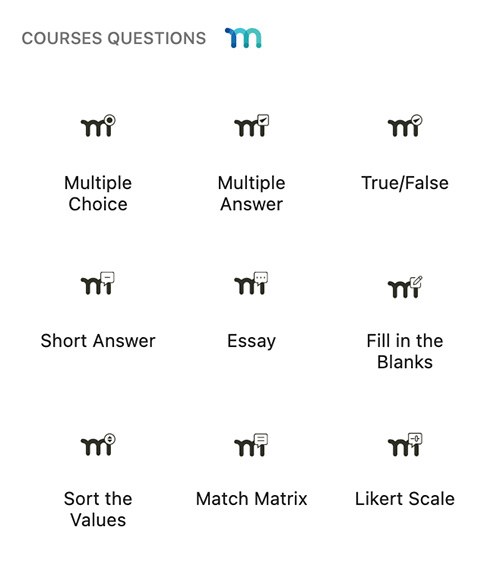
All of these question types equip you to comprehensively test your students. No matter if they’re visual learners, more hands-on, or detail-oriented, there are testing methods for every type of learner.
The goal? Ensuring you’ve got a complete grasp on how effectively students are mastering your material.
So, let’s take a closer look at our new question types and see what they can do for your courses.
Fill in the Blanks – Make Them Think, Critically
With our Fill in the Blanks question type, you can create quizzes where students fill in missing words or phrases to complete statements.
It’s like the classic Mad Libs, but with an eLearning twist.
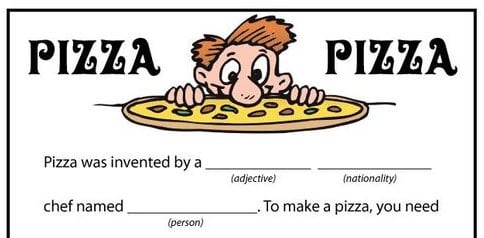
This feature gets students engaged by making them recall information and use it in real situations. It’s a hands-on practice that reinforces their understanding of important ideas, making sure they really get it.
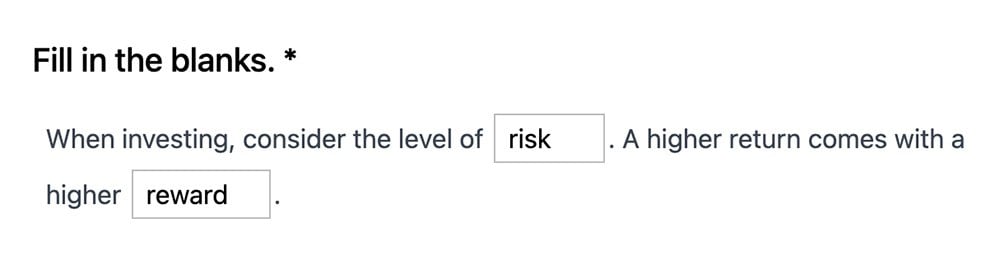
With Fill in the Blanks, students aren’t just picking from multiple choices – they’re actively plugging in their own answers. It makes them think deeply and apply what they’ve learned.
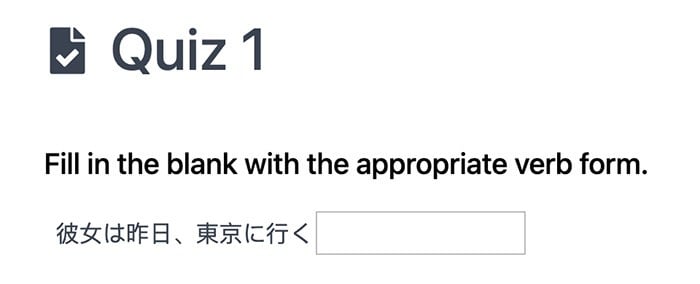
Not only does it test their knowledge, but it also boosts their critical thinking skills and strengthens their understanding of your material.
Sort the Values – Make Learning Hands-On
Sort the Values questions let you design interactive exercises where students arrange words or phrases in the correct order.
This question type promotes hands-on learning and helps students understand the logical sequence of information. Whether you’re teaching a processes, explaining organization, or reinforcing concepts, Sort the Values brings an element of solving a puzzle right on your quiz page.
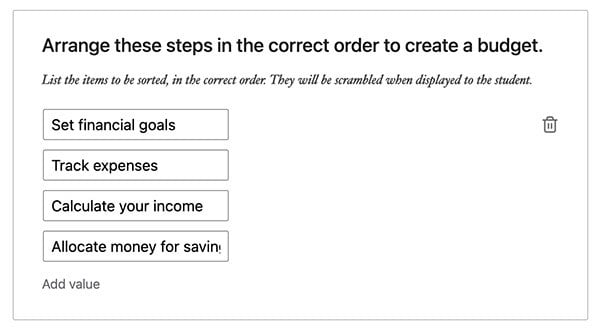
And, setting these questions up is super easy. Just input your concepts in the proper sequence, and MemberPress takes care of the rest.
The values are shuffled automatically when shown to students, sparing you the time of manually randomizing them.
Match Matrix – Connecting the Dots
With the Match Matrix question type, you can set up matching exercises where students pair words or phrases with their matching counterparts.
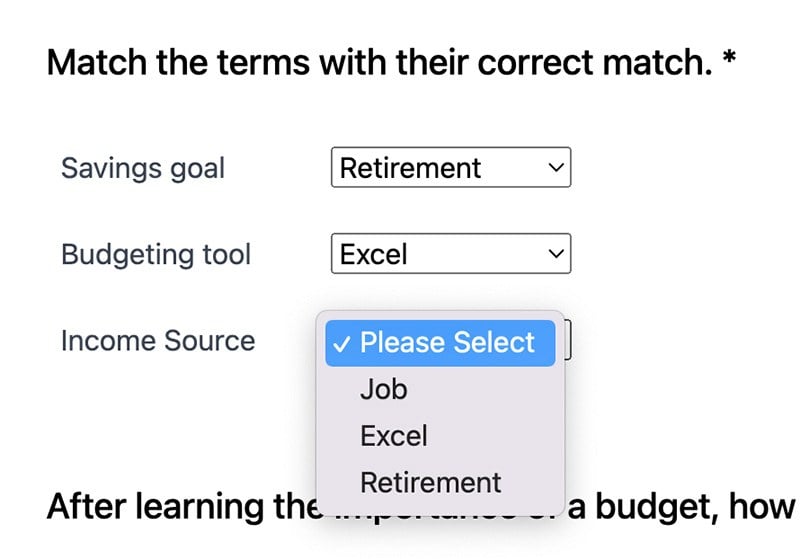
This feature ingrains connections between concepts and strengthens understanding of relationships.
Whether you’re testing vocabulary, checking comprehension, or reinforcing key ideas, Match Matrix adds an interactive dimension to your quizzes, making learning more immersive.
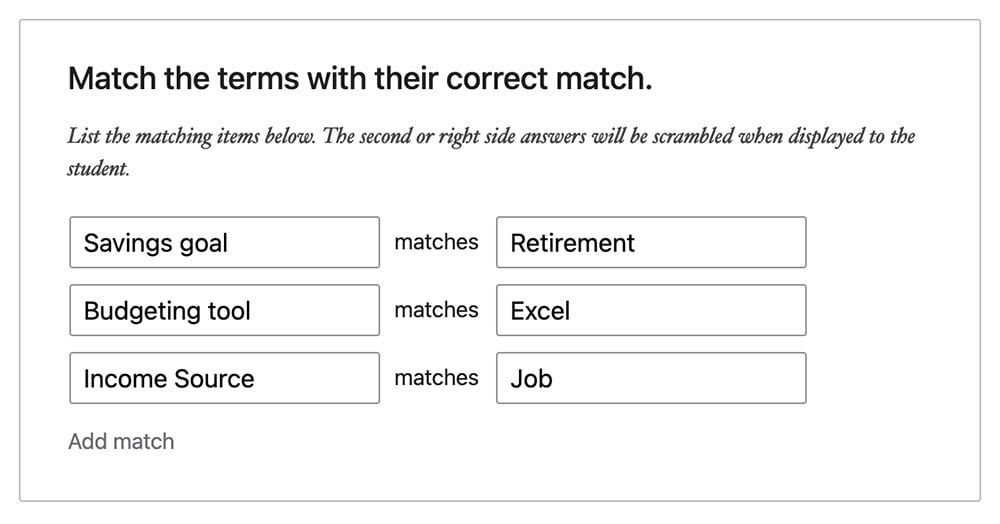
All you have to do is type your matches, and MemberPress Courses handles the randomization. The answers are automatically scrambled for students, saving you the hassle of figuring out how they’re shown.
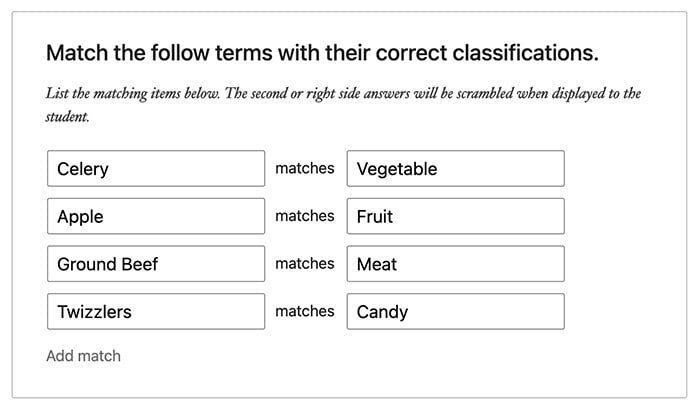
Likert Scale – Get Key Insights with Ease
Likert Scale questions let you create surveys and assessments that measure the intensity of agreement or disagreement on a scale. It’s like taking a poll – but with the purpose of improving your courses.
Likert Scale helps you gather valuable insights into your students’ attitudes or probability of taking action. This can be stuff like:
- Satisfaction (How satisfied are you with this course so far?)
- Level of Agreement (Cats are better pets than dogs.)
- Likelihood (How likely are you to create a budget after taking this course?)
- Importance (How important is creating a personal budget to you?)
- Frequency (How often do you save money?)
- Quality (Rate the quality of this course so far.)
And, your scales for each of these examples can be whatever you want. Very Unlikely to Very Likely, Poor to Excellent, Never to Always, etc.
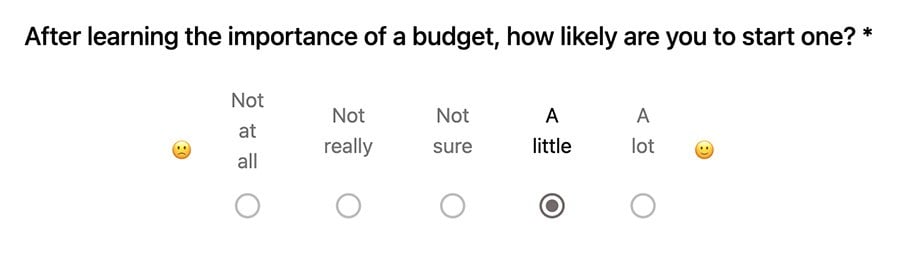
Whether you’re conducting research, collecting feedback, or gauging opinions, this feature provides a simple and efficient way to gather data and analyze responses.
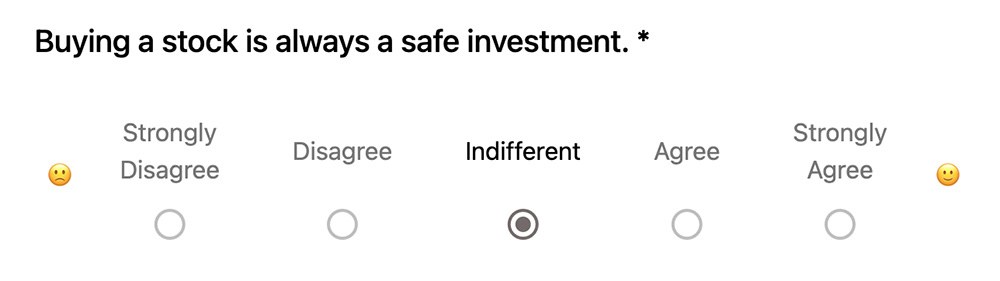
Plus, it encourages students to reflect on their own views and engage in meaningful discussions, which can lead to a greater level of satisfaction when taking a course.
Building a Likert Scale question is a breeze. Just type your question, pick your scale, and you’re good to go.
You can keep it simple by using the default “less true” and “more true” text with the number scale, or get creative and design your own. With this flexibility, you can gather valuable feedback to enhance the value of your course.
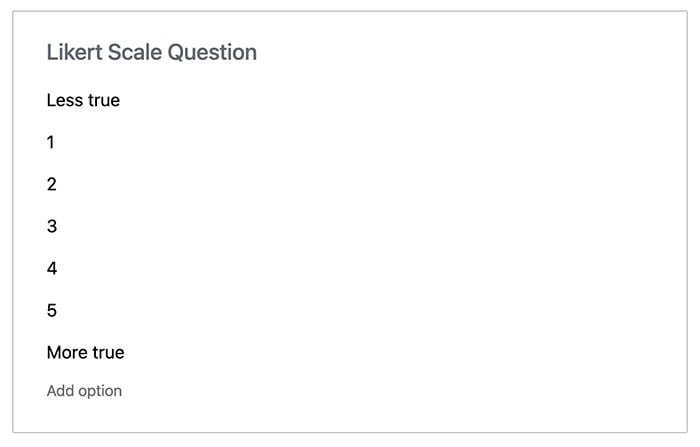
These latest question types aren’t just flashy additions – they’re robust tools for crafting quizzes that truly captivate and educate. By using these interactive questions in your quizzes, you can make sure students don’t lose interest in your courses, and ultimately, want to buy more!
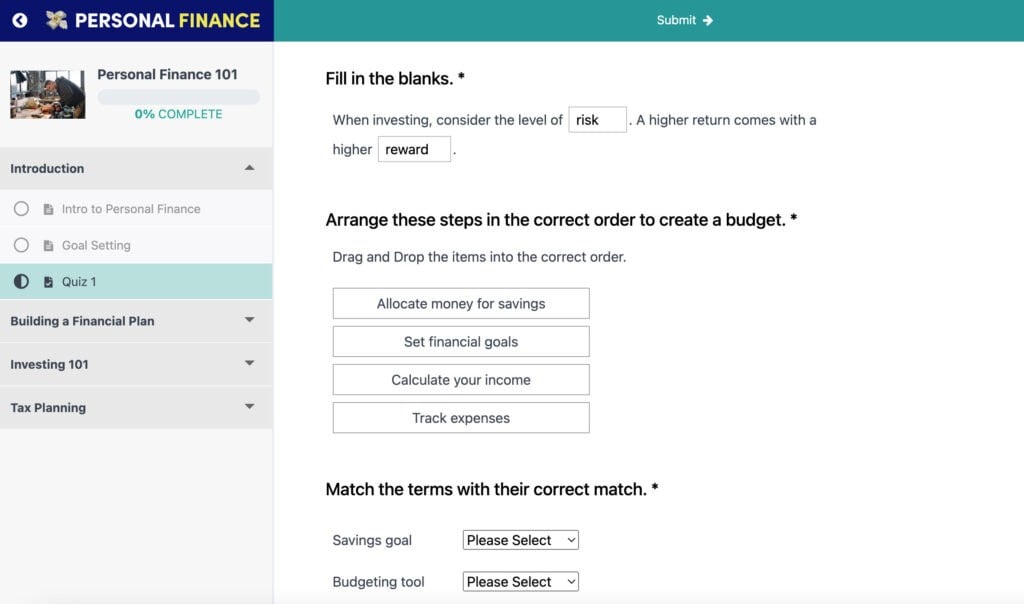
So, hop into the quiz builder and try them out.
Now, let’s move on to our next update that not only makes your quizzes more engaging, but also evaluate how well your students are grasping your material.
Minimum Passing Scores – Set the Bar for Student Mastery
We’ve heard your feedback loud and clear, and we’re excited to add the ability to require a passing score for quizzes in order to advance in a course.
Now, as a course creator, you have the power to set the bar for success by determining the minimum passing score – whether it’s a percentage or a specific point value.
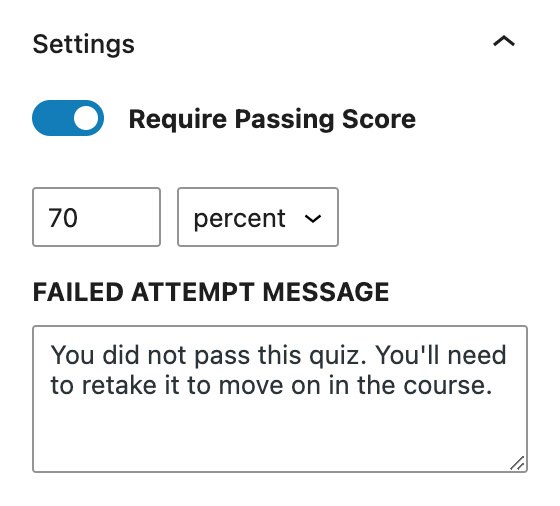
This feature ensures that students must demonstrate a solid understanding of the course material before they can progress further. No more students getting lost along the way or struggling to keep up.

With the addition of being able to require a minimum passing score, you can define clear goals, ensuring students achieve competency before moving on.
How to Set a Required Passing Score on a MemberPress Course Quiz
Here’s how to set a required passing score on your quiz. Once set, students will have to meet the score in order to advance in your course.
First, navigate to the edit page for your quiz.
Then, on the right side of the quiz editor, go to the Quiz Tab > Settings.
Find the option for Require Passing Score and click the toggle to enable it.
Once enabled, you’ll see fields where you can specify the passing score. You have the option to set it as a percentage or a specific point value. Simply enter the score you want students to reach to pass the quiz.
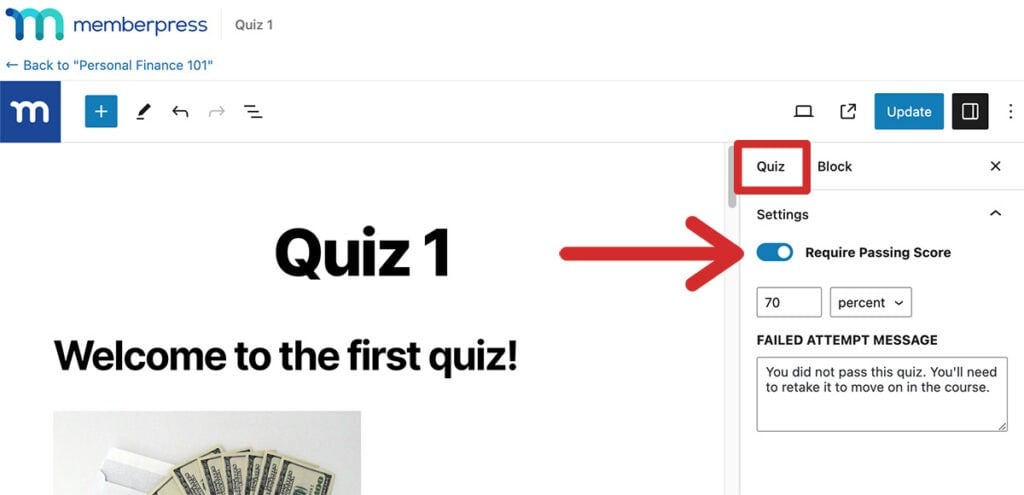
Optional: Beneath the passing score settings, you have the option to enter a Failed Attempt Message. This is displayed to students if they fail to meet the passing score requirement.
Click Update to save the changes. Now, your students will have to meet your score requirements in order to move past the quiz.
Optional: To make sure the passing score requirement is working, test the quiz from a student’s perspective. Take the quiz yourself or use a test student account to simulate the experience.
Note: If you require a minimum passing score, the Require Previous Lesson/Quiz option in the Settings will also be enabled. This is needed to make sure students can’t skip ahead in the course if they fail a quiz.
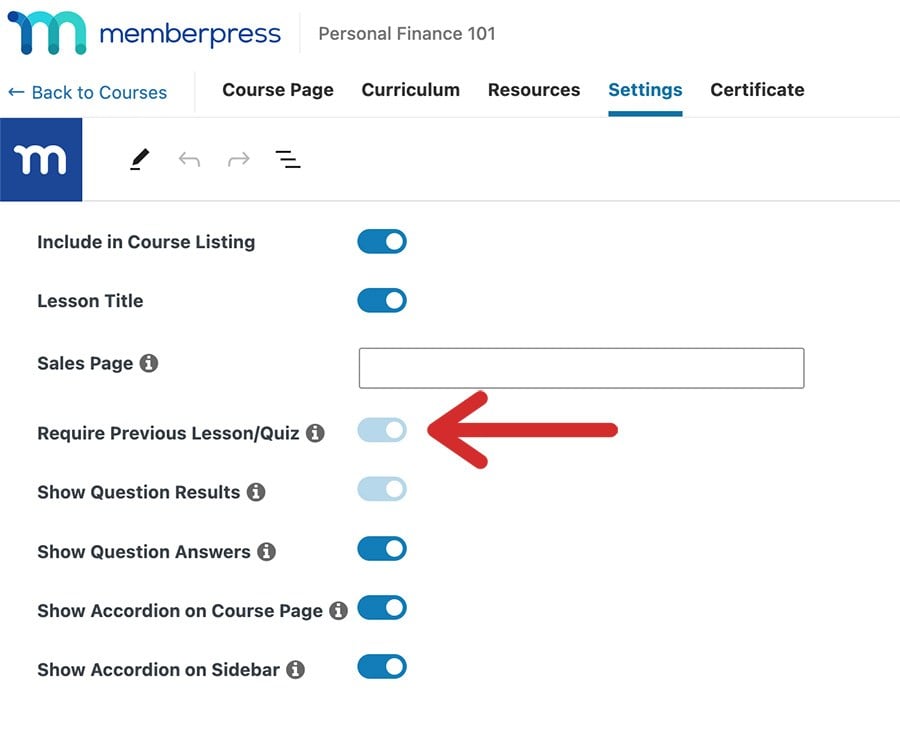
Let’s explore yet another feature that adds some much needed automation to this process. Instead of you manually intervening when students fail quizzes, this next addition empowers them to take action themselves before you need to step in.
Quiz Retakes – Everyone Deserves a Second (Or Third) Chance
With our new quiz retake function, students can take quizzes again (and again), offering them the chance to learn from their errors and aim for progress.
This way, your students have the chance to get a full grasp of your content, no matter how many attempts they need to retain it.
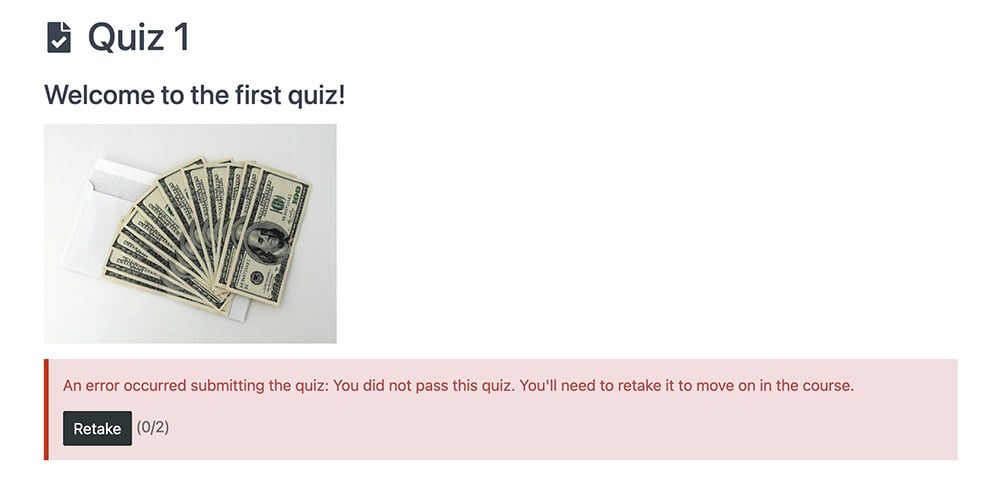
We understand that learning is a journey, and sometimes, it takes a few tries to get it right. That’s why we added the ability for students to retake quizzes they’ve failed.
Allowing retakes cuts down on the manual effort it takes for you to reset student quiz progress. They can do it themselves however many times you set before you have to do anything on the backend.
You have the flexibility to set the number of retakes allowed and decide whether the latest attempt or their highest score should be considered.
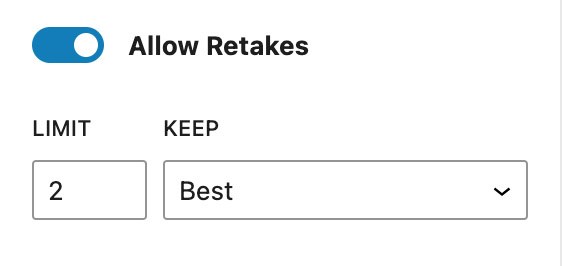
If they exhaust all their retakes without success, they won’t be able to move forward in the course until they’ve demonstrated proficiency.
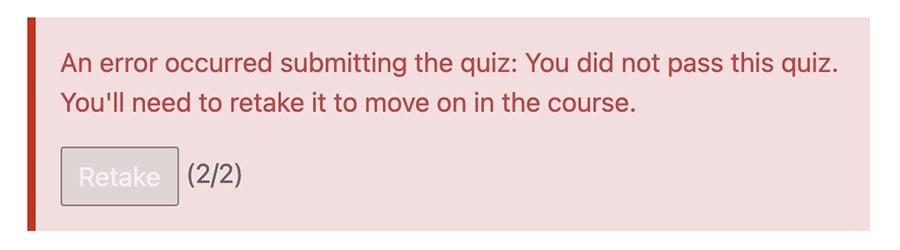
Students can easily monitor their retake status, keeping them informed about their progress and motivating them to strive for success.
How to Enable Quiz Retakes on a Quiz
To set up quiz retakes, go to the quiz edit page.
Then, on the right side, go to the Quiz Tab > Settings.
Here, you’ll see the option to Allow Retakes. To enable it, just click the toggle on.
Then, you can specify the number of retakes students are allowed.
Decide on the maximum number of retakes you want to permit and enter that value in the field.
Additionally, under Keep, choose whether you want to display the latest attempt or the best attempt so far to students when they’re retaking the quiz. This determines which set of answers they’ll see during retakes.
Once you’ve configured your quiz retake settings, save your changes by clicking Update.
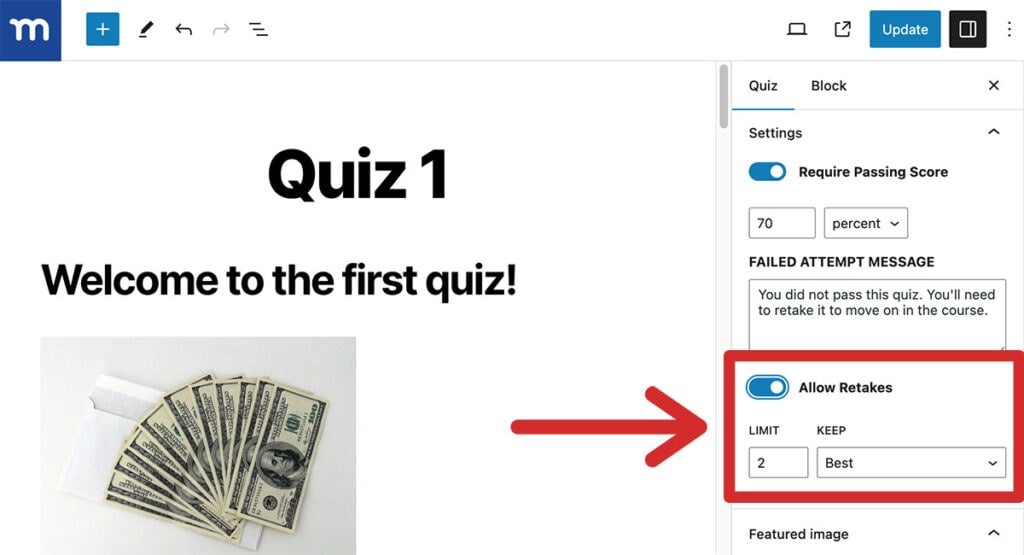
Now, when students attempt the quiz and fail to achieve the passing score, they’ll have the option to retake the quiz up to the specified number of times. And, they’ll see exactly how many retakes they are allowed, and how many they’ve used.
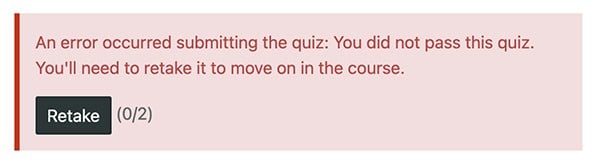
Students will be able to view their previous attempts and responses, make any necessary adjustments, and resubmit the quiz for another attempt.
As an instructor or site admin, you can track the number of retakes each student has used and monitor their progress accordingly. Or, wipe their progress and let them start again.
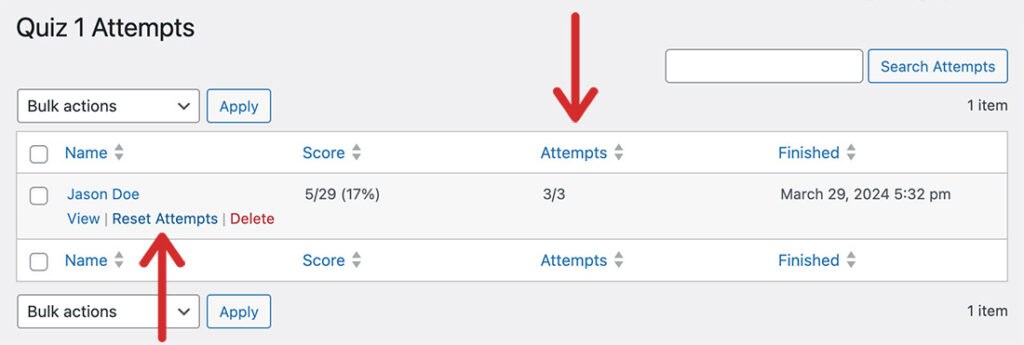
By allowing quiz retakes, you provide students with the opportunity to improve their understanding and performance, ultimately enhancing their learning experience within your MemberPress Courses.
Check out our full quiz tutorial video below to see how to set up all of these awesome features, and more!
Watch the Video Tutorial
Check out our full quiz tutorial video below to see how to set up all of these awesome features, and more!
Get Even More with MemberPress Courses Assignments
Want even more way to engage your students? In addition to quizzes, MemberPress Courses now supports Assignments.
With this new feature, you can assign tasks like
- uploading videos,
- audio recordings,
- design work,
- presentations
- and much more!
Students can submit their work directly through your course, and you can manually grade their efforts using the Gradebook feature.
Whether it’s a language assignment, a design project, or a public speaking challenge, the new Assignments and Gradebook features provide you with flexibility to design creative, meaningful coursework.
Want more ideas? Check out our blog post all about the Assignments and Gradebook feature to discover what you can do with this powerful tool!
Wrap Up
With these exciting new updates, MemberPress Courses is truly leveling up what’s possible with online learning on WordPress.
From the interactive quiz features like Passing Score and Second Chances to engaging question types like Fill in the Blanks and Match Matrix, course creators now have the tools they need to create dynamic and effective learning experiences for their students.
Gone are the days of passive learning and one-size-fits-all quizzes. With MemberPress Courses, students can actively learn with course material, receive personalized feedback, and track their progress every step of the way.
And for course creators, these updates mean more control, more flexibility, and more opportunities to foster meaningful learning experiences.
With these new features at your fingertips, the possibilities are endless. So what are you waiting for? Level up your courses today with MemberPress Courses!
Got some cool examples of quizzes you’ve made? Share them in the comments below!

Get MemberPress Today!
Start getting paid for the content you create.

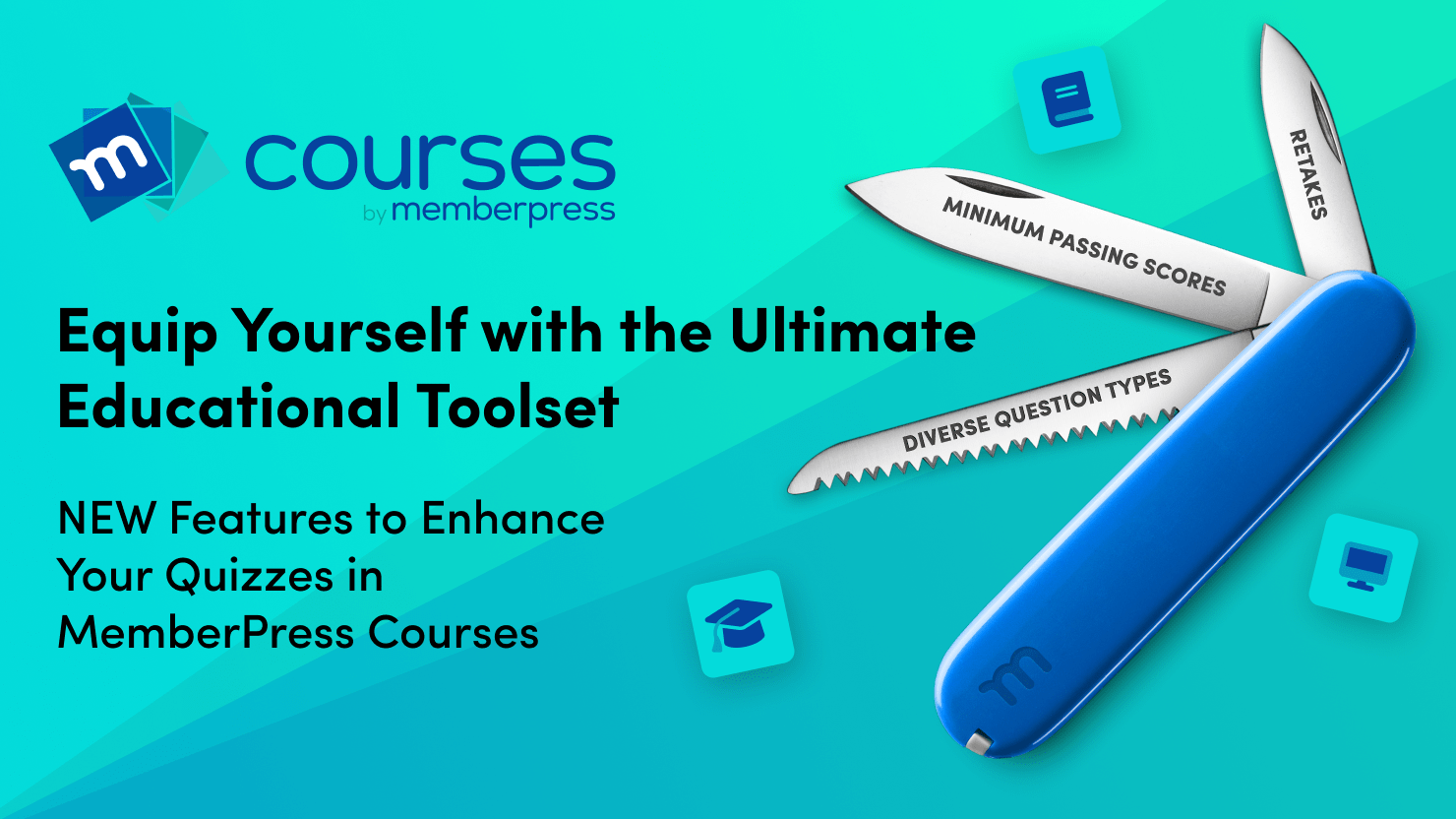
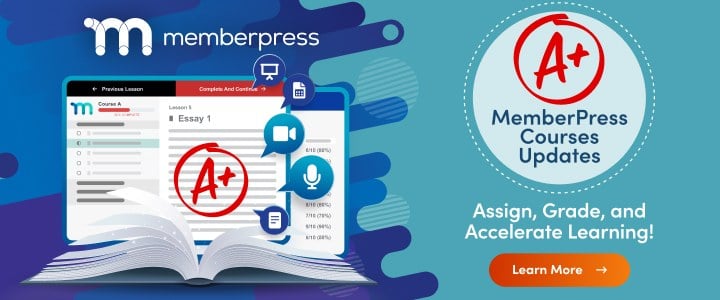











Great news!
I’ve been waiting for the Minimum Passing Scores and Attempts features for a long time.
I only have one suggestion: to remove the sentence “An error occurred submitting the quiz:” which always appears before the Failed Attempt Message.
Thank you
Happy to hear that, Tom! And we’ll definitely get this on our Devs’ radar 🙂
Great updates, would be good if the quiz and plugin updates have further information as to what changes were made.
Further to this, would also be good to have a new feature, to enforce the fact that another course needs to be fully passed, prior to be eligible to sit the next course, not just previous lessons/quizzes.
Merci pour ce descriptif.
Question: est-il possible de faire figurer une image dans une question et également dans les commentaires d’une réponse?
Would be awesome to see a randomization option for the order of answers as well. Also the possibility to upload our own certificate design (pdf or jpg) would be top-notch!
That’s a good idea, Jan!
Hi, I am wondering if i can attach accompanying media to each question such as illustrations
Hi Joya, with MemberPress Courses, you can easily enhance your quizzes by embedding images, videos, or audio directly within the question content. Since the quiz editor supports the WordPress block editor, adding media is as simple as uploading it to your WordPress media library and inserting it into the question field. This means you can include illustrations, instructional videos, or audio clips to create a more engaging learning experience. Plus, if you want even more control over formatting, you can use basic HTML or shortcodes from other plugins to display media exactly the way you want.