Migrating your LearnDash-based website to MemberPress can be quite beneficial. Nevertheless, moving courses between platforms or plugins can be a time-consuming task that often requires a lot of manual effort. In many cases, hiring developers becomes necessary to facilitate this process. The built-in MemberPress Courses Migrator simplifies this by allowing you to migrate LearnDash to MemberPress automatically.
This document will show you how to transfer LearnDash course content and switch your entire site to MemberPress.
Migrate LearnDash To MemberPress
When moving from LearnDash to MemberPress, it's important to note their unique functionalities and logic.
Hence, using the Migrator allows for an automated conversion of LearnDash course elements to the matching ones in MemberPress. Converted elements include:
- Courses;
- Lessons;
- Topics;
- Quizzes;
- Course Categories and Course Tags;
- User Progress;
- Quiz Attempts;
- Materials.
During migration, adjustments are made to your LearnDash course content to match MemberPress course specifications. Further down, you can find more details on these adjustments, and post-migration course appearance.
Also, keep in mind that the Migrator will convert only your course content. Thus, it's recommended you create or migrate memberships, transfer existing subscriptions, and set the MemberPress rules.
Courses and Lessons
When the Migrator runs, it will migrate LearnDash courses content to MemberPress courses on your site.
LearnDash courses can have a structure up to four levels deep. For example, a course can contain sections (first level), with lessons at the second level. Each lesson may contain multiple topics (third level), and each topic can have its own quiz (fourth level).

During migration, this structure transforms into a two-level MemberPress Courses structure. MemberPress supports sections at the top level, with other elements nested within.
As a result, LearnDash sections become MemberPress sections. However, within sections, the migration will flatten the structure for other elements and migrate them in the following way:
- Lessons are migrated as MemberPress lessons within the same sections as in LearnDash;
- Topics are also migrated as MemberPress lessons within the same sections as in LearnDash;
- Quizzes are migrated as MemberPress quizzes within the same sections as in LearnDash.
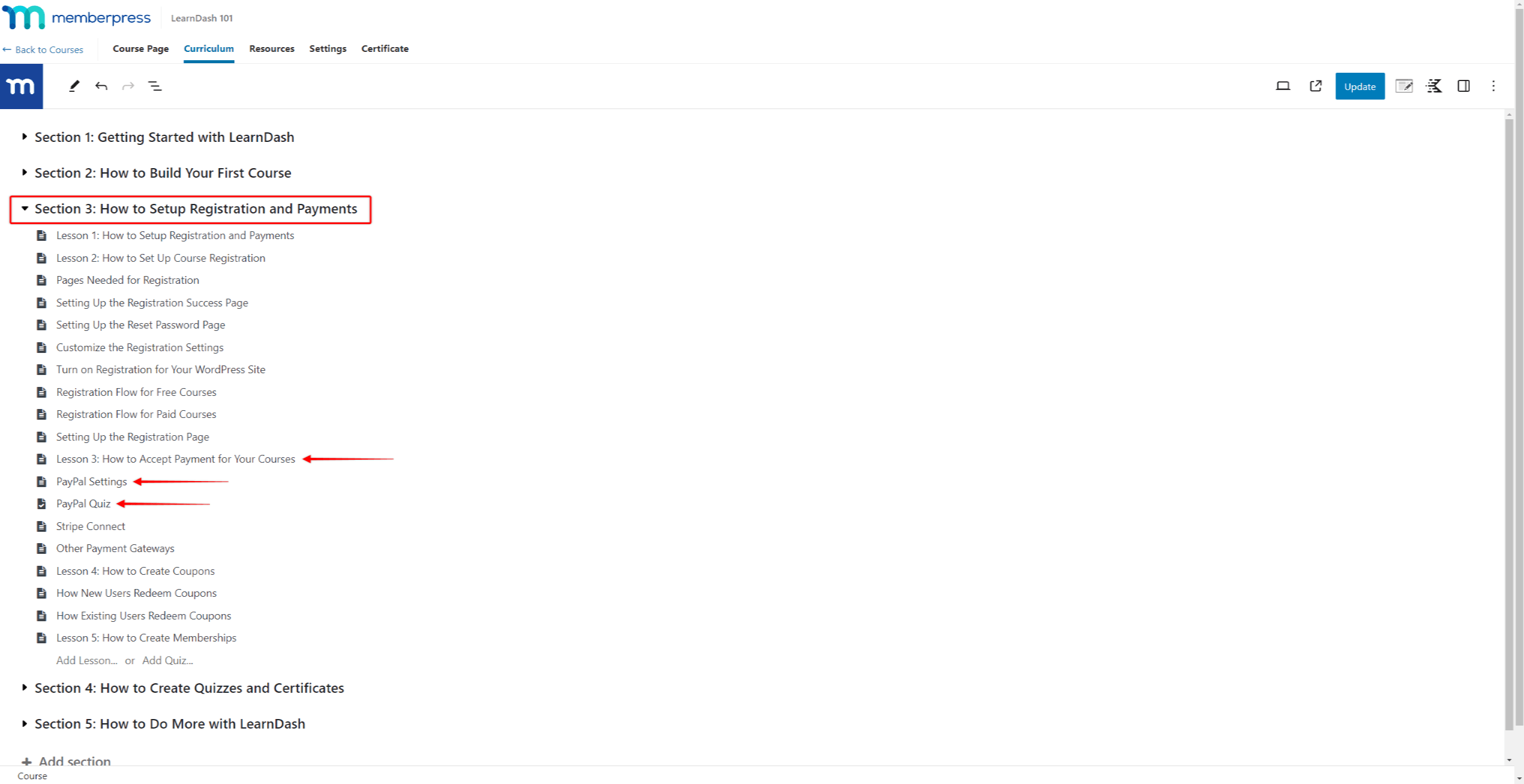
The Migrator will place all lessons, topics, and quizzes at the same level under their sections in MemberPress. In addition, they are sorted based on their order within the LearnDash sections.
Quizzes and Quiz Blocks
When migrating quizzes, your LearnDash quiz settings will shift to MemberPress quiz settings.
Moreover, MemberPress Quizzes builder uses the default Block (Gutenberg) editor. This allows you to add different question types through separate quiz blocks.
Consequently, LearnDash quizzes will become MemberPress quizzes. Also, all LearnDash questions are converted into corresponding MemberPress quiz blocks.
Categories and Tags
LearnDash offers four taxonomy types:
- Course Categories;
- WP Post Categories;
- Course Tags;
- WP Post Tags.
Migration will convert all mentioned taxonomies, with LearnDash categories becoming MemberPress Course categories. Likewise, LearnDash tags become MemberPress Course tags.
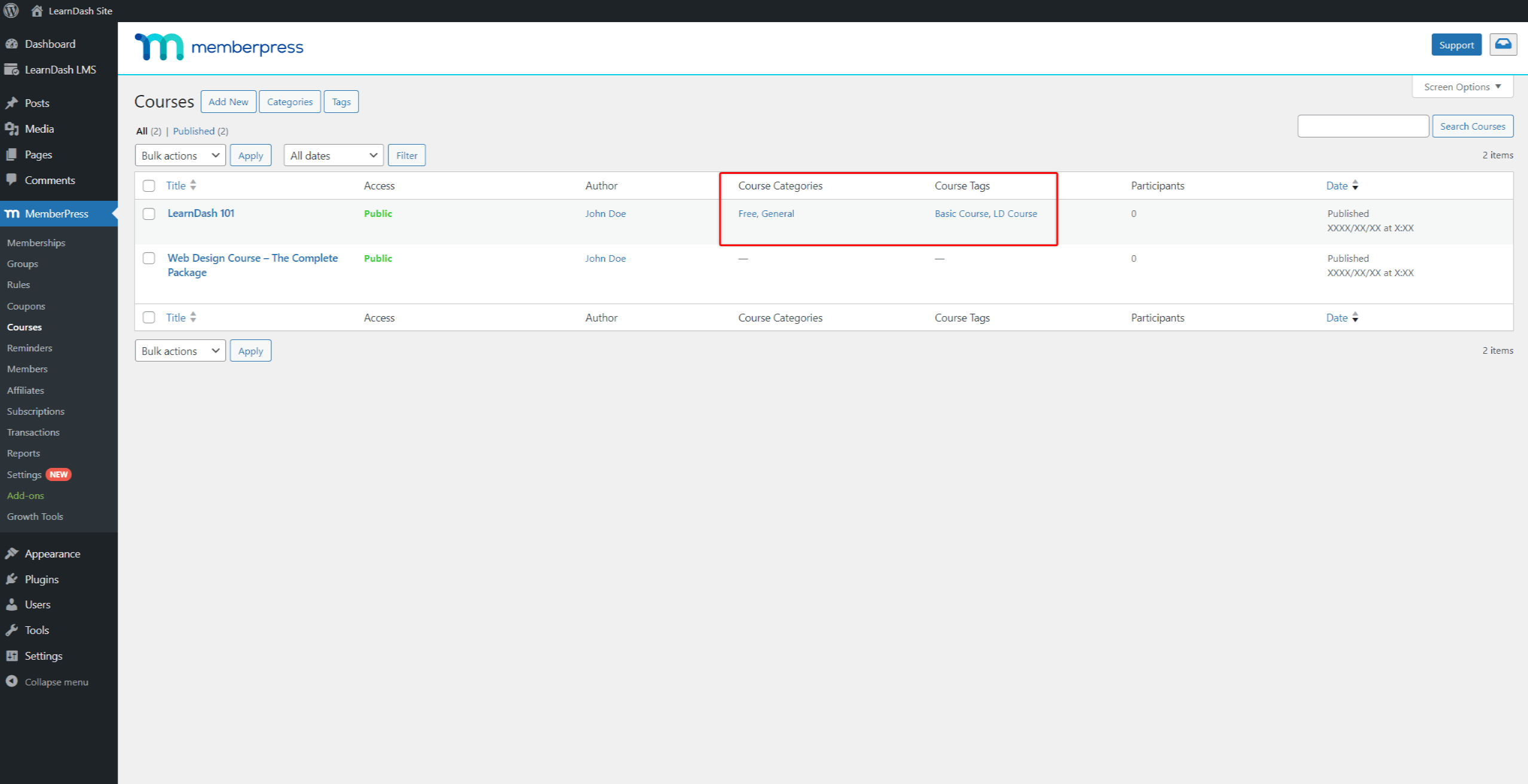
User Progress and Quiz Attempts
You can choose whether your users' progress and quiz attempts should be migrated from LearnDash to MemberPress. By default, this feature is enabled.
If you don't want to migrate this data, disable the Migrate user progress and quiz attempts option in the Migrator.
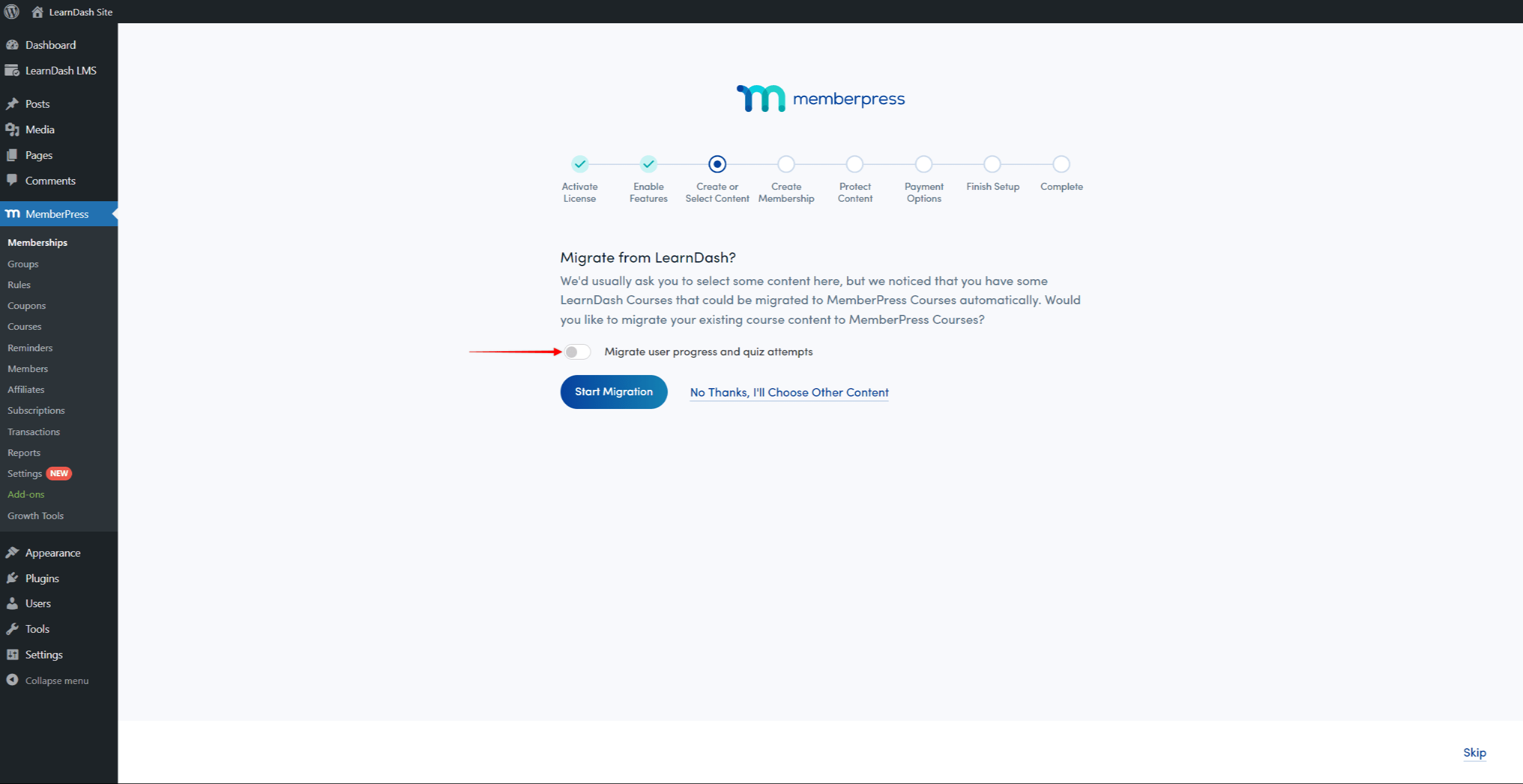
Migrate LearnDash Materials To MemberPress Resources
LearnDash courses may include Materials. This feature is used to add custom text or HTML to the course header.
If your LearnDash courses have materials, the Migrator will also transfer this data to MemberPress courses. To access materials data, start editing a course in MemberPress (Dashboard > MemberPress > Courses), and navigate to the Resources tab. The LearnDash materials will be added as Custom Resources in MemberPress courses.
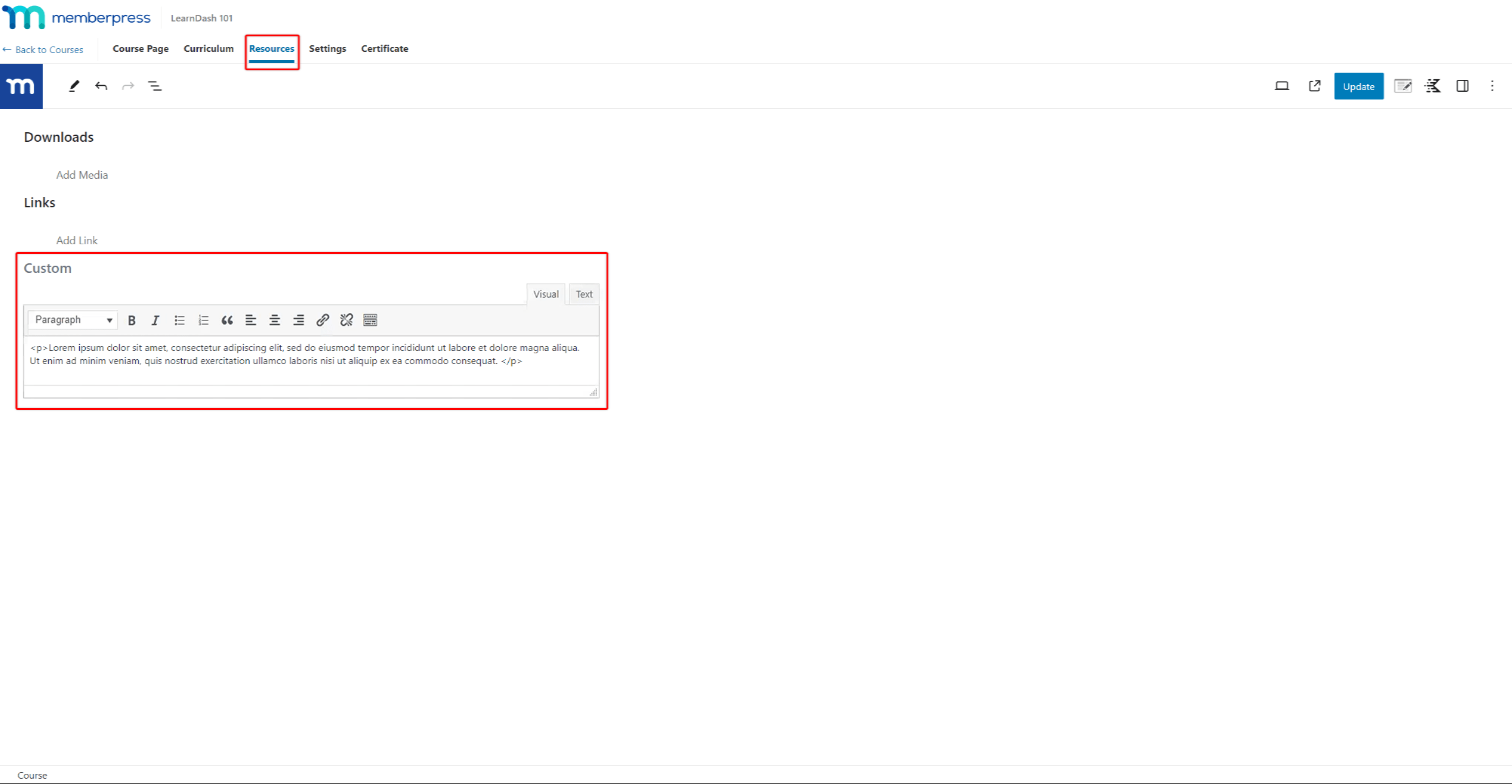
On the front end, Resources appear in the MemberPress Courses sidebar.
Similarly, LearnDash lessons, topics, and quizzes support Materials. After the successful migration, this data is converted to post (lessons or quizzes) content. The materials content will appear at the bottom of the post, under the Materials heading.

How To Migrate LearnDash Course Content?
The course Migrator is a feature of the MemberPress Courses add-on. Therefore, you must have both the MemberPress plugin and the Courses add-on installed and activated on your LearnDash site.
If you haven't used MemberPress on this site before, you can begin the migration process through the MemberPress Onboarding wizard. Otherwise, you can initiate the migration directly from the MemberPress settings in your Dashboard.
Migrate LearnDash Via MemberPress Onboarding Wizard
The MemberPress Onboarding wizard will take you through the MemberPress setup.
- The MemberPress Onboarding allows you to select add-ons you wish to enable. This includes the MemberPress Courses add-on activation. Make sure the Course Creator option is enabled under the Enable Features step, and click Continue.
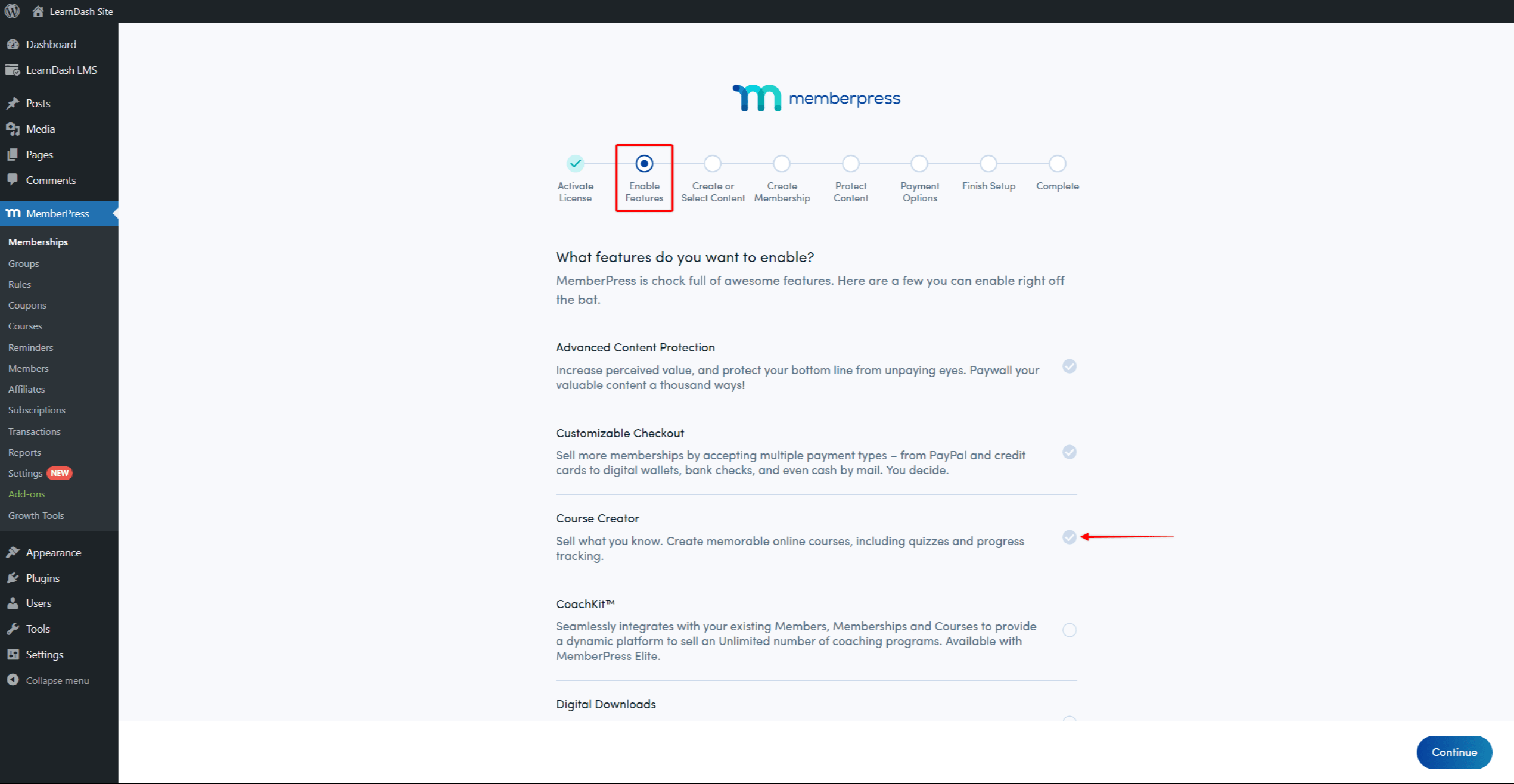
- When the MemberPress Courses add-on is activated, it will detect existing LearnDash courses. Thus, in the next step Create or Select Content, click on the Start Migration button, to migrate all your LearnDash courses.
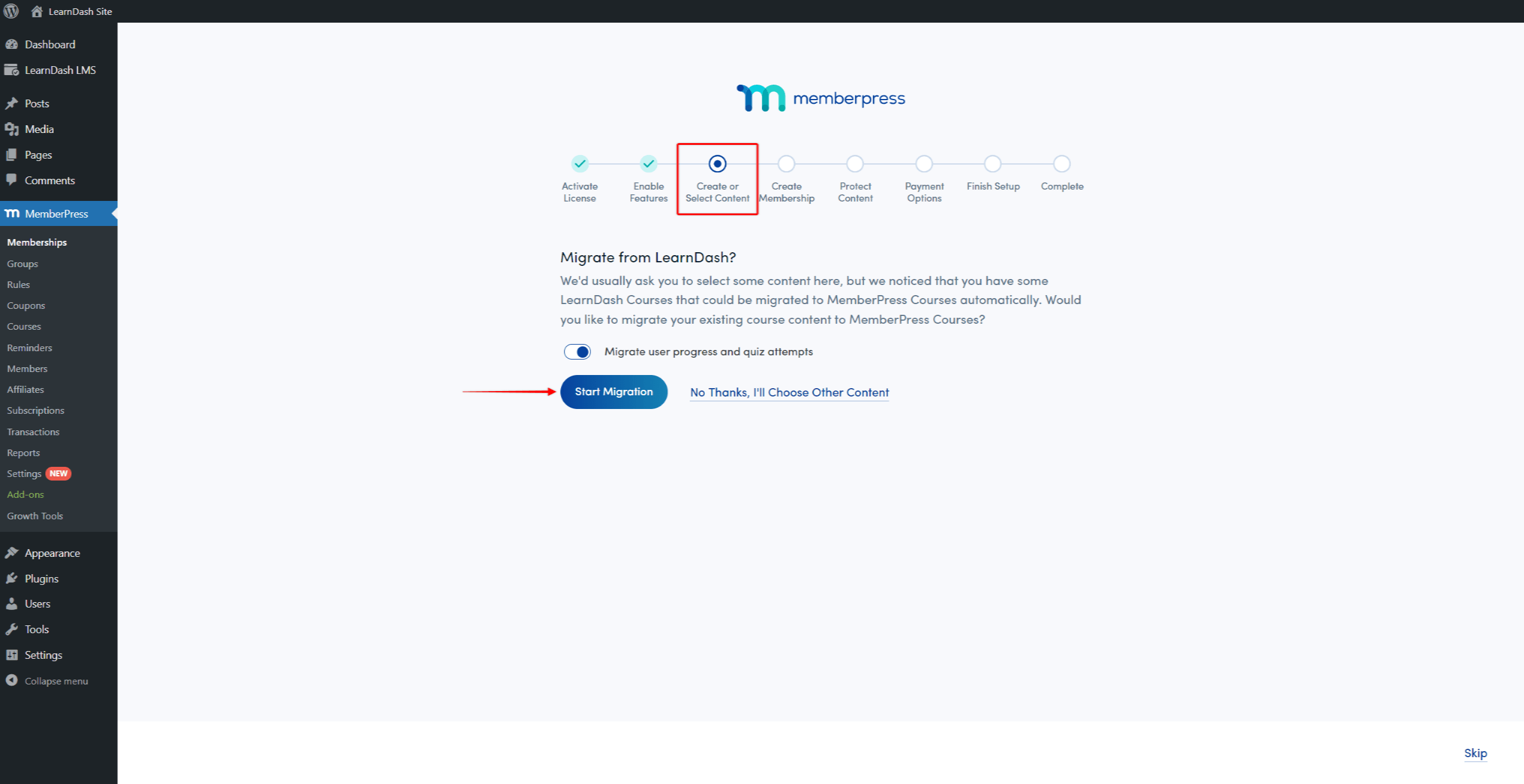
- Now, you can choose to protect one of your migrated courses.
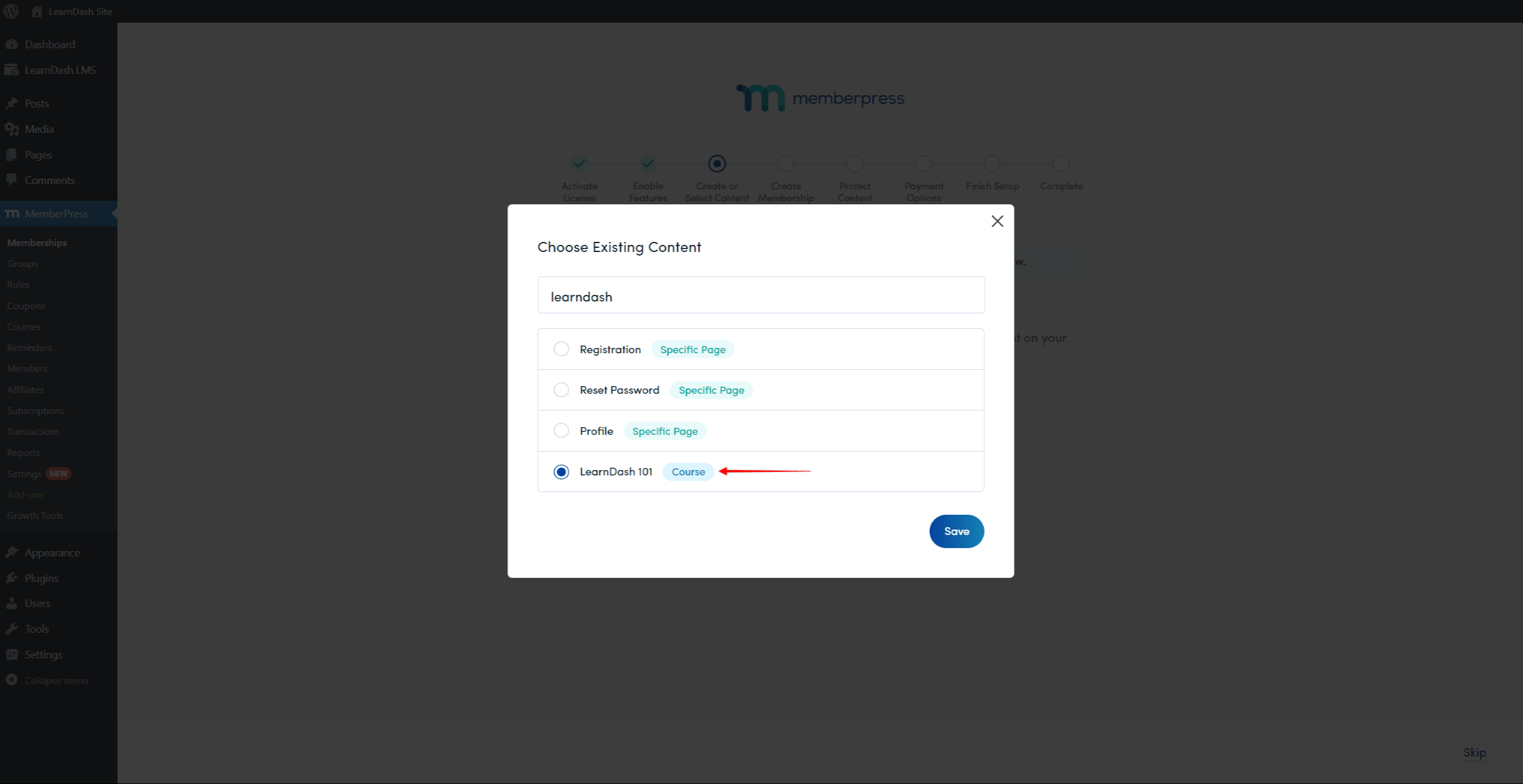
- MemberPress Onboarding wizard will take you further through the rest of the setup.
Once the wizard is finished, you can proceed to add additional rules and protect all of your migrated courses.
Adding LearnDash Courses To Existing MemberPress Courses
If you’re already using MemberPress on your site, you can start the migration from the MemberPress settings:
- Navigate to Dashboard > MemberPress > Settings > Courses tab.
- Click on the Migrator menu option.
- Click the Start Migration button. This will migrate all your LearnDash courses to MemberPress.
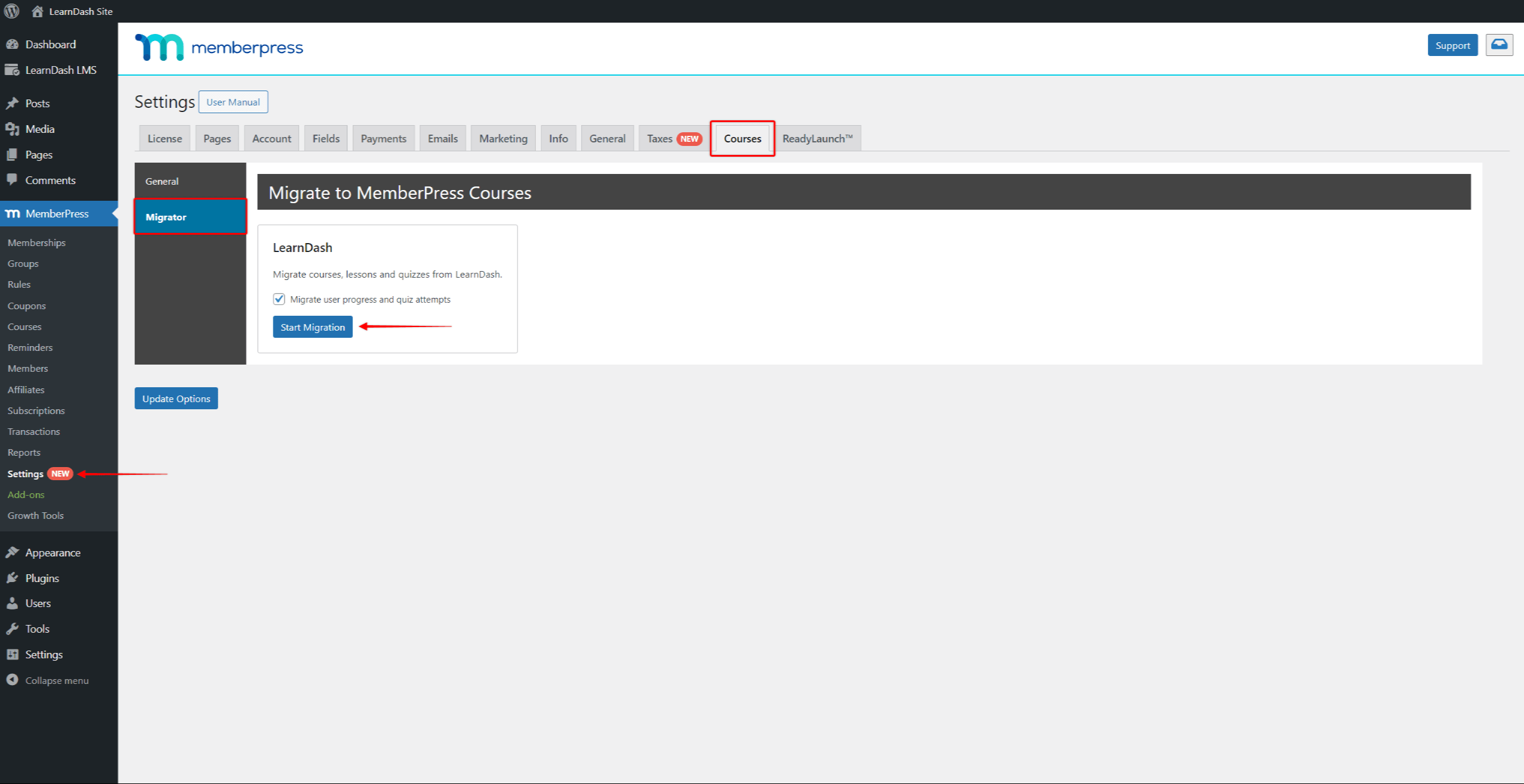
In addition, you can start the migration from the migration banner on the Courses page (Dashboard > MemberPress > Courses). MemberPress will display the Migration banner here if there is at least one LearnDash course present on your site.
Certificates
The Migrator will not transfer your LearnDash Certificates. In this case, you’ll need to manually add certificates to your courses in MemberPress.
Migrate LearnDash Enrollments
Course enrollment in MemberPress is based on memberships and subscriptions, with MemberPress rules providing access to subscribed users.
When using the Migrator, only your course content converts to MemberPress. Therefore, you must separately add memberships and existing subscriptions.
Additionally, Migrating LearnDash courses alone would render your courses publicly accessible to all users. Therefore, you'll need to protect your MemberPress courses based on memberships and subscriptions.
It’s advisable to create (or migrate) your memberships, migrate your existing subscriptions, and set your rules, before migrating courses.
Creating or Migrating Memberships
Memberships in MemberPress contain your pricing and user registration settings. When users sign up, MemberPress generates the user's subscription to that membership.
You have the flexibility to create countless memberships. The type of memberships you create relies on your course sales strategy. Here, you can opt for individual memberships per course or ones applicable to multiple courses.
Migrating memberships from LearnDash hinges on your setup setup used with LearnDash. Hence, You may export memberships to a CSV file from your previously used platform or plugin. Subsequently, you can import memberships to MemberPress from this CSV file.
On the other hand, you can manually create your memberships in MemberPress.
Migrating Subscriptions
As previously mentioned, MemberPress automatically creates subscriptions upon membership registration. It supports both offline and online payments via built-in integrations with the following payment gateways:
In addition, the MemberPress Pro plan includes an additional payment gateway integration with Authorize.net.
MemberPress doesn't handle charges, but the payment gateways do. MemberPress sets up the user's subscription on your payment gateway based on the membership terms. Subsequently, gateways handle charges and manage further transactions.
Different plugins and platforms may manage payments differently. Hence, you need to check the available subscription exporting options of your current platform or plugin to migrate LearnDash subscriptions.
The majority of platforms and plugins support exporting subscriptions to CSV files. Therefore, similar to memberships, you could export subscriptions to a CSV file and import this file to MemberPress.
Also, keep in mind there are two types of subscriptions: one-time (non-recurring) and recurring subscriptions. One-time subscriptions are single-payment subscriptions and don't renew automatically, while recurring ones do, based on the membership billing period.
One-time subscriptions only record a single transaction on your payment gateways. On the other hand, recurring subscriptions contain one subscription and multiple transactions related to that subscription.
Therefore, when migrating one-time subscriptions, you’ll only import the transactions CSV file. On the other hand, migrating recurring subscriptions requires you to import both transactions and subscriptions CSV files.
Note that the CSV files you exported may vary in format from the MemberPress files. In such instances, you'll need to adjust the CSV files to match the MemberPress format manually.
Setting Up Rules
Once memberships and subscriptions are configured and migrated, you can protect your courses with MemberPress rules.
To create a MemberPress rule, navigate to Dashboard > MemberPress > Rules. There, select a rule type to safeguard your course content:
- All Courses
- A Single Course
- Courses with Course Categories
- Courses with Course Tag
- All Quizzes
- A Single Quiz
- All Lessons
- A Single Lesson
- Course Section
To create any of these rule types, you will need to define the following for each rule:
- Define what content is protected by the rule. MemberPress will allow users to access this content only if they fulfill the Access Conditions;
- Define the Access Conditions by choosing the membership or memberships a user needs to be subscribed to. MemberPress allows access to the protected content only for users with an active subscription to the required membership;
- Set the Unauthorized Access options to define what happens when an unauthorized user tries to access the protected content.
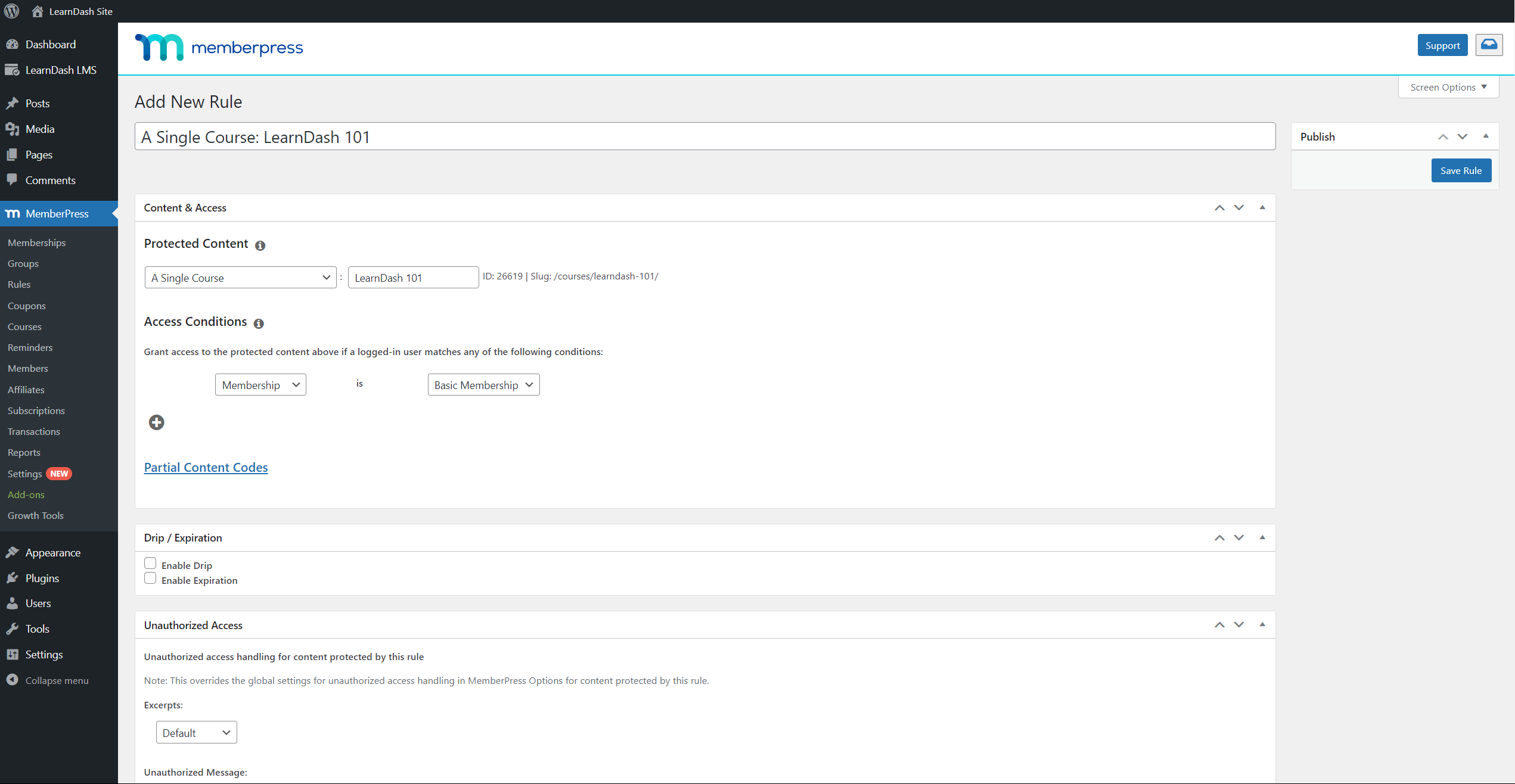
With rules in place, migrate your courses from LearnDash. After successful migration, users with active subscriptions will have access to the courses they previously enrolled. At the same time, your courses will be protected from unauthorized visitors and members.
Working With MemberPress Courses
After the migration, find all your courses at Dashboard > MemberPress > Courses.
Here, you can manage all your migrated courses or start creating your new MemberPress courses.











