Once you install and activate the MemberPress plugin on your site, you must configure it. On the MemberPress Settings page, you can modify default settings and configure MemberPress according to your needs.
This document will guide you through the basic steps of setting up the MemberPress plugin and default pages.
MemberPress Settings
When you first start using MemberPress on a website, the onboarding wizard will guide you through the basic setup. This is just the first step in building a membership-based website.
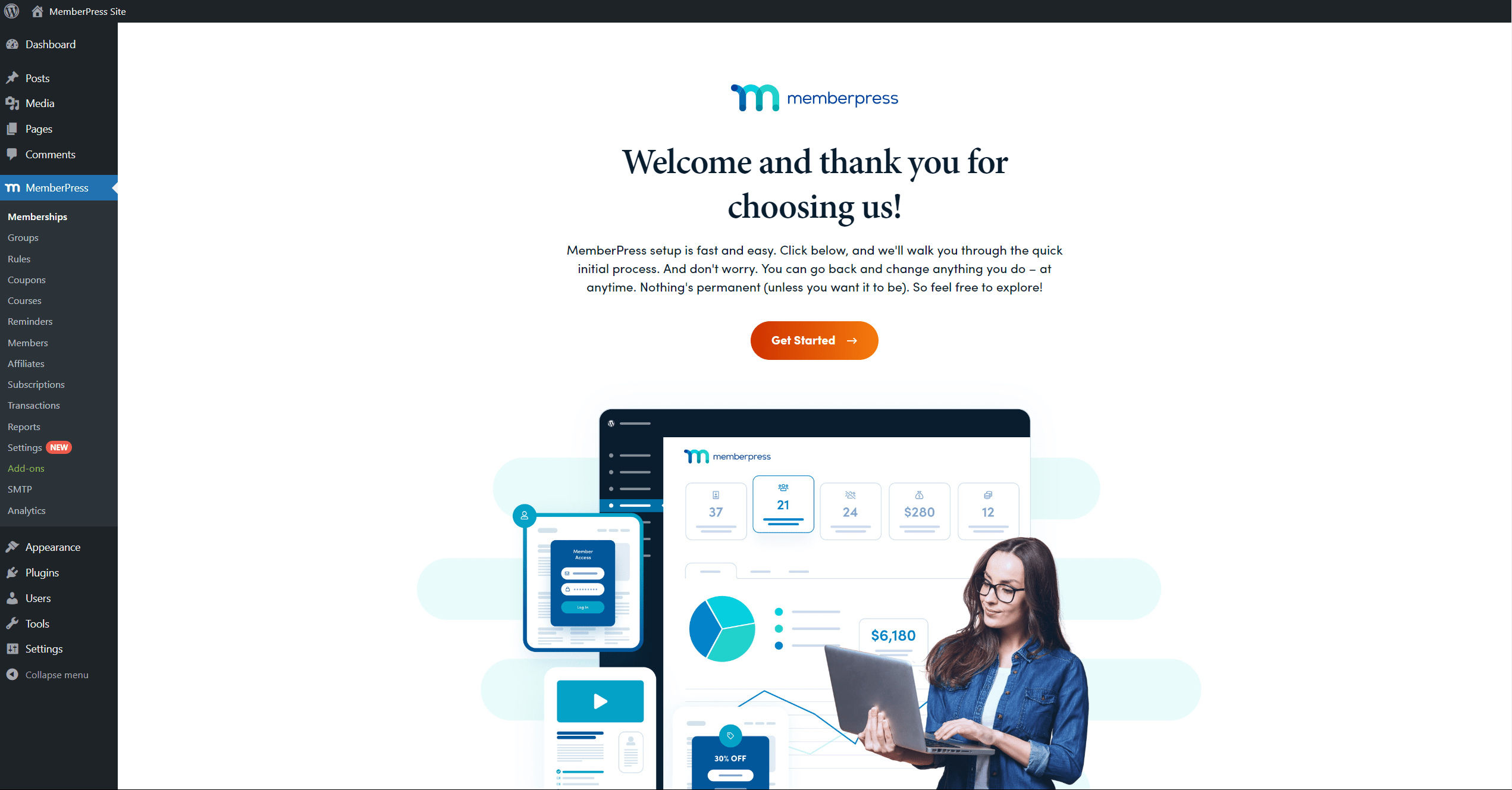
The onboarding wizard will cover the basic principles and settings for working with MemberPress while using default settings. Yet, most websites require additional features and customizations based on the membership structure, business model, and sales strategy.
Here, the recommended starting point is the MemberPress Settings page, available at Dashboard > MemberPress > Settings.
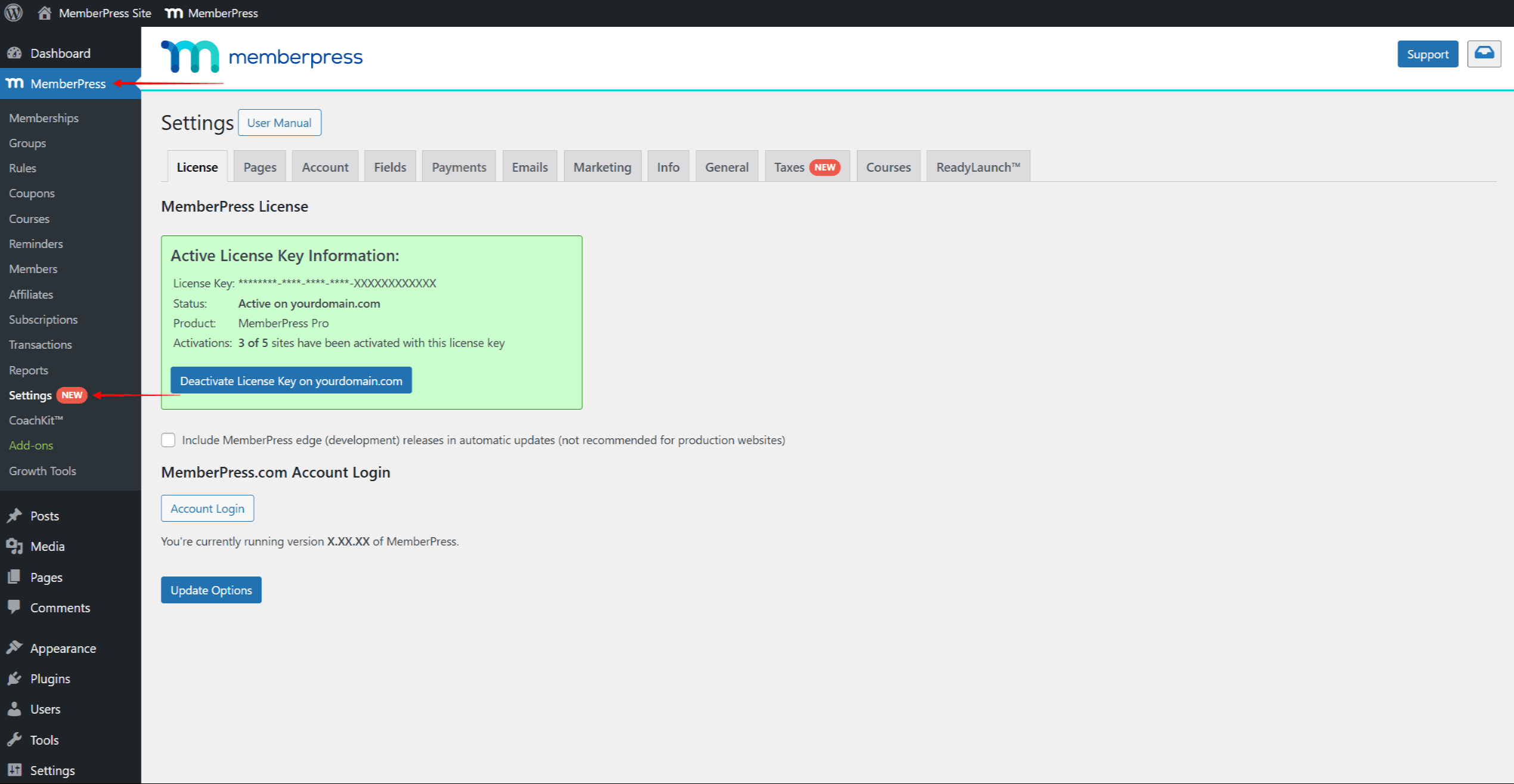
You can also navigate to this page by clicking Settings under the MemberPress option in the admin bar.
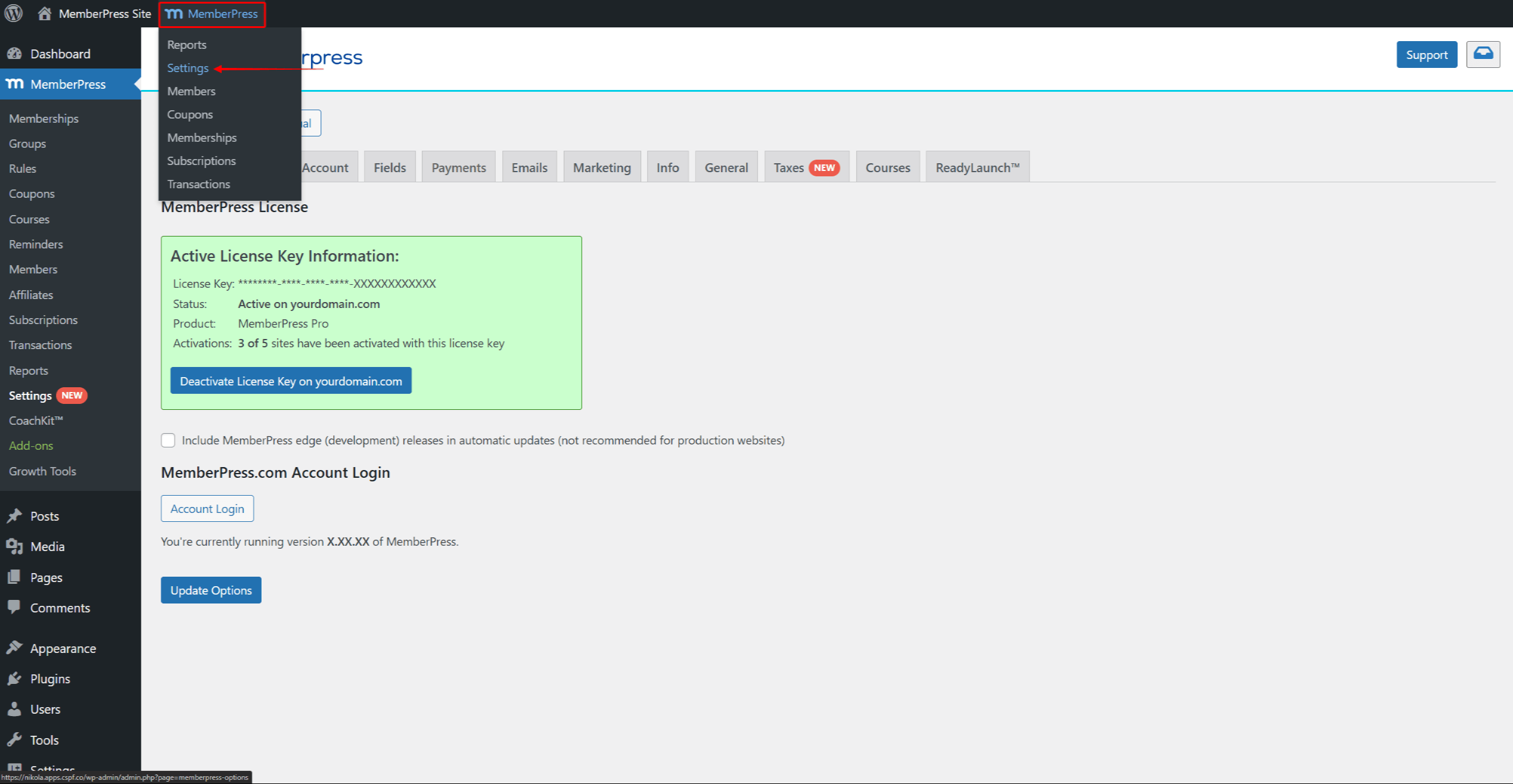
This page comes with several default tabs, each with multiple settings related to specific plugin functionalities:
Default (Reserved) Pages
Next to default MemberPress settings, the plugin also comes with default pages. When installed, MemberPress will automatically create several default pages. These default pages are called Reserved Pages, as they are all required for your membership-based website to function. Each default page has specific functionalities and templates:
- Thank You Page: This is the purchase confirmation and summary page. Your members are transferred to this page after successfully purchasing a membership. The default slug of this page is /thank-you;
- Account Page: This is a user account page. It contains all information related to each member, including personal data, payments, subscriptions, courses, gifts, etc. The default slug of this page is /account;
- Login Page: This is your members' login page. It will replace the default WordPress login page. The default slug of this page is /login.
Furthermore, these pages should be incorporated into your website with user experience in mind. Thus, it’s essential to understand how they work and how to manage them.
First, you can edit or view default pages by navigating to Reserved Pages under the Pages tab in MemberPress settings. Here (Dashboard > MemberPress > Settings > Pages tab), you can find Edit and View buttons for each default page.
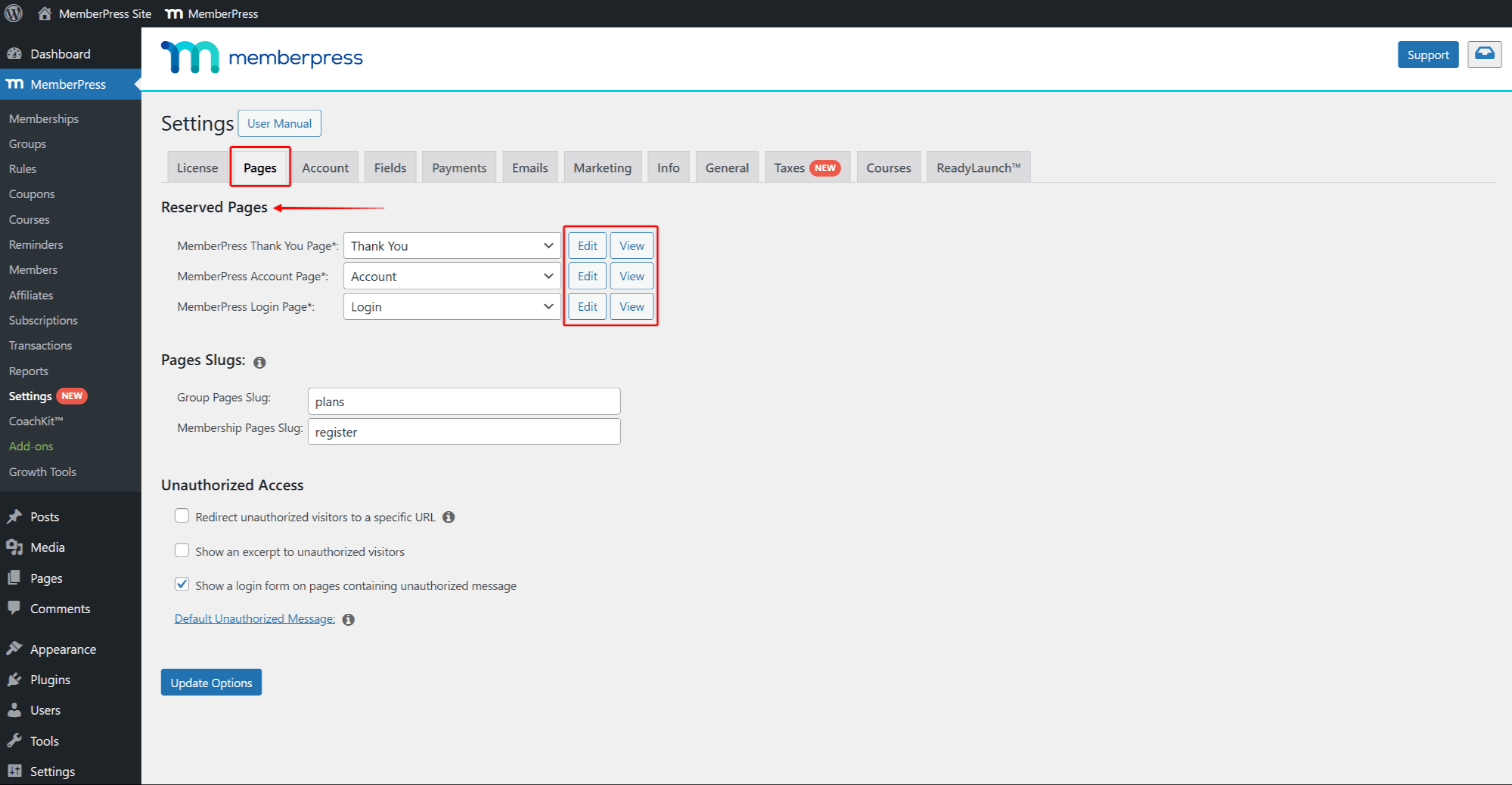
Secondly, you can configure and modify the default Login, Account, and Thank You pages according to your needs.
In addition, activating MemberPress add-ons might add additional default pages here. For example, activating the CoachKit add-on will add the default Coaching page to the settings page.
Next to these, MemberPress memberships, groups, and some add-ons (e.g., Courses) also come with their default pages.
Default Registration And Pricing Pages
MemberPress will generate a default membership registration page whenever you create a membership. These pages include registration and payment forms for your members to subscribe to each membership.
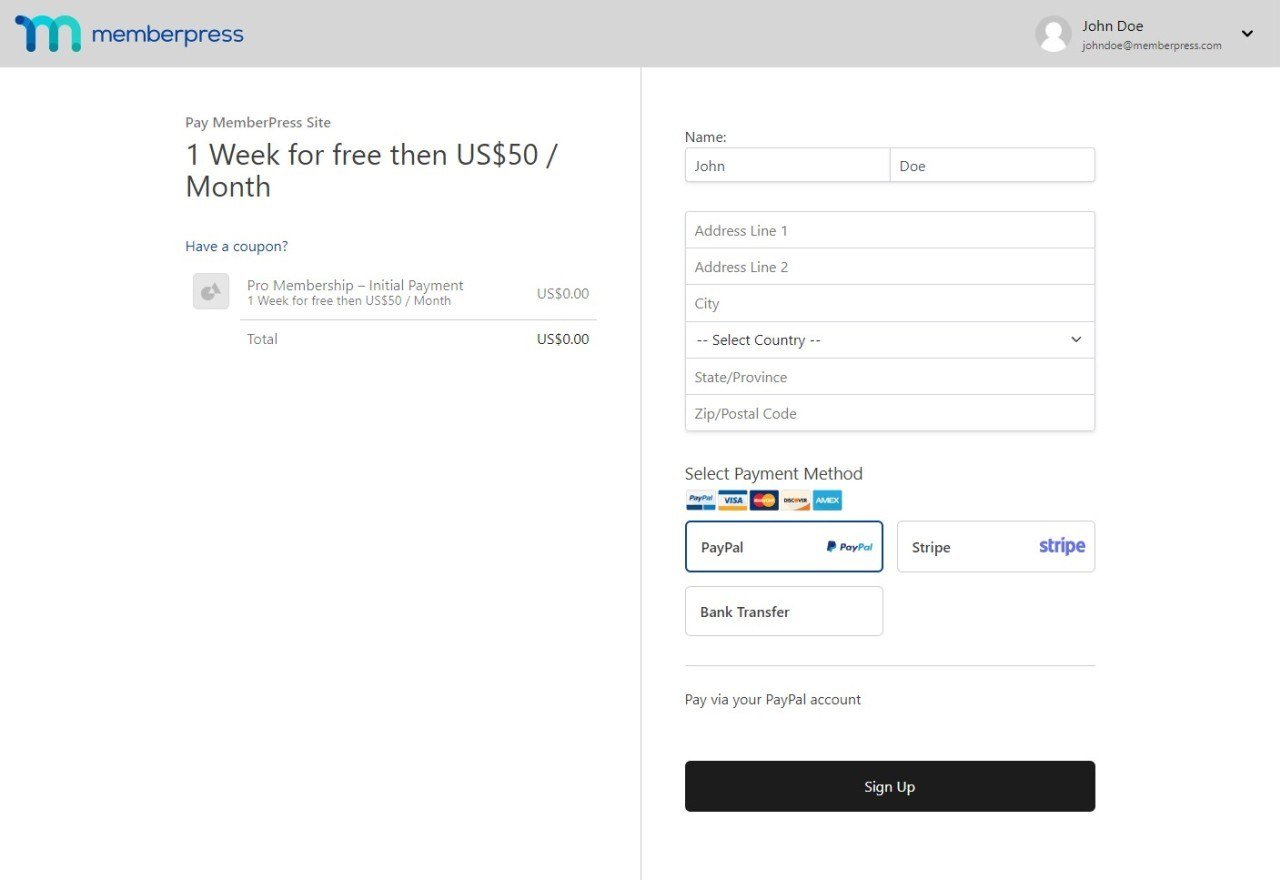
Though it’s not required, you can configure the registration page of each membership separately.
In addition, if you create a Group of memberships, MemberPress will generate a default Pricing page for that group. All memberships within a Group will be automatically added and linked to this Group’s pricing Page.
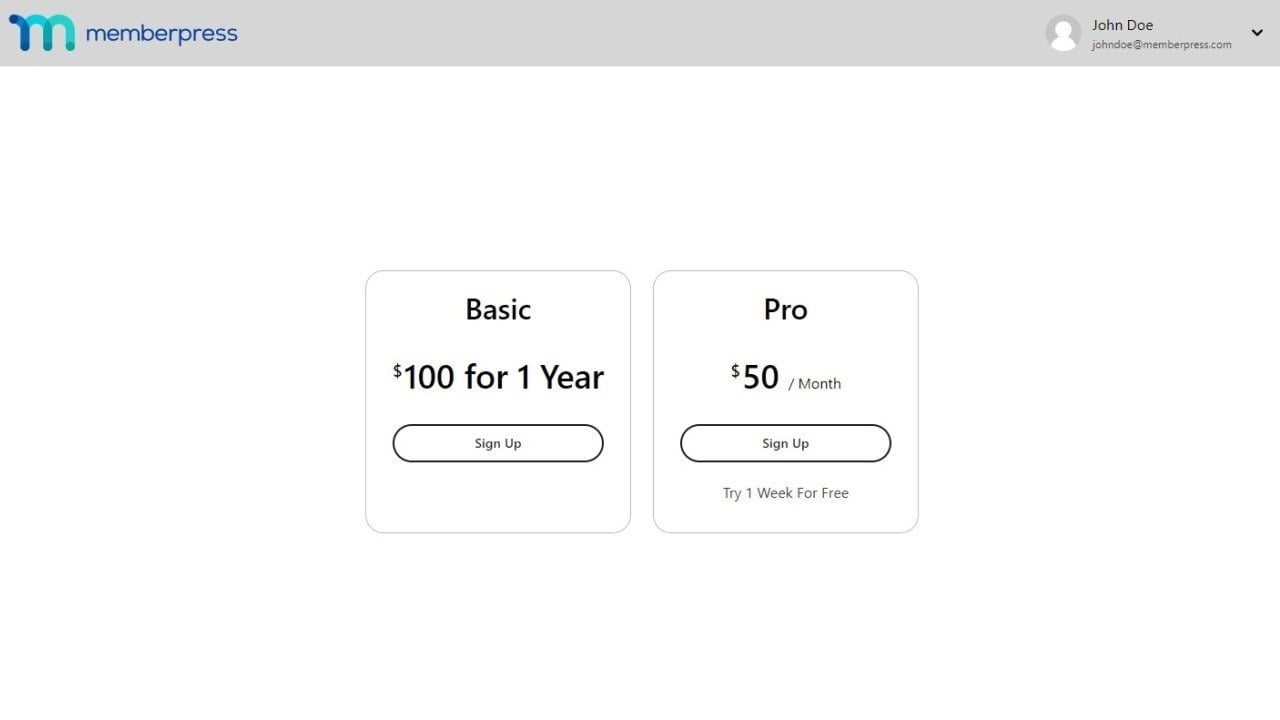
You should link registration pages throughout your content and menus to make it easy for your users to subscribe. Next, you should do the same for your pricing pages.
Each membership will have its unique registration page and URL, and the same goes for groups and pricing pages. By default, all registration pages will use the /register/membership-name slug format, and your pricing pages will use the /plans/group-name slug format.
If necessary, you can modify the registration and pricing page slug formats under the Pages tab in MemberPress Settings.
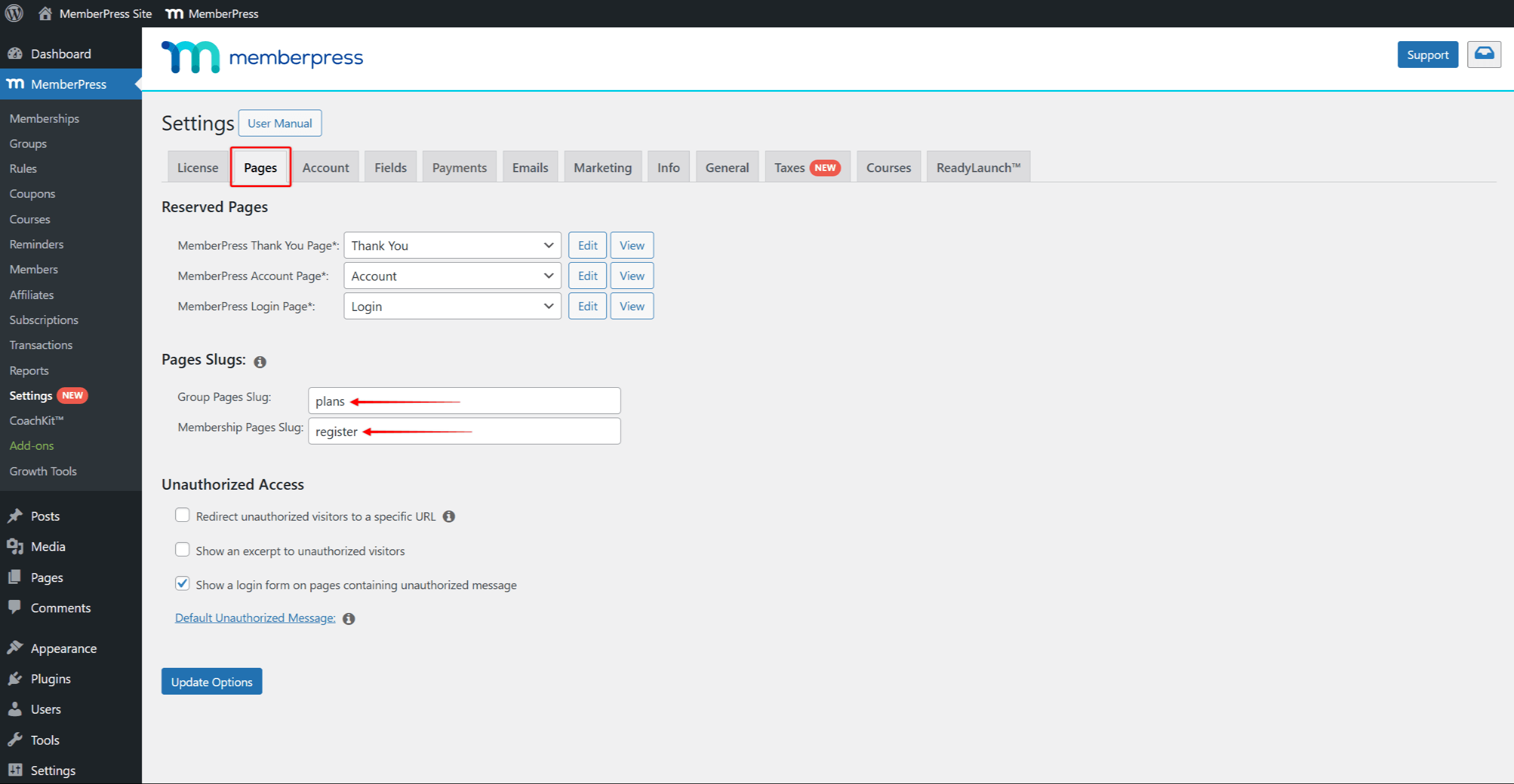
Page Templates
Each default page has multiple template options. Templates are built-in designs you can apply to MemberPress default pages while the functionality remains almost unchanged.
You can use the Classic or ReadyLaunch™ template for each default page type. By default, ReadyLaunch™ templates will enabled for all default pages.
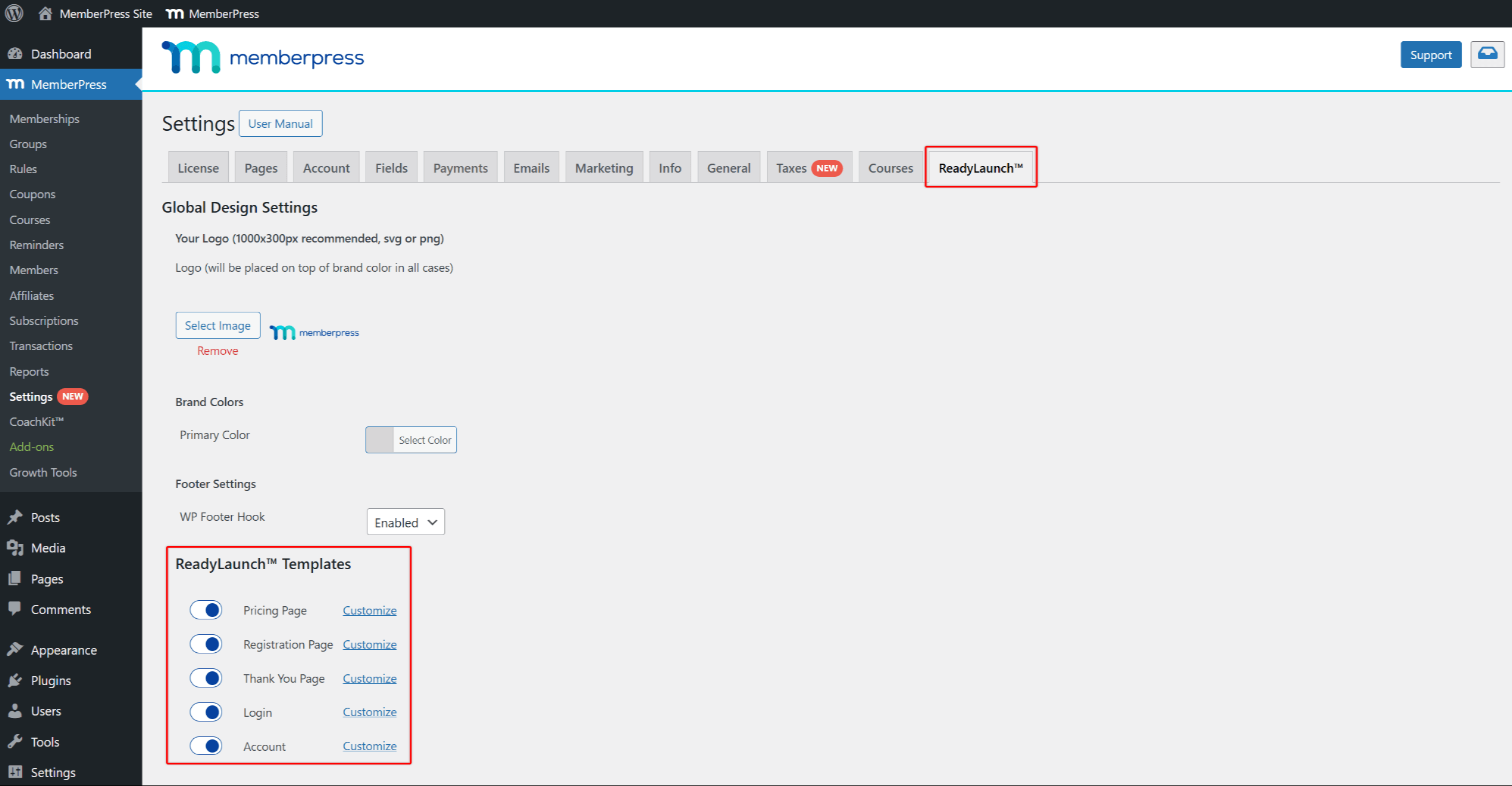
Furthermore, ReadyLaunch™ templates come with the Global settings applied to all templates, as well as with page-specific settings:
- Pricing Page Settings;
- Registration Page Settings;
- Thank You Page Settings;
- Login Page Settings;
- Account Page Settings.
If needed, you can switch to the Classic template by separately disabling the template for each default page type.












